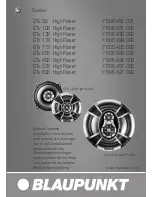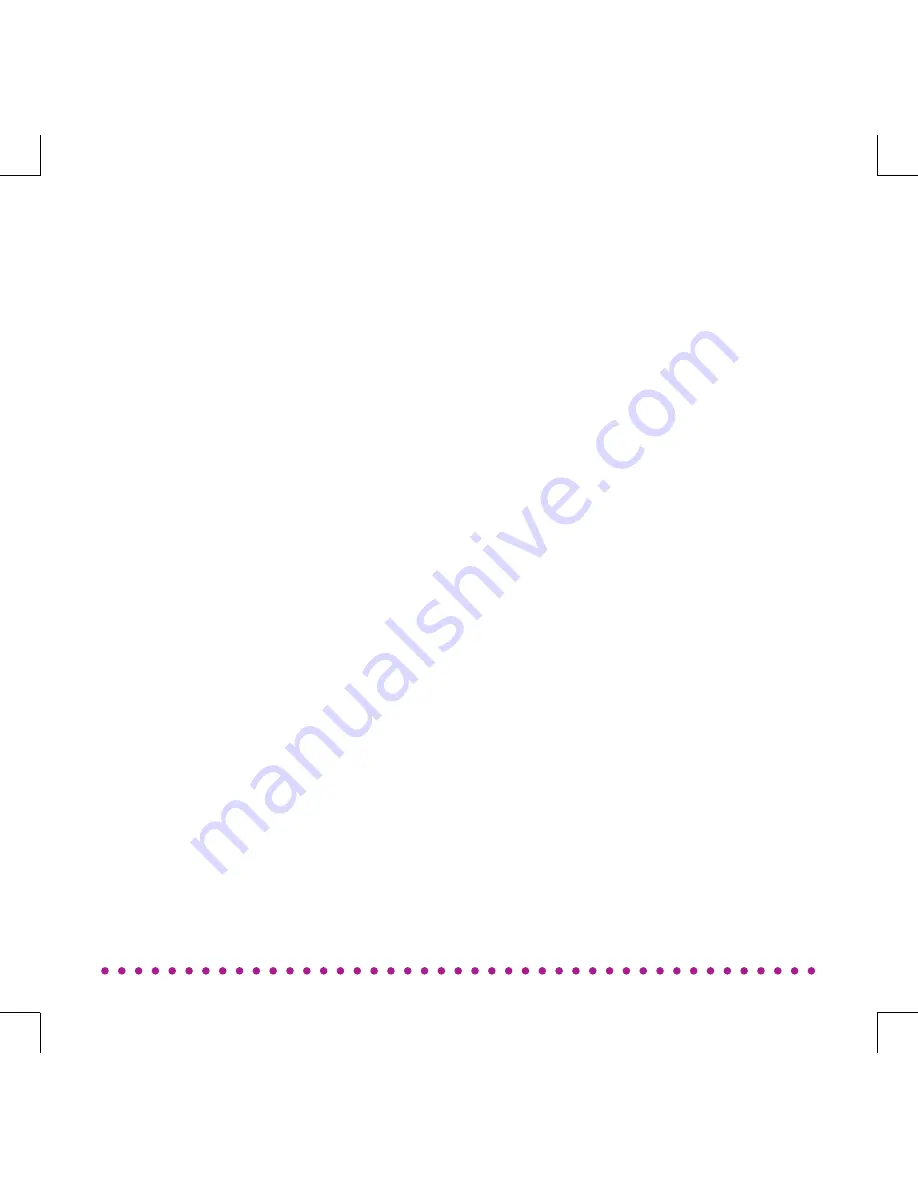
THANK YOU FOR BUYING
FREYA - A CLINT SPEAKER
Welcome to the world of Clint Asgard speakers.
Designed and developed with elegance and simplicity
as key factors by Danish designer Phillip Bodum.
Our Asgard speakers are all wireless speakers to be
used with Wi-Fi or Bluetooth technology.
Enjoy the divine sound performance from our Asgard
range. We hope you will be thrilled for many years.
Enjoy,
Brian Larsen
CEO, Clint Digital
2
Содержание FREYA
Страница 1: ...ENGLISH ...
Страница 6: ...5 ...
Страница 27: ...PLAYBACK ON FREYA Cabled 26 USB Port AUX In ...
Страница 34: ......
Страница 36: ......