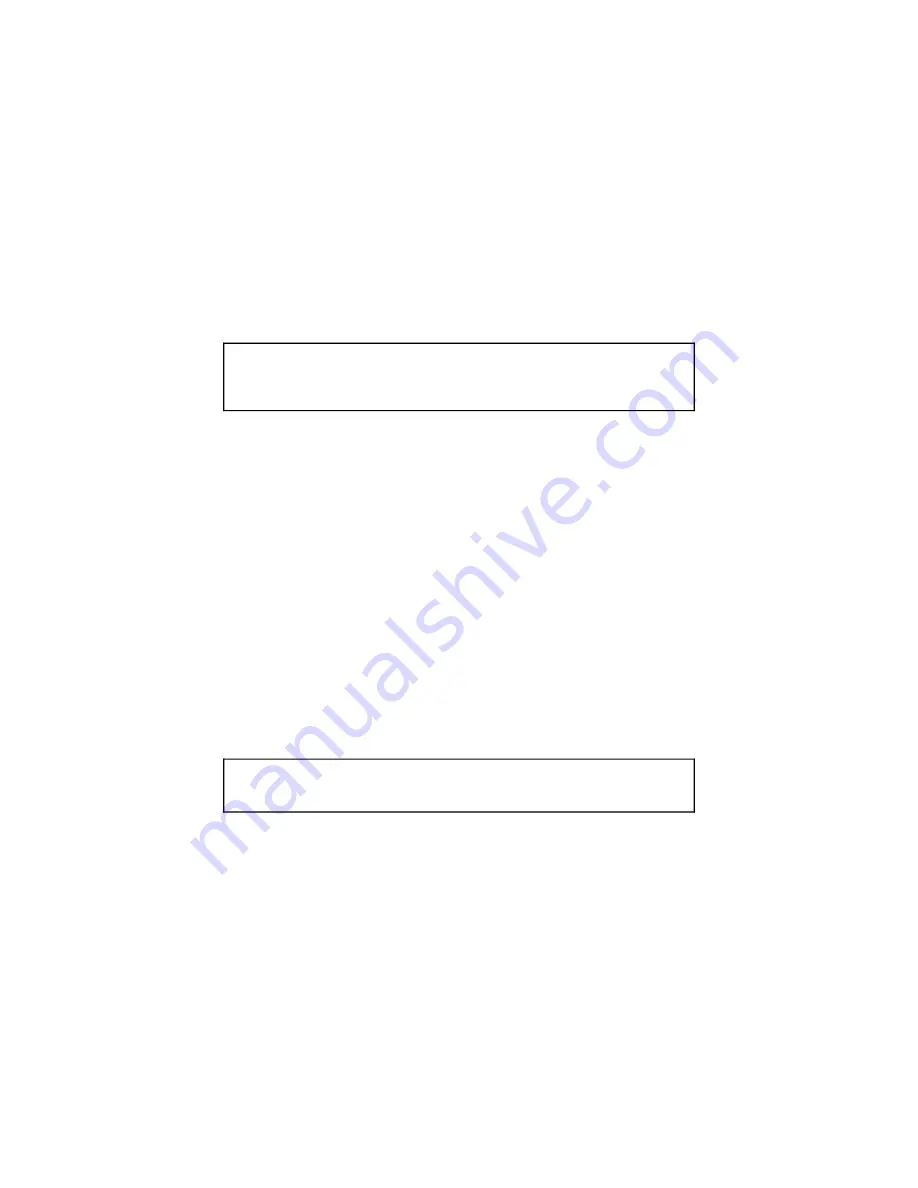
Example
For instance, to change your code from 555 to 789, you would send the following message:
✱
-555-
✱
-2633-
✱
-789-
✱
-789-
✱
Keep in mind that you may change your PIN code any time you wish. In fact, for
security’s sake, it’s always a good idea to change it every once in a while. To do so, just
repeat this procedure but substitute your existing code for the number 555 noted above
and your new code for each of the 789s.
NOTE: Some pager services limit the total number of digits that can be sent in
a single page. If you try to change your PIN and notice that not all the digits
are being sent (even if it’s missing just the final
✱
), reduce the number of digits
in your new code by one.
How to send a phone-in command
When you call your IntelliPage to send your security code and a command, you must
separate the two with the
✱
key. In addition, you must use the
✱
symbol to begin and
end your message to your IntelliPage. The sequence or “syntax” would be:
✱
-Your PIN code-
✱
-COMMAND-
✱
The hyphens are added to make the above easier to read. If you forget to enter the
✱
symbol at each and every place it is required, your IntelliPage system will not carry out
the command. IntelliPage’s command vocabulary is listed on the following pages. To
send a command to your IntelliPage, you would simply perform the following steps:
1. Call your pager phone number.
2. When your pager service picks up and is ready to accept your numerical message,
enter:
a.
✱
.
b. Your PIN code.
c.
✱
.
d. The command word associated with the action you want IntelliPage to do.
e.
✱
.
3. You then hang up. When your IntelliPage system receives the coded message, it will
carry out the command you issued.
EXAMPLE: Let’s assume your security code is 999 and you want to START the
engine. You would enter the following when your pager service picks up:
✱
-999-
✱
-START-
✱
. Then hang up.
Keep in mind that, if your pager service is overloaded at the time of your call, it may
take a minute or more for the service to relay the message to your IntelliPage. However,
your belt pager will always display your phone-in command exactly as it was sent to the
IntelliPage system in your vehicle and at the same time it was sent. This lets you verify
when the command was sent and that the command was input properly. For instance,
forgetting to press the
✱
key at the beginning or end is a common error. If you see that
you forgot it when your belt pager displays the message, you will know for sure that your
IntelliPage system will not execute the command.
31






















