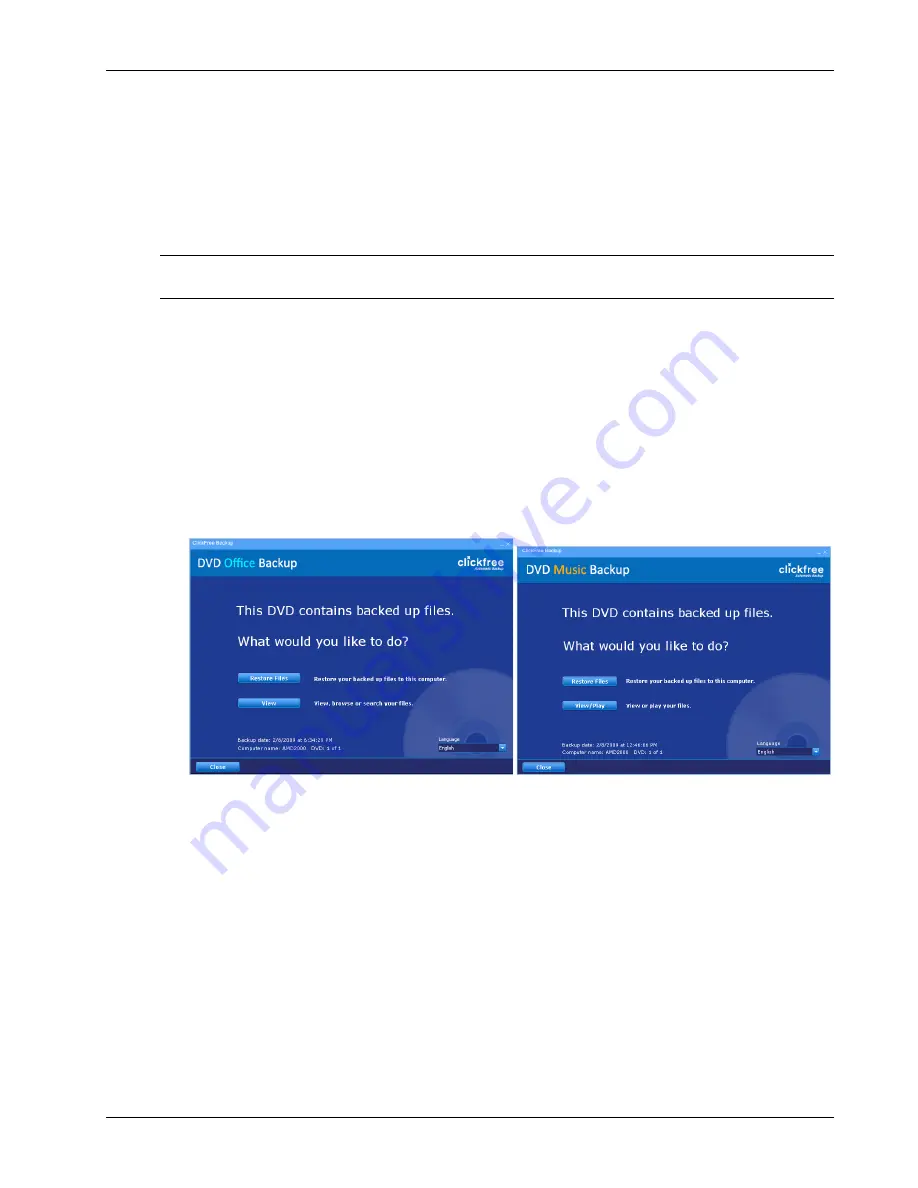
Clickfree DVD Backup User Guide
Restoring my content
Copyright © 2009 Storage Appliance Corporation.
27
your computer’s hard drive.
For details, see:
•
“How do I let
Clickfree
restore decide what to restore and where?” on page 27
•
“How do I change how
Clickfree
restores content?” on page 30
H
OW DO
I
LET
C
LICKFREE
RESTORE DECIDE WHAT TO RESTORE AND WHERE
?
Note
:
Screenshots in this section show mostly Office Backup screens – the screens for
Music and Photo backup are almost identical.
You can allow Clickfree to make the decisions about what to restore and to where, but you
need to confirm what Clickfree plans to do.
♦
To let
Clickfree
decide what to restore and to where:
1.
Make sure that your computer is switched on and has finished starting up.
2.
Log in, if that is what you normally do.
3.
Insert the
Clickfree
DVD with your backed-up files into your DVD drive.
Clickfree
starts up just as it did when you used it to back up your content.
4.
Wait for the
Clickfree
window to appear – this may take up to 60 seconds.
5.
Because your
Clickfree
DVD has been used to back up content,
Clickfree
prompts you
to choose to:
•
Restore Files – store your backed-up files to this computer
•
View / Play – view or play your backed-up files (depending on which Backup DVD
you use – Office, Music, Photo – for details see “Browsing, Searching & Viewing
your files” on page 35.






























