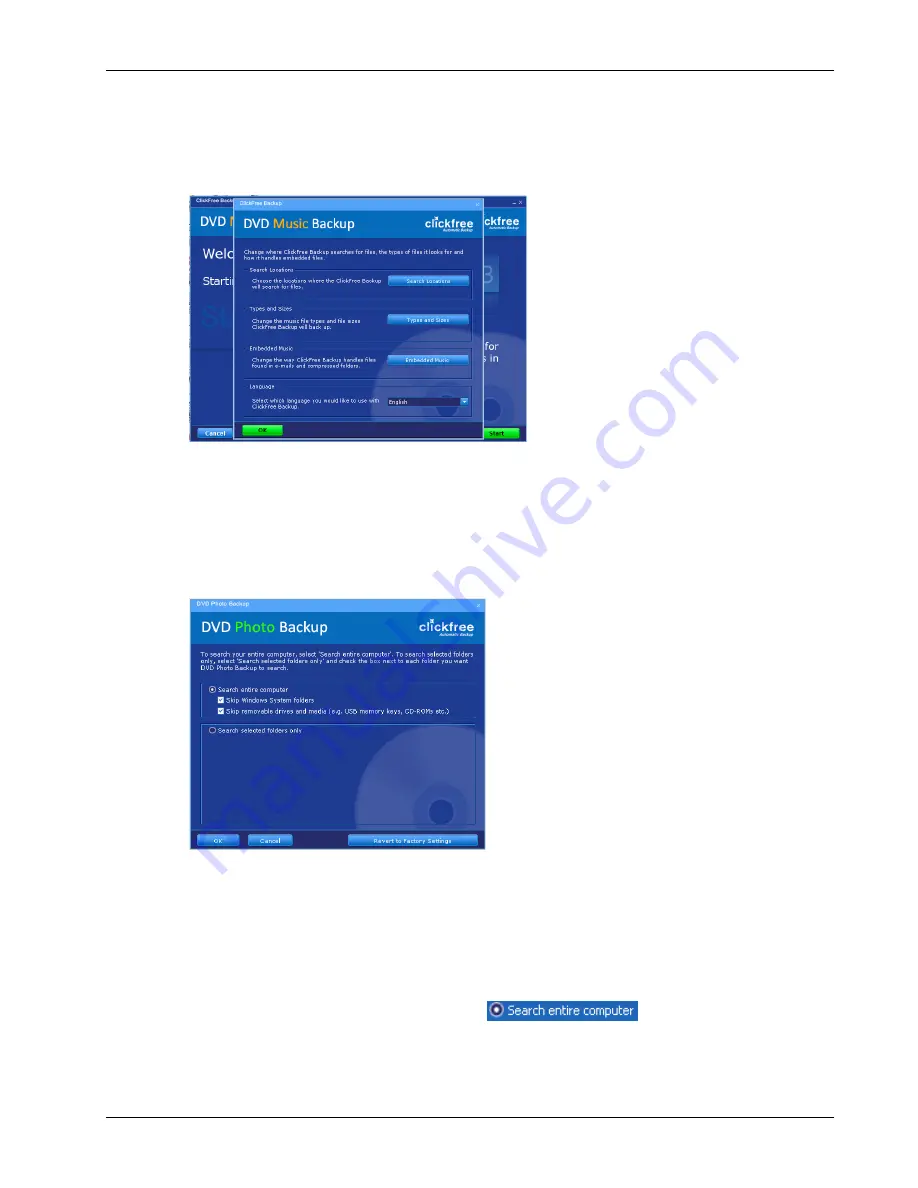
Clickfree DVD Backup User Guide
Backing up my content
Copyright © 2009 Storage Appliance Corporation.
20
♦
To review or change what gets backed up:
1.
Follow steps 1 to 4 of the procedure “How do I start using my Clickfree DVD Backup?”
on page 10
2.
Before the countdown reaches zero, click
Options
.
You can now choose the locations to search for content, what types and sizes of files get
backed up, and whether files embedded in compressed files and email messages should
be included.
C
HOOSING LOCATIONS TO SEARCH FOR CONTENT
–
OPTIONAL
1.
Click
Search Locations
.
2.
Choose where you want
Clickfree
to search for content for the file types you chose
earlier –
Clickfree
can either:
•
look through your entire computer (the default setting)
or
•
look only in certain folders
♦
To look through the entire computer
•
Choose
Search the entire computer
,
and click
OK >
.
•
Continue with “Choosing file types and sizes to be backed up” on page 22.






























