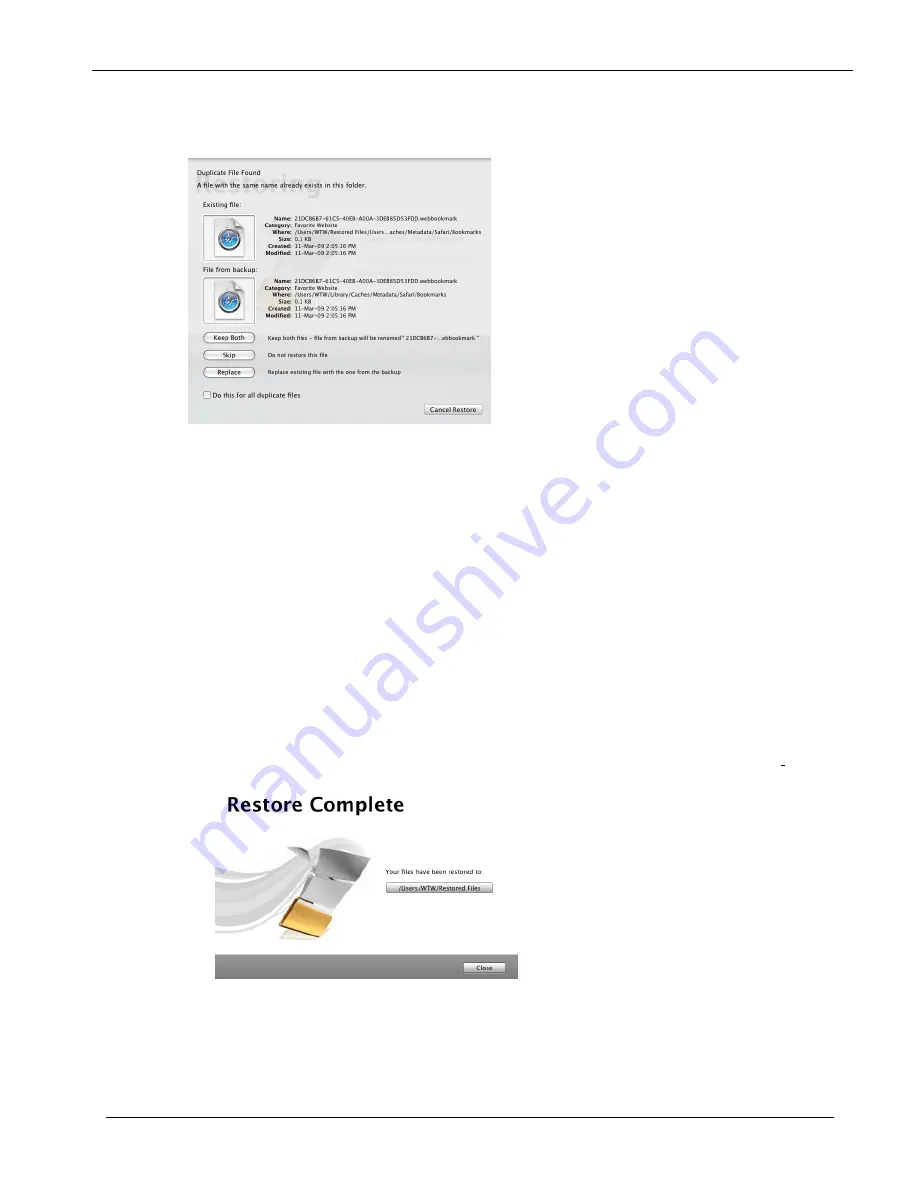
Clickfree Backup Drive for Macintosh: User Guide
Restoring my content
Before it overwrites an existing file on your computer with one of the same name from
the backed-up files,
Clickfree
asks if you want to replace the existing file with the same-
name file from the backup:
9.
You can choose to:
•
Keep both copies of this one file – click
Keep Both.
Clickfree
renames the backed-
up file by adding ‘ copy’ to the end of the file name, then restores the renamed file.
•
Keep both copies of all same-name files – check
Do this for all duplicate files
and
click
Keep Both
.
Clickfree
, without asking you, renames the remaining backed-up
files by adding ‘ copy’ to the ends of the file names, then restores the renamed files.
•
Not replace this one file – click
Skip
•
Not replace any same-name files – check
Do this for all duplicate files
and click
Skip
.
Clickfree
skips all remaining same-name files without asking you.
•
Replace just this file – click
Replace
•
Replace all same-name files – check
Do this for all duplicate files
and click
Replace
.
Clickfree
replaces all remaining same-name files without asking you.
If two files have the same size (KB) and same date/time modified, it is likely to be
safe to skip.
When all of your content has been restored,
Clickfree
tells you that it is done.
10.
To open a Finder window at the restore folder, click the button below
Your files have
been restored to
.
Copyright © 2009 Storage Appliance Corporation.
23

























