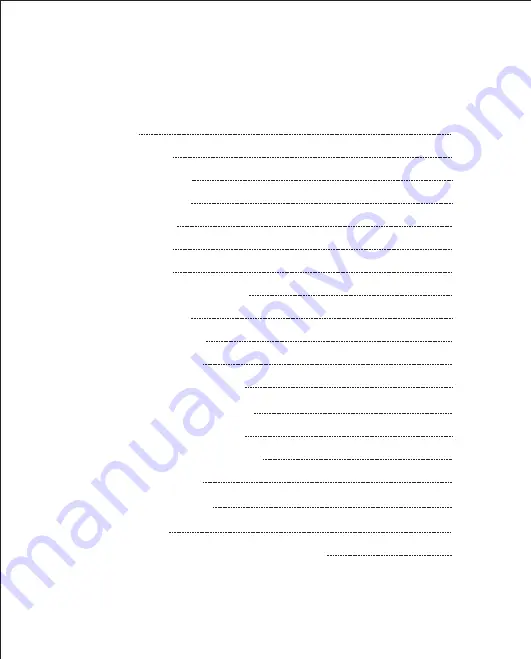
User Manual
1. Welcome
2. Product Overview
2.1 Package Contents
2.2 Headset Overview
2.3 Base Overview
3. Connecting To PC
3.1 Connect To PC
3.2 Connect Power Supply To Base
3.3 Dock The Headset
4. Configuring The PC Audio
4.1 Set A Clear Dial Tone
4.2 Set The Microphone Volume
5. ODHW30 / ODHW35 DECT Features
5.1 Headset Multi-Function Button
5.2
Headset Speaker Volume Buttons
5.3 Headset Mute Button
5.4 Headset LED Indicator
3
4
4
5
6
7
6
7
8
8
9
9
10
10
11
11
12
6. Call Management
6.1 Making Calls, Answering Calls And Ending Calls
13
13
Содержание ODHW30
Страница 1: ...ODHW30 ODHW35 DECT User Manual ...


































