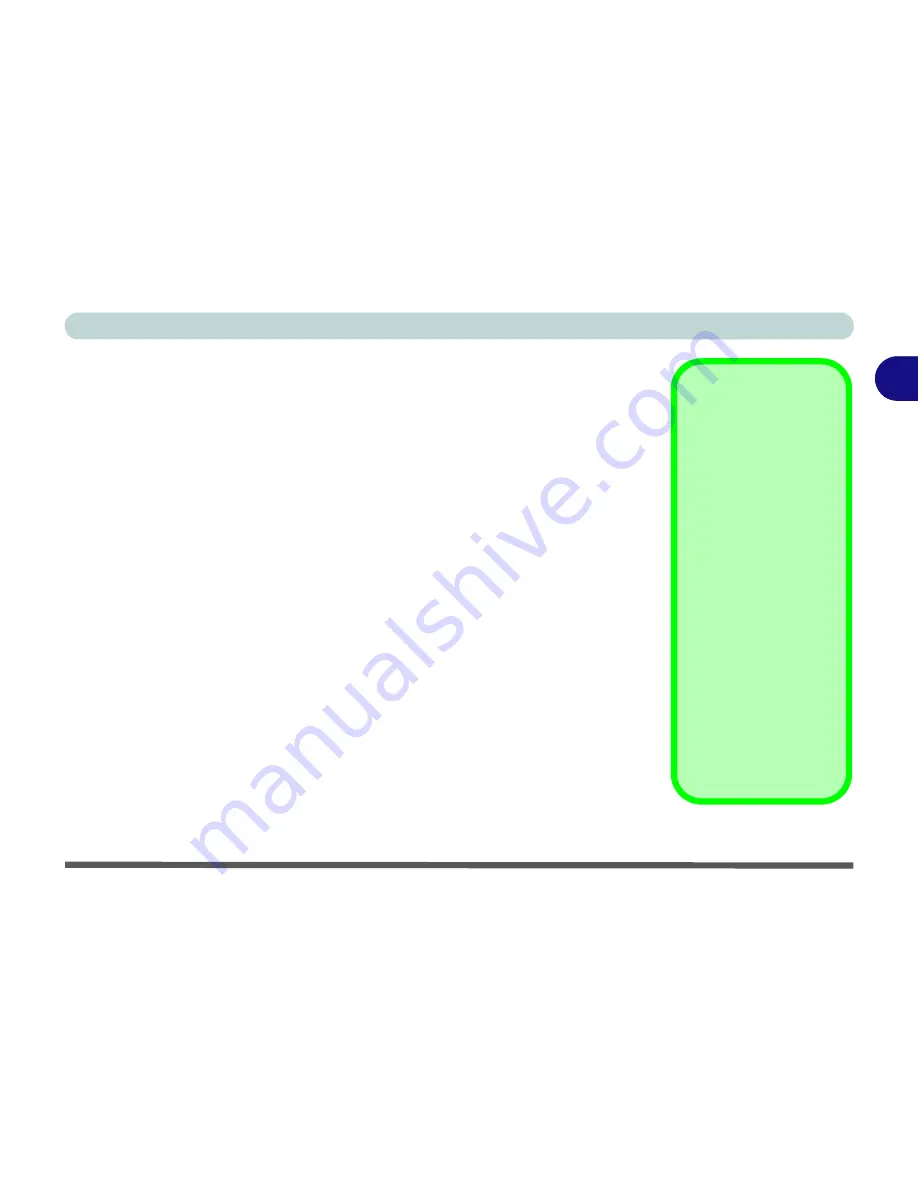
Storage Devices, Mouse, Audio & Printer
Adding a Printer 2 - 21
2
Adding a Printer
The most commonly used peripheral is a printer. The following conventions will
help you to add a printer; however it is always best to refer to the printer manual for
specific instructions and configuration options.
USB Printer
Most new printers have a USB interface connection. You may use any one of the
ports to connect the printer.
Install Instructions:
1.
Set up the printer according to its instructions (unpacking, paper tray, toner/ink car-
tridge etc.).
2.
Turn ON the computer.
3.
Turn ON the printer.
4.
Connect the printer’s USB cable to one of the USB ports on the computer.
5.
Windows
will identify the printer and either load one of its own drivers or ask you
to supply one. Follow the on-screen instructions.
Parallel Printer
This is still a very common type of printer. The install instructions are in the sidebar
(you will need to purchase a parallel to USB converter).
Parallel Printer
After setting up the print-
er attach the parallel ca-
ble to the printer.
Connect the printer’s
parallel cable to the Par-
allel to USB converter,
and then plug the con-
verter into the USB port.
Turn ON the printer,
then turn ON the com-
puter.
Windows
will identify the
printer and either load
one of its own drivers or
ask you to supply one.
Follow the on-screen in-
structions.
Содержание X7200
Страница 1: ...V11 5 21 ...
Страница 2: ......
Страница 46: ...Quick Start Guide 1 22 1 ...
Страница 68: ...Storage Devices Mouse Audio Printer 2 22 2 ...
Страница 86: ...Power Management 3 18 3 ...
Страница 98: ...Drivers Utilities 4 12 4 ...
Страница 169: ...Modules PC Camera Module 7 33 7 Figure 7 22 Audio Setup for PC Camera Right click ...
Страница 216: ...Modules 7 80 7 ...
Страница 236: ...Troubleshooting 8 20 8 ...
Страница 242: ...Interface Ports Jacks A 6 A ...
Страница 280: ...AMD Video Driver Controls C 20 C ...
Страница 286: ...Specifications D 6 D ...






























