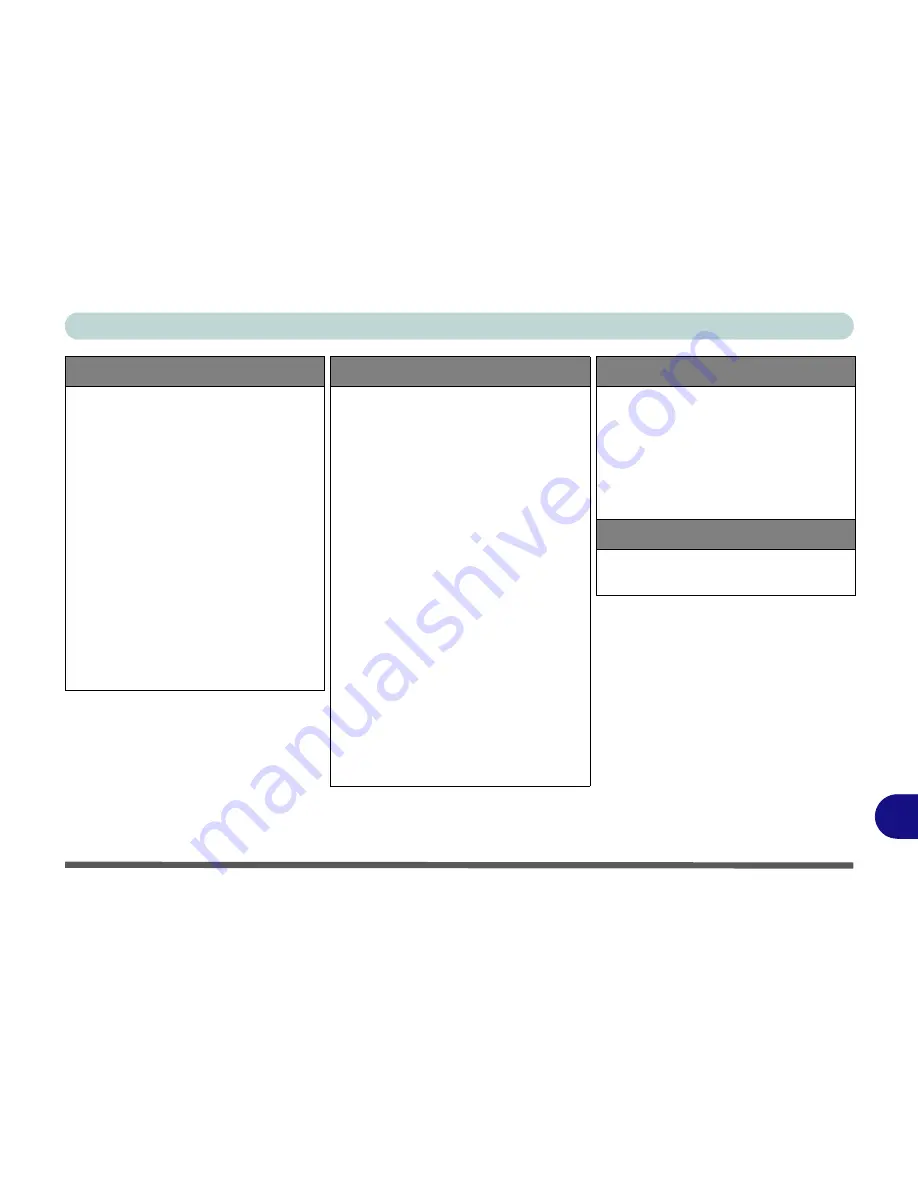
Specifications
Specifications D - 3
D
Video Adapter Options
nVIDIA® Quadro FX 3800M PCIe Video
Card (Does not support SLI)
1GB GDDR3 Video RAM On Board
Supports PCIe * 16
Supports Microsoft DirectX® 10.1
Supports HDCP
Supports DVI Dual-Link
Supports Open GL 3.1
nVIDIA® Quadro 5010M PCIe Video
Card (Does not support SLI)
4GB GDDR5 Video RAM On Board
Supports PCIe * 16
Supports Microsoft DirectX
® 11.0
Supports HDCP
Supports DVI Dual-Link
Supports Open GL 4.1
Video Adapter Options
nVIDIA® GeForce GTX 560M PCIe
Video Card
1.5GB GDDR5 Video RAM On Board
Supports PCIe * 16
Supports Microsoft DirectX
® 11.0
Supports HDCP
Supports DVI Dual Link
Supports HDMI 1.4a
NVIDIA PhysX™
GeForce CUDA™ Technology
Supports SLI
nVIDIA® GeForce GTX 580M PCIe
Video Card
2.0GB GDDR5 Video RAM On Board
Supports PCIe * 16
Supports Microsoft DirectX
® 11.0
Supports HDCP
Supports DVI Dual Link
Supports HDMI 1.4
NVIDIA PhysX™
GeForce CUDA™ Technology
Video Adapter Options
AMD Radeon HD 6970M
PCIe * 16 Video Card (Crossfire x PCIe *
16)
2GB GDDR5 Video RAM On Board
Supports Microsoft DirectX
® 11.0
Supports HDCP
Supports Crossfire
BIOS
One 16Mb Flash ROM
Phoenix™ BIOS
See over
Содержание X7200
Страница 1: ...V11 5 21 ...
Страница 2: ......
Страница 46: ...Quick Start Guide 1 22 1 ...
Страница 68: ...Storage Devices Mouse Audio Printer 2 22 2 ...
Страница 86: ...Power Management 3 18 3 ...
Страница 98: ...Drivers Utilities 4 12 4 ...
Страница 169: ...Modules PC Camera Module 7 33 7 Figure 7 22 Audio Setup for PC Camera Right click ...
Страница 216: ...Modules 7 80 7 ...
Страница 236: ...Troubleshooting 8 20 8 ...
Страница 242: ...Interface Ports Jacks A 6 A ...
Страница 280: ...AMD Video Driver Controls C 20 C ...
Страница 286: ...Specifications D 6 D ...




































