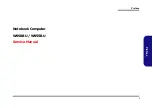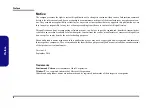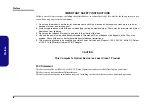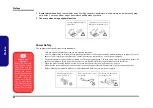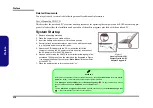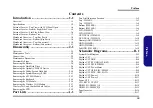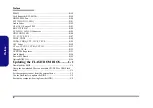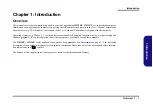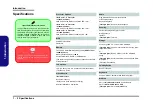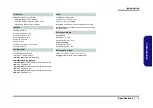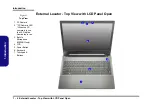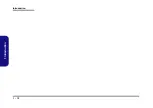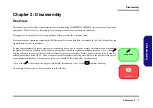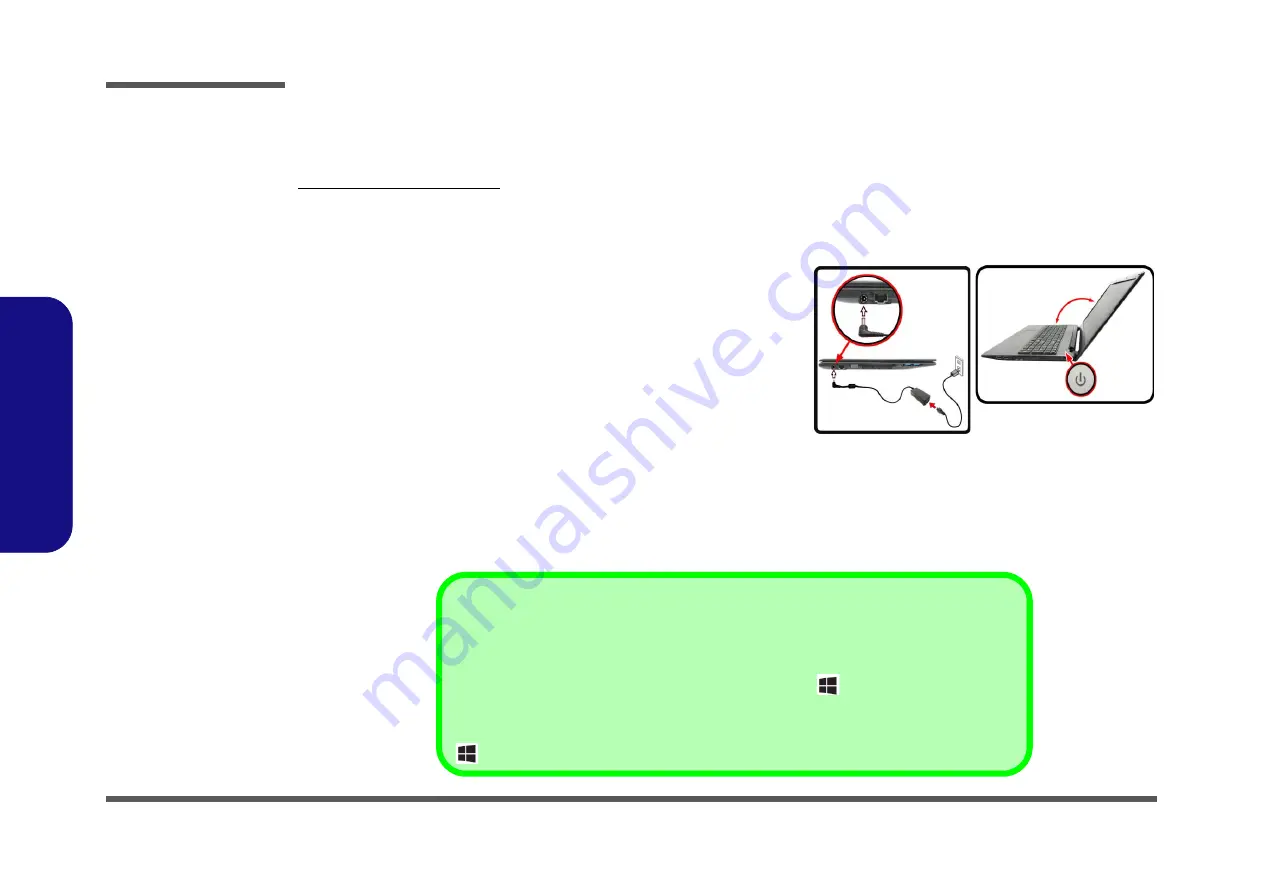
Preface
VIII
Preface
Related Documents
You may also need to consult the following manual for additional information:
User’s Manual on CD/DVD
This describes the notebook PC’s features and the procedures for operating the computer and its ROM-based setup pro-
gram. It also describes the installation and operation of the utility programs provided with the notebook PC.
System Startup
1. Remove all packing materials.
2. Place the computer on a stable surface.
3. Insert the battery and make sure it is locked in position.
4. Securely attach any peripherals you want to use with the computer
(e.g. keyboard and mouse) to their ports.
5. Attach the AC/DC adapter to the DC-In jack at the left of the
computer, then plug the AC power cord into an outlet, and connect
the AC power cord to the AC/DC adapter.
6. Use one hand to raise the lid/LCD to a comfortable viewing angle (do
not exceed 130 degrees); use the other hand (as illustrated in Figure
1) to support the base of the computer (
Note
:
Never
lift the computer
by the lid/LCD).
7. Press the power button to turn the computer “on”.
130
?
Figure 1
Opening the Lid/LCD/
Computer with AC/DC
Adapter Plugged-In
Shut Down
Note that you should always shut your computer down by choosing the
Shut down
command in
Win-
dows
(see below). This will help prevent hard disk or system problems.
Click
Settings
in the
Charms Bar
(use the
Windows Logo Key
+
C
key combination to access
the Charms Bar) and choose
Shut down
from the
Power
menu.
Or
Choose
Shut down or sign out > Shut down
from the context menu (use the
Windows Logo Key
+
X
key combination to access the context menu).
Содержание W950BU
Страница 1: ...W950BU W955BU ...
Страница 2: ......
Страница 3: ...Preface I Preface Notebook Computer W950BU W955BU Service Manual ...
Страница 24: ...Introduction 1 12 1 Introduction ...
Страница 47: ...Top W950BU A 3 A Part Lists Top W950BU Figure A 1 Top W950BU ...
Страница 48: ...A 4 Top W955BU A Part Lists Top W955BU Figure A 2 Top W955BU ...
Страница 49: ...Bottom W950BU A 5 A Part Lists Bottom W950BU Figure A 3 Bottom W950BU ...
Страница 50: ...A 6 Bottom W955BU A Part Lists Bottom W955BU Figure A 4 Bottom W955BU ...
Страница 51: ...LCD W950BU A 7 A Part Lists LCD W950BU Figure A 5 LCD W950BU ...
Страница 52: ...A 8 LCD W955BU A Part Lists LCD W955BU Figure A 6 LCD W955BU ...
Страница 53: ...DVD DUAL W950BU A 9 A Part Lists DVD DUAL W950BU Figure A 7 DVD DUAL W950BU ...
Страница 54: ...A 10 A Part Lists DVD DUAL W955BU Figure A 8 DVD DUAL W955BU ...
Страница 55: ...Dummy ODD W950BU A 11 A Part Lists Dummy ODD W950BU Figure A 9 Dummy ODD W950BU ...
Страница 56: ...A 12 HDD W950BU A Part Lists HDD W950BU Figure A 10 HDD W950BU ...
Страница 57: ...HDD W955BU A 13 A Part Lists HDD W955BU Figure A 11 HDD W955BU ...
Страница 58: ...A 14 2nd HDD W950BU A Part Lists 2nd HDD W950BU Figure A 12 2nd HDD W950BU ...