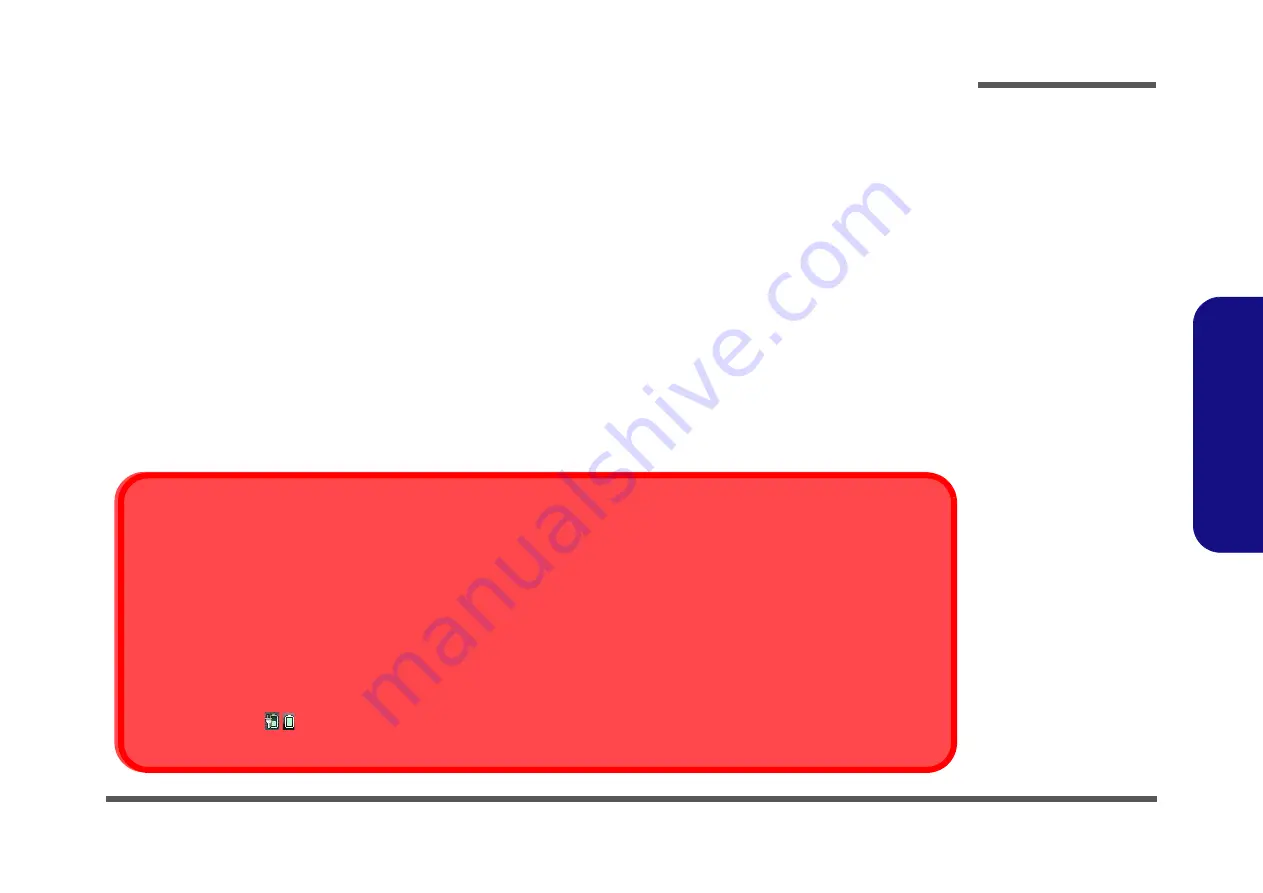
Preface
VII
Preface
Battery Precautions
•
Only use batteries designed for this computer. The wrong battery type may explode, leak or damage the computer.
•
Do not continue to use a battery that has been dropped, or that appears damaged (e.g. bent or twisted) in any way. Even if the
computer continues to work with a damaged battery in place, it may cause circuit damage, which may possibly result in fire.
•
Recharge the batteries using the notebook’s system. Incorrect recharging may make the battery explode.
•
Do not try to repair a battery pack. Refer any battery pack repair or replacement to your service representative or qualified service
personnel.
•
Keep children away from, and promptly dispose of a damaged battery. Always dispose of batteries carefully. Batteries may explode
or leak if exposed to fire, or improperly handled or discarded.
•
Keep the battery away from metal appliances.
•
Affix tape to the battery contacts before disposing of the battery.
•
Do not touch the battery contacts with your hands or metal objects.
Battery Guidelines
The following can also apply to any backup batteries you may have.
•
If you do not use the battery for an extended period, then remove the battery from the computer for storage.
•
Before removing the battery for storage charge it to 60% - 70%.
•
Check stored batteries at least every 3 months and charge them to 60% - 70%.
Battery Disposal
The product that you have purchased contains a rechargeable battery. The battery is recyclable. At the end of its useful life, under var-
ious state and local laws, it may be illegal to dispose of this battery into the municipal waste stream. Check with your local solid waste
officials for details in your area for recycling options or proper disposal.
Caution
Danger of explosion if battery is incorrectly replaced. Replace only with the same or equivalent type recommended by the manufacturer.
Discard used battery according to the manufacturer’s instructions.
Battery Level
Click the battery icon
in the taskbar to see the current battery level and charge status. A battery that drops below a level of 10%
will not allow the computer to boot up. Make sure that any battery that drops below 10% is recharged within one week.
Содержание W940LU
Страница 1: ...W940LU W945LUQ ...
Страница 2: ......
Страница 3: ...Preface I Preface Notebook Computer W940LU W945LUQ Service Manual ...
Страница 24: ...Introduction 1 12 1 Introduction ...
Страница 42: ...Disassembly 2 18 2 Disassembly ...
Страница 45: ...Top 4W Stand W940LU A 3 A Part Lists Top 4W Stand W940LU Figure A 1 Top 4W Stand W940LU ...
Страница 46: ...A 4 Top 4W Positivo W940LU A Part Lists Top 4W Positivo W940LU Figure A 2 Top 4W Positivo W940LU ...
Страница 47: ...Top 6W Stand W940LU A 5 A Part Lists Top 6W Stand W940LU Figure A 3 Top 6W Stand W940LU ...
Страница 48: ...A 6 Top 6W Positivo W940LU A Part Lists Top 6W Positivo W940LU 冒䳬 ᶵ ġĭ Figure A 4 Top 6W Positivo W940LU ...
Страница 49: ...Top 4W W945LUQ A 7 A Part Lists Top 4W W945LUQ Figure A 5 Top 4W W945LUQ ...
Страница 50: ...A 8 Top 6W W945LUQ A Part Lists Top 6W W945LUQ Figure A 6 Top 6W W945LUQ ...
Страница 51: ...Bottom ODD W940LU A 9 A Part Lists Bottom ODD W940LU Figure A 7 Bottom ODD W940LU ...
Страница 52: ...A 10 Bottom Dummy W940LU A Part Lists Bottom Dummy W940LU Figure A 8 Bottom Dummy W940LU ...
Страница 53: ...Bottom W945LUQ A 11 A Part Lists Bottom W945LUQ Figure A 9 Bottom W945LUQ ...
Страница 54: ...A 12 LCD W940LU A Part Lists LCD W940LU 朆侸句 Figure A 10 LCD W940LU ...
Страница 55: ...LCD W945LUQ A 13 A Part Lists LCD W945LUQ 姕嬲 Figure A 11 LCD W945LUQ ...
Страница 56: ...A 14 DVD DUAL W940LU A Part Lists DVD DUAL W940LU Figure A 12 DVD DUAL W940LU 朆侸句 ...
Страница 57: ...DVD DUAL W945LUQ A 15 A Part Lists DVD DUAL W945LUQ Figure A 13 DVD DUAL W945LUQ 朆侸句 ...
Страница 58: ...A 16 HDD W945LUQ A Part Lists HDD W945LUQ Figure A 14 HDD W945LUQ ...










































