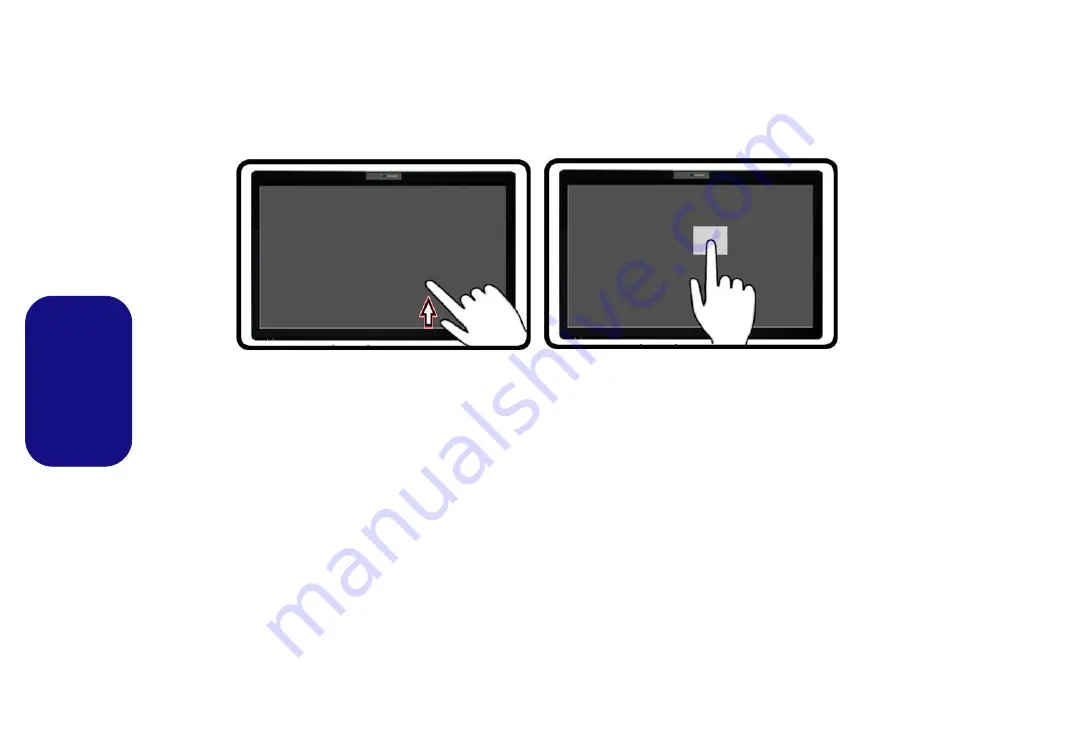
66
Français
•
Balayez vers le bas/haut (Menu Toutes les applications)
- Balayer avec le doigt un peu vers le bas depuis le haut, ou
vers le haut à partir du bas de l'écran d'accueil pour faire apparaître le menu avec l'icône
Toutes les applications
.
Appuyez sur l'icône
Toutes les applications
pour accéder aux applications.
Figure 7
- Glissez vers le haut et appuyer, maintenez et relâchez (Clic droit sur le bureau)
•
Balayez vers le bas sur un élément (Sélectionnez/Faites un clic droit)
- Balayez vers le bas sur une vignette dans
l'
écran d'accueil
pour la sélectionner et faire apparaître des options supplémentaires.
•
Appuyez, Maintenez et Relâchez (Clic droit sur Bureau)
- Appuyez sur le
Bureau
, maintenez jusqu'à ce que l'icône
d'un carré s'affiche, puis relâchez-la pour accéder au menu de clic droit.
















































