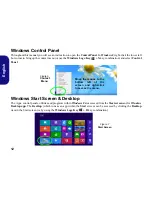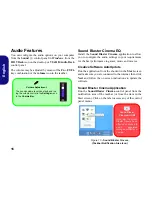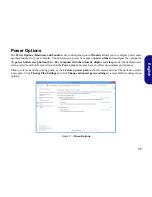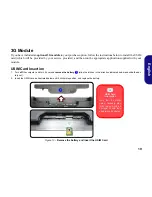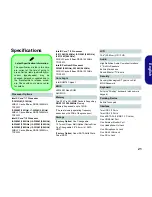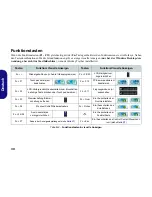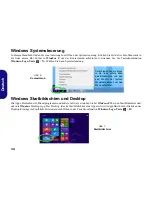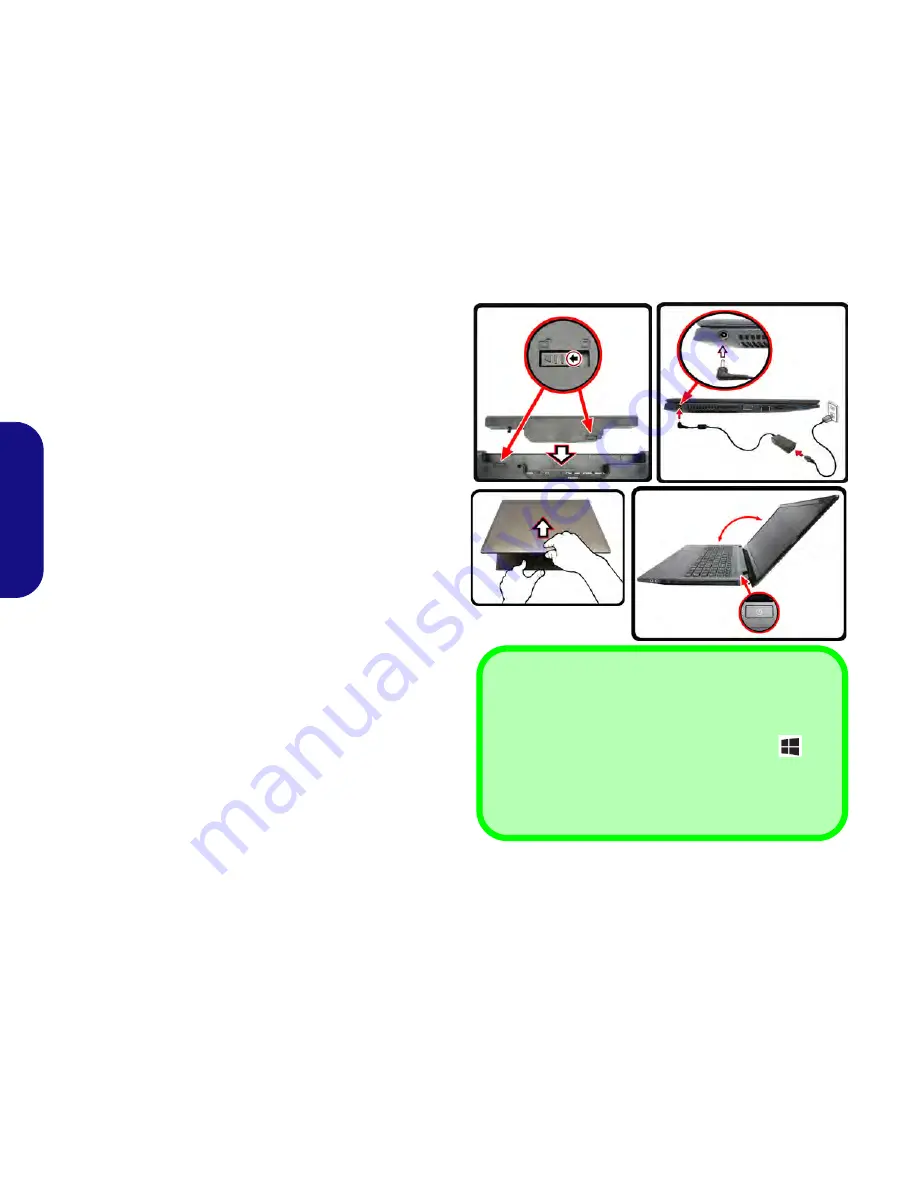
26
Deutsch
Schnellstart
1. Entfernen Sie das gesamte Verpackungsmaterial.
2. Legen Sie den Computer auf eine stabile Unterlage.
3. Setzen Sie den Akku ein, und stellen Sie sicher, dass sie fest
sitzt.
4. Schließen Sie alle Peripheriegeräte, die Sie mit dem Computer
verwenden wollen (z. B. Tastatur und Maus), an die
entsprechenden Schnittstellen an.
5. Schließen Sie den AC/DC-Adapter an die DC-Eingangsbuchse
an der linken Seite des Computers an. Verbinden Sie dann das
Netzkabel mit einer Netzsteckdose und dem AC/DC-Adapter.
6. Klappen Sie den Deckel/LCD vorsichtig mit einer Hand auf, und
öffnen Sie ihn auf einen angenehmen Sichtwinkel (jedoch nicht
weiter als 130°). Mit der anderen Hand halten Sie das Unterteil
des Computers fest (siehe
Abb. 1
) (
Hinweis:
Heben Sie den
Computer
niemals
am Deckel/LCD hoch).
7. Drücken Sie auf den Netzschalter, um den Computer
einzuschalten.
Systemsoftware
Möglicherweise wurde das Notebook bereits mit vorin-
stallierter Software ausgeliefert. Ist das nicht der Fall, oder
wenn Sie das Notebook für ein anderes System neu konfigu-
rieren möchten, finden Sie dazu eine Anleitung in diesem
Handbuch zu
Microsoft Windows 8
.
Abb. 1 - Öffnen des Deckels/LCD/Computers mit ange-
schlossenem AC/DC-Adapter
Herunterfahren
Schalten Sie den Computer immer durch Klicken auf
Ein-
stellungen
in der Charms-Leiste aus (die Charms-Leiste wird
aufgerufen, indem Sie die
Windows Logo-Taste
und
gleichzeitig auf
C
drucken). Wahlen Sie dann aus dem
Ein/
Aus
-Menü die Option
Herunterfahren
.
Dadurch werden Festplatten- bzw. Systemprobleme ver-
mieden.
130°
Содержание W230ST
Страница 1: ......