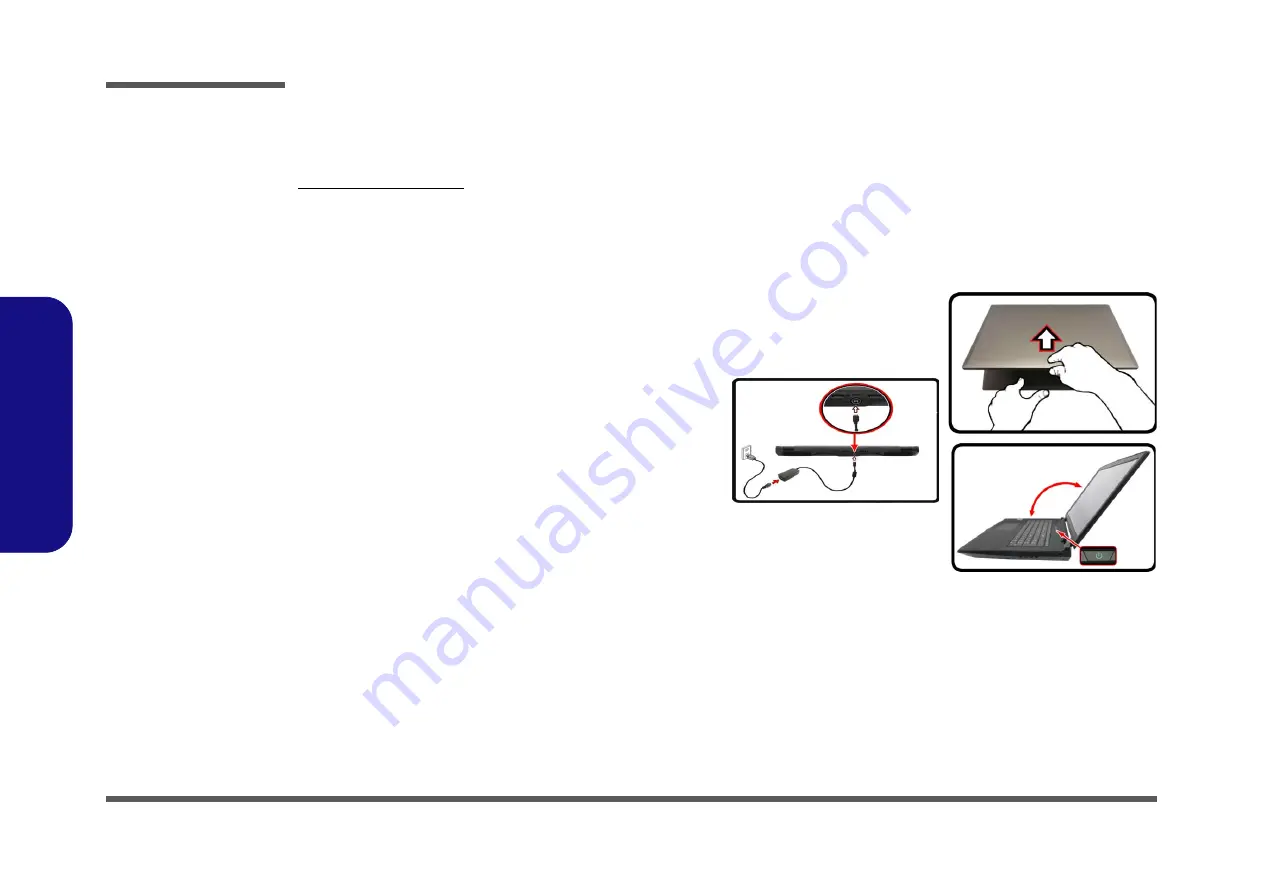
Preface
VIII
Preface
Related Documents
You may also need to consult the following manual for additional information:
User’s Manual on Disc
This describes the notebook PC’s features and the procedures for operating the computer and its ROM-based setup pro-
gram. It also describes the installation and operation of the utility programs provided with the notebook PC.
System Startup
1. Remove all packing materials.
2. Place the computer on a stable surface.
3. Insert the battery and make sure it is locked in position.
4. Securely attach any peripherals you want to use with the
computer (e.g. keyboard and mouse) to their ports.
5.
When first setting up the computer use the following
procedure
(as to safeguard the computer during shipping,
the battery will be locked to not power the system until first
connected to the AC/DC adapter and initially set up as
below):
• Attach the AC/DC adapter cord to the DC-In jack at the
rear of the computer, then plug the AC power cord into an
outlet, and connect the AC power cord to the AC/DC
adapter and
leave it there for 6 seconds or longer
.
• Remove the adapter cord from the computer’s DC-In jack,
and then plug it back in again; the battery will now be
unlocked.
6. Use one hand to raise the lid/LCD to a comfortable viewing
angle (do not to exceed
135
degrees); use the other hand
(as illustrated in
) to support the base of the
computer (
Note
:
Never
lift the computer by the lid/LCD).
7. Press the power button to turn the computer “on”.
Figure 1
Opening the Lid/LCD/
Computer with AC/DC
Adapter Plugged-In
135°
Содержание P775TM
Страница 1: ...P775TM G P775TM1 G ...
Страница 2: ......
Страница 3: ...Preface I Preface Notebook Computer P775TM G P775TM1 G Service Manual ...
Страница 24: ...Introduction 1 12 1 Introduction ...
Страница 48: ...Disassembly 2 24 2 Disassembly ...
Страница 51: ...Part Lists Top A 3 A Part Lists Top Figure A 1 Top ...
Страница 52: ...Part Lists A 4 Bottom A Part Lists Bottom Figure A 2 Bottom ...
Страница 53: ...Part Lists LCD LG AU A 5 A Part Lists LCD LG AU Figure A 3 LCD LG AU ...
Страница 54: ...Part Lists A 6 LCD AU A Part Lists LCD AU Figure A 4 LCD AU ...
Страница 55: ...Part Lists MB A 7 A Part Lists MB Figure A 5 MB ...
Страница 56: ...Part Lists A 8 HDD A Part Lists HDD Figure A 6 HDD ...
Страница 57: ...Part Lists VGA G1 G3 A 9 A Part Lists VGA G1 G3 Figure A 7 VGA G1 G3 ...
Страница 58: ...Part Lists A 10 VGA G2 A Part Lists VGA G2 Figure A 8 VGA G2 ...

























