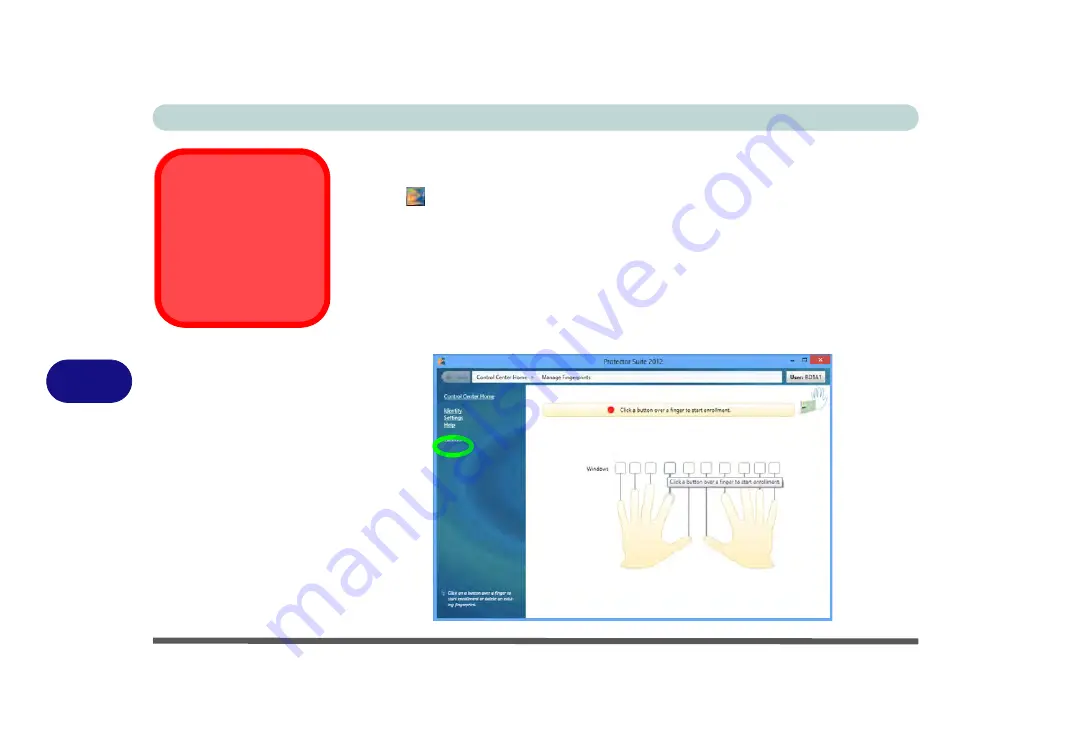
Modules
7 - 30 Fingerprint Reader Module
7
User Enrollment
1.
Run the
Control Center
from the
Start
screen, or double click the notification area
icon
(click
Initialize
).
2.
On the first run of the program you will be asked to click the
Accept
button to
accept the license.
3.
If you have not set a
Windows
password you will be prompted to do so (
note
: If you
have not set a password
Protector Suite
cannot secure access to your computer).
4.
Click
Submit
when you have entered password.
5.
You will then be prompted to enroll your fingerprints.
6.
Click the button above any of the fingers to begin the enrollment process for that
finger (click
Tutorial
to get help with fingerprint enrollment at any time - see over).
Fingerprint
Enrollment
Note that it is strongly
recommended that you
enroll more than one fin-
ger in case of injury etc.
Figure 7 - 21
Fingerprint
Enrollment
(Click Finger to
Enroll)
Tutorial
Содержание P375SM
Страница 1: ...V13 1 00 ...
Страница 2: ......
Страница 18: ...XVI Preface ...
Страница 32: ...XXX Preface ...
Страница 78: ...Quick Start Guide 1 46 1 ...
Страница 108: ...Storage Devices Mouse Audio 2 30 2 ...
Страница 138: ...Drivers Utilities 4 10 4 ...
Страница 176: ...Upgrading The Computer 6 20 6 ...
Страница 260: ...Modules 7 84 7 ...
Страница 278: ...Interface Ports Jacks A 6 A ...
Страница 310: ...NVIDIA Video Driver Controls C 28 C ...
Страница 316: ...Specifications D 6 D ...






























