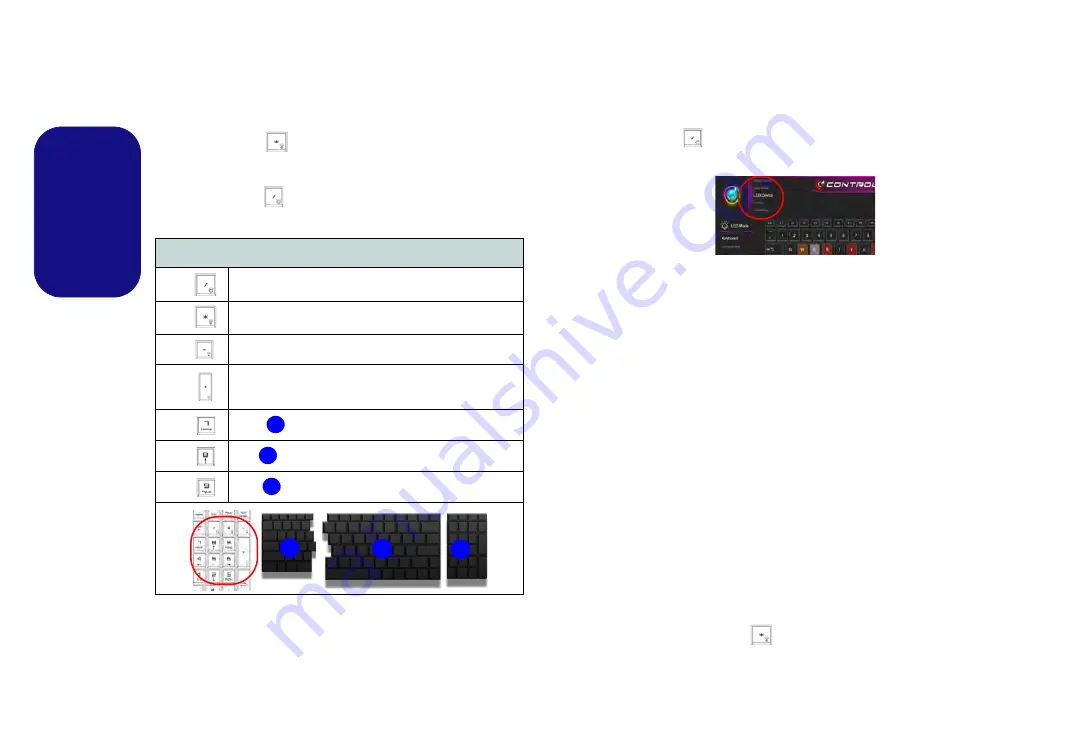
22
English
Colored Keyboard Backlight LED
(
For Illuminated Colored Keyboards Only
)
Press
Fn
plus the
key to toggle the keyboard LED on/
off. The keyboard LED may be configured using the
Fn +
key combination
outlined in the table below. In addition
press
Fn
plus the
key to launch the keyboard backlight
application to configure the settings.
Table 4
- Keyboard LEDs
Keyboard Backlight Application
The
Keyboard Backlight application
can be accessed by
pressing the
Fn
plus
key (or by clicking
LED Device
in the top left of the
Control Center
).
Color Swatch
The color swatch in the middle of the screen allows you to
select a range of colors for your keyboard backlight by
clicking on the color required. Click to select any colors
from the swatch to apply to the whole keyboard (under
Whole Keyboard
) or parts of the keyboard (under
Par-
tial Keyboard
).
KB Sleep Timer
Enable and then select the amount of time for which the
system is idle before the keyboard LED enters sleep mode
(i.e. the LED keyboard illumination will turn off to save
power).
KB Brightness
Click on any of the numbers (
1 - 4
) on the
KB Brightness
bar to set the brightness level of the LED Device. You can
also turn the keyboard backlight off by clicking the
OFF
button, or by using the
Fn
plus
key.
Keyboard LED Function key Combinations
Fn +
Launch the Keyboard Backlight Application
Fn +
Toggle the Keyboard LED On/Off
Fn +
Keyboard LED Illumination Decrease
Fn +
Keyboard LED Illumination Increase
Fn +
Toggle the Left keyboard LED On/Off
Fn +
Toggle the Middle keyboard LED On/Off
Fn +
Toggle the Right keyboard LED On/Off
1
2
3
1
3
2
Figure 15
Keyboard
Backlight
Application






























