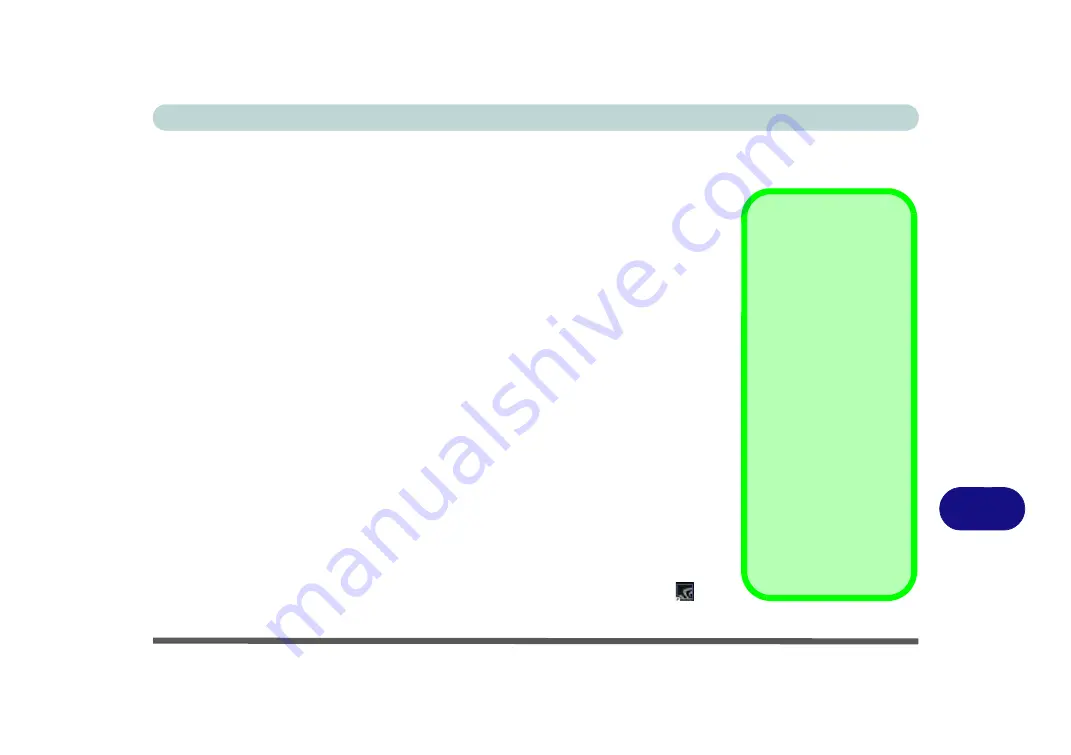
Video Driver Controls
Video Driver Installation C - 1
C
Appendix C: Video Driver Controls
The basic settings for configuring the LCD are outlined in
. The basic video features for this computer can be configured using the
Intel(R) HD Graphics Control Panel
. Further video configuration is available
through the
NVIDA
control panel. Make sure you install the drivers in the order in-
dicated in
.
Video Driver Installation
Video (VGA)
1.
Click
2.Install VGA Driver > Yes
.
2. Click
Next > Yes > Next > Next
.
3. Click
Finish
to restart the computer.
NVIDIA Video (VGA)
1.
Click
3.Install NVIDIA VGA Driver > Yes
.
2. Click
AGREE AND CONTINUE (
button) to accept the terms of the
license agreement.
3. Click
Next.
4. Click
Close
to complete the installation.
5. After all the drivers have been installed (an internet connection is required)
run the
NVIDIA GeForce Experience
by clicking the desktop icon
(or
App).
Video Card Options
Note that this computer
model series may support a
range of CPUs and/or vid-
eo adapters.
To get information on your
system’s
video adapter
go
to the
Start
menu and se-
lect
Settings
, and then se-
lect
System
and click
Display> Advanced dis-
play settings > Display
adapter properties.
Note that card types, spec-
ifications and drivers are
subject to continual up-
dates and changes. Check
with your distributor/suppli-
er for the latest details on
video cards supported.
Содержание N870
Страница 1: ...V16 1 00 ...
Страница 2: ......
Страница 20: ...XVIII Preface ...
Страница 34: ...XXXII Preface ...
Страница 92: ...Storage Devices Mouse Audio 2 8 Mouse Properties Control Panel 2 Figure 2 5 Mouse Properties Control Panels ...
Страница 100: ...Storage Devices Mouse Audio 2 16 2 ...
Страница 152: ...BIOS Utilities 5 18 5 ...
Страница 196: ...Modules 6 44 6 ...
Страница 246: ...Control Center Flexikey B 30 B ...
















































