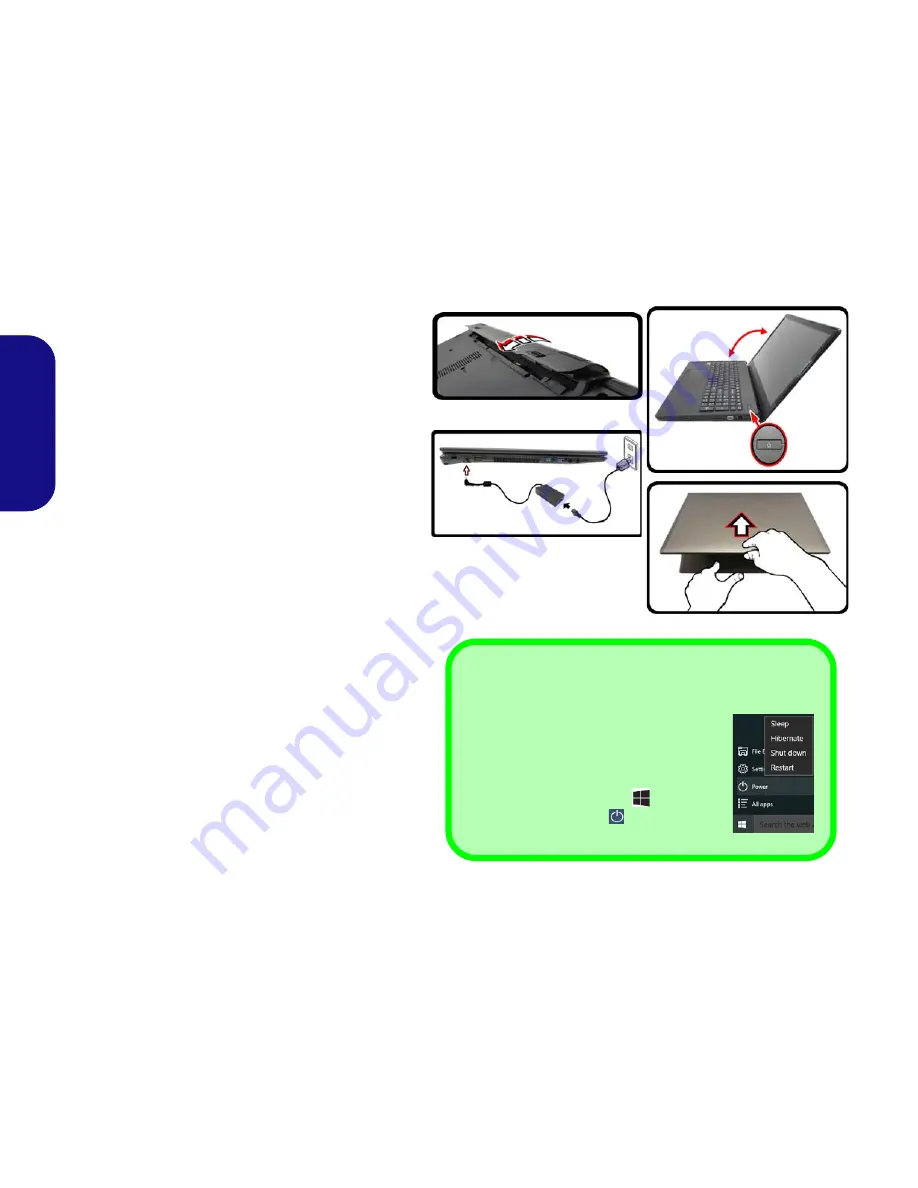
4
English
System Startup
1. Remove all packing materials.
2. Place the computer on a stable surface.
3. Insert the battery and make sure it is locked in position.
4. Securely attach any peripherals you want to use with the
computer (e.g. keyboard and mouse) to their ports.
5. Attach the AC/DC adapter to the DC-In jack on the left of
the computer, then plug the AC power cord into an outlet,
and connect the AC power cord to the AC/DC adapter
(
make sure you use the adapter when first setting up
the computer
, as to safeguard the computer during
shipping the battery will be locked to not power the system
until first connected to the AC/DC adapter).
6. Use one hand to raise the lid/LCD to a comfortable viewing
angle (do not exceed 130 degrees); use the other hand
(as illustrated in
Figure 1
) to support the base of the
computer (
Note:
Never
lift the computer by the lid/LCD).
7. Press the power button to turn the computer “on”.
System Software
Your computer may already come with system soft-
ware pre-installed. Where this is not the case, or
where you are re-configuring your computer for a dif-
ferent system, you will find this manual refers to
Mi-
crosoft
Windows 10
.
Figure 1
- Opening the Lid/LCD/Computer with AC/DC
Adapter Plugged-In
130
゚
Shut Down
Note that you should always shut your com-
puter down by choosing the
Shut down
command in
Windows
(see below). This will
help prevent hard disk or system problems.
1. Click the Start Menu icon
.
2. Click the
Power
item
.
3. Choose
Shut Down
from the menu.
Содержание N250JU
Страница 1: ......
Страница 2: ......
Страница 30: ...26 English ...
Страница 56: ...52 Deutsch ...
Страница 82: ...78 Français ...
Страница 108: ...104 Español ...
Страница 134: ...130 Italiano ...









































