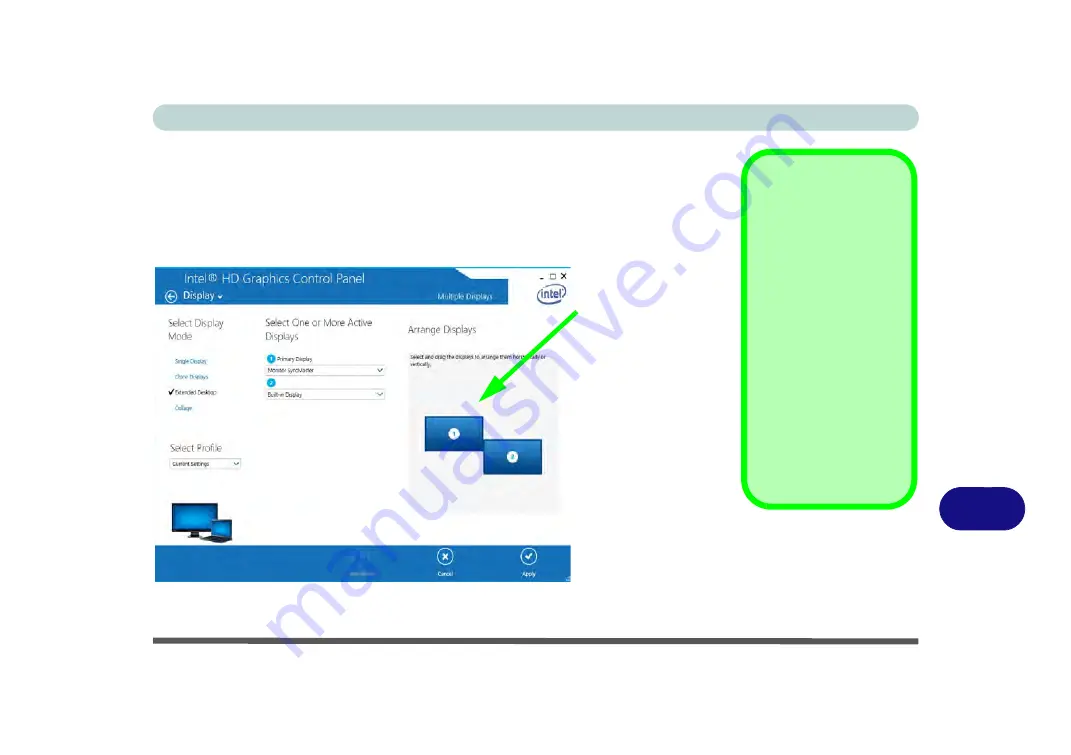
NVIDIA Video Driver Controls
Attaching Other Displays C - 21
C
To Enable Extended Mode:
1.
Attach your external display to the appropriate port, and turn it on.
2.
Go to the
Intel(R) HD Graphics Control Panel
control panel and click
Display
>
Multiple Displays
(sub-menu).
3.
Click
Extended
from the
Select Multiple Display Mode
menu.
4.
Click
Apply
, and
OK
to confirm the settings change.
Display Settings
Extended Desktop
You can have different
Colors, Screen Area
and Monitor Refresh
Rates for each display
device
provided your
monitor can support
them
.
You can drag the moni-
tor icons to match the
physical layout of your
displays. Icons and pro-
grams may also be
dragged between the
displays.
Figure C - 16
Display > Multiple
Displays (Extended)
Click the appropri-
ate monitor icon
and drag it to match
the physical ar-
rangement you
wish to use (e.g. the
secondary display
may be extended
left/right/above/be-
low the primary dis-
play).
Click
Display Set-
tings
to make any
adjustments re-
quired.
Содержание N1X0SD
Страница 1: ...V15 3 00 ...
Страница 2: ......
Страница 20: ...XVIII Preface ...
Страница 36: ...XXXIV Preface ...
Страница 98: ...Storage Devices Mouse Audio 2 22 2 ...
Страница 120: ...Power Management 3 22 3 ...
Страница 256: ...Control Center Flexikey B 30 B ...
Страница 296: ...NVIDIA Video Driver Controls C 40 C ...
Страница 336: ...Windows 10 E 36 Windows 10 ...






























