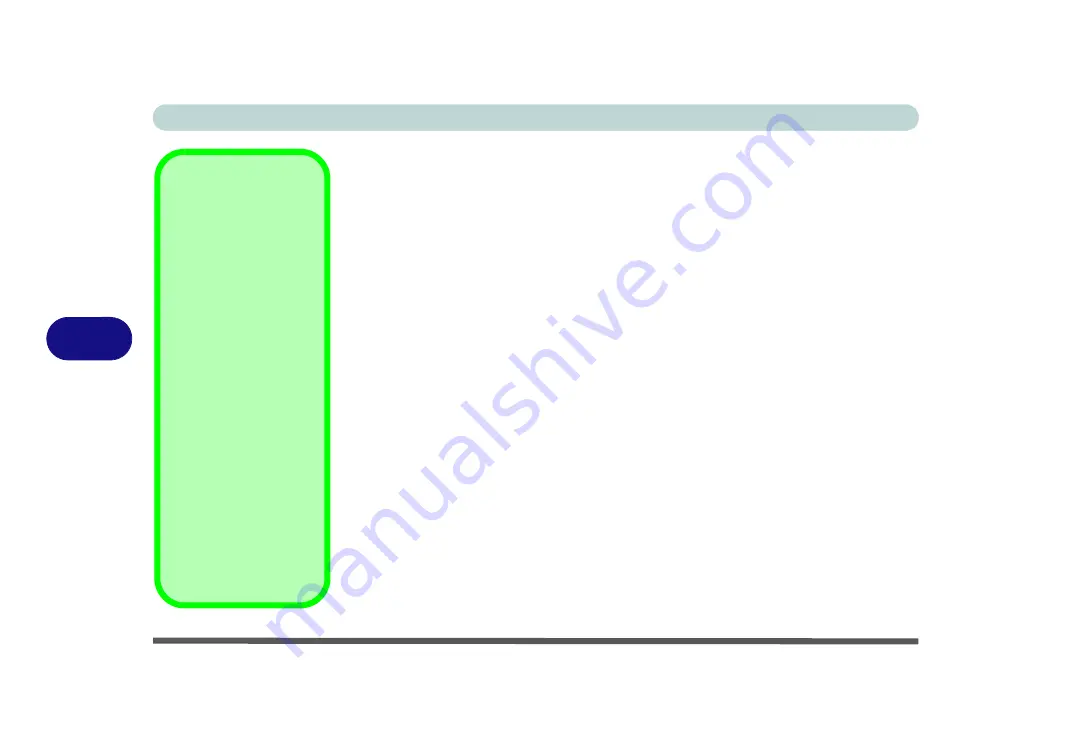
Modules
6 - 22 Bluetooth & WLAN Combo Module
6
3rd Party Bluetooth (V4.0) Combo Driver Installation
1.
Make sure the system is not in Airplane Mode
, and then insert the
Device
Drivers & Uti User’s Manual
disc into an attached DVD drive.
2.
Click
Option Drivers
(button).
3.
Click
3.Install Combo BT Driver > Yes
.
4.
Click
Next
.
5.
Click
Finish
to restart the computer.
6. See
“Bluetooth Configuration in Windows” on page 6 - 24
tion instructions.
Intel Bluetooth Combo Driver Installation
1.
Make sure the system is not in Airplane Mode
, and then insert the
Device
Drivers & Uti User’s Manual
disc into an attached DVD drive.
2. Click
Option Drivers
(button).
3. Click
3.Install Combo BT Driver > Yes
.
4. Click
Next >
Next
.
5. Click in the check box to accept the license and click
Next
.
6. Click to choose the
setup type
and click
Install
.
7. Click
Finish
.
8. See
“Bluetooth Configuration in Windows” on page 6 - 24
tion instructions.
High Speed Bluetooth
Data Transfer
The
Combination Wire-
less LAN & Bluetooth
module
supports high
speed data transfer. How-
ever to achieve such
transfer speeds,
both de-
vices must support
high speed data trans-
fer
.
To obtain high speed
data transfer make sure
that both the WLAN and
Bluetooth modules are
powered on.
Check your Bluetooth
compatible device’s doc-
umentation to confirm it
supports high speed data
transfer.
Содержание N1X0SD
Страница 1: ...V15 3 00 ...
Страница 2: ......
Страница 20: ...XVIII Preface ...
Страница 36: ...XXXIV Preface ...
Страница 98: ...Storage Devices Mouse Audio 2 22 2 ...
Страница 120: ...Power Management 3 22 3 ...
Страница 256: ...Control Center Flexikey B 30 B ...
Страница 296: ...NVIDIA Video Driver Controls C 40 C ...
Страница 336: ...Windows 10 E 36 Windows 10 ...






























