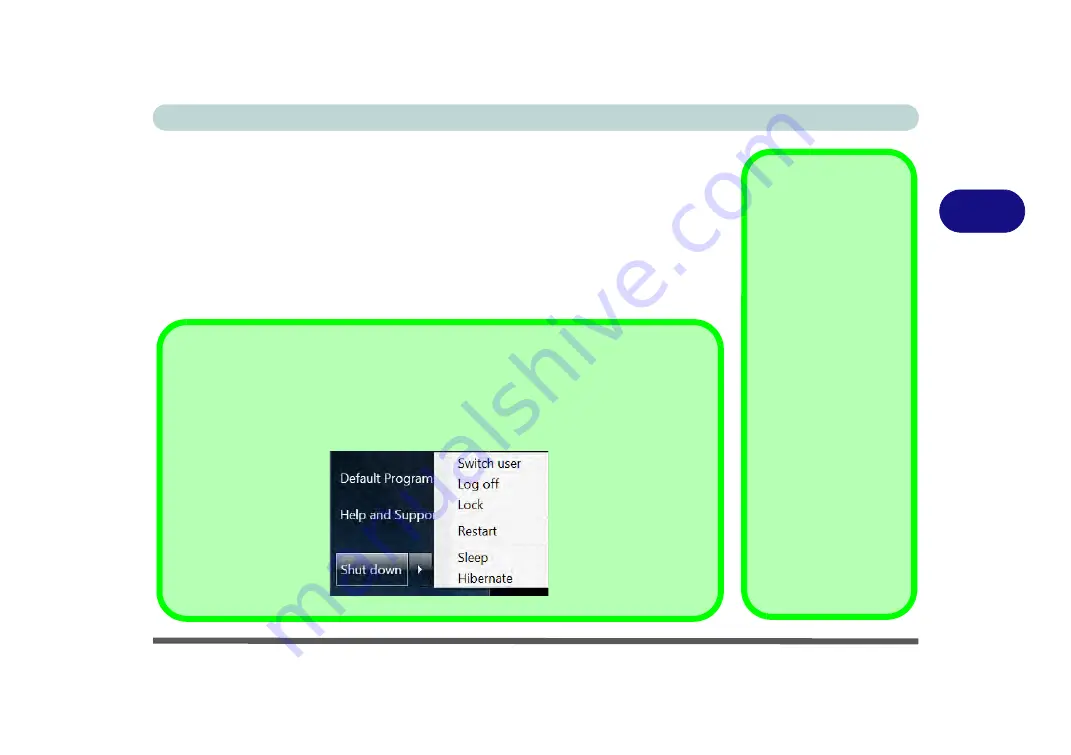
Power Management
Turning On the Computer 3 - 3
3
Turning On the Computer
Now you are ready to begin using your computer. To turn it on simply press the pow-
er button on the front panel.
When the computer is on, you can use the power button as a Stand by/Hibernate/
Shutdown hot-key button when it is pressed for less than
4 seconds
(pressing and
holding the power button for longer than this will shut the computer down). Use
Power Options
in the
Windows
control panel to configure this feature.
Forced Off
If the system “hangs”,
and the
Ctrl + Alt + Del
key combination doesn’t
work, press the power
button for
4 seconds
, or
longer, to force the sys-
tem to turn itself off.
Power Button as
Stand by or
Hibernate Button
You can use the OS’s
Power Options
control
panel to set the power
button to send the sys-
tem into Stand by or Hi-
bernate mode (see your
OS’s documentation, or
“Configuring the Pow-
er Buttons” on page 3
- 8
for details).
Shut Down
Note that you should always shut your computer down by choosing the
Shut Down
com-
mand from the bottom right of the
Start
menu in
Windows
. This will help prevent hard disk
or system problems.
Mustang W650 Notebook
Содержание Mustang W650
Страница 1: ...V10 1 30 Mustang W650 Notebook ...
Страница 2: ...Mustang W650 Notebook ...
Страница 18: ...XVI Preface Mustang W650 Notebook ...
Страница 66: ...Storage Devices Mouse Audio Printer 2 22 2 Mustang W650 Notebook ...
Страница 84: ...Power Management 3 18 3 Mustang W650 Notebook ...
Страница 168: ...Modules 7 38 PC Camera Module 7 Figure 7 27 Audio Setup for PC Camera Right click Mustang W650 Notebook ...
Страница 214: ...Interface Ports Jacks A 6 A Mustang W650 Notebook ...






























