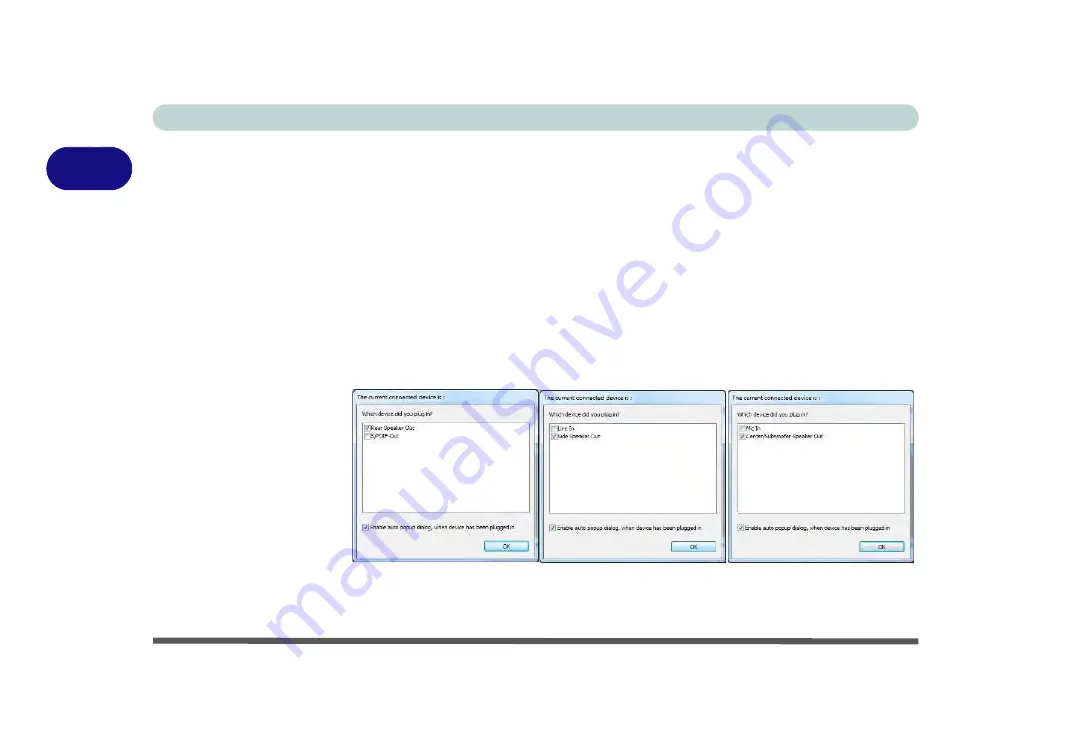
Storage Devices, Mouse, Audio & Printer
2 - 14 Audio Features
2
5.
Plug the
front speaker
cables into the
Headphone-Out Jack
.
6.
Plug in the other cables (you may require an adapter to connect each cable to the
appropriate jack e.g a stereo mini to dual RCA adapter) from your speakers as
follows:
• Line-In Jack = Rear Speaker Out
• Microphone-In Jack = Center/Subwoofer Speaker Out
• S/PDIF-Out Jack = Side Speaker Out (
for 7.1 Surround Sound Only
)
7.
As you plug in each cable a dialog box will pop up (see
“Auto Popup Dialog” on
page 2 - 13
).
8.
Click to put a tick in the appropriate box according to the speaker plugged-in (e.g.
Rear Speaker Out), and then click
OK
to save the setting.
9.
Click
OK
to exit
Realtek HD Audio Manager
.
Figure 2 - 9
Connected Device
Auto Popup
Note: Side Speaker Out is required for 7.1 Surround only.
Mustang W650 Notebook
Содержание Mustang W650
Страница 1: ...V10 1 30 Mustang W650 Notebook ...
Страница 2: ...Mustang W650 Notebook ...
Страница 18: ...XVI Preface Mustang W650 Notebook ...
Страница 66: ...Storage Devices Mouse Audio Printer 2 22 2 Mustang W650 Notebook ...
Страница 84: ...Power Management 3 18 3 Mustang W650 Notebook ...
Страница 168: ...Modules 7 38 PC Camera Module 7 Figure 7 27 Audio Setup for PC Camera Right click Mustang W650 Notebook ...
Страница 214: ...Interface Ports Jacks A 6 A Mustang W650 Notebook ...






























