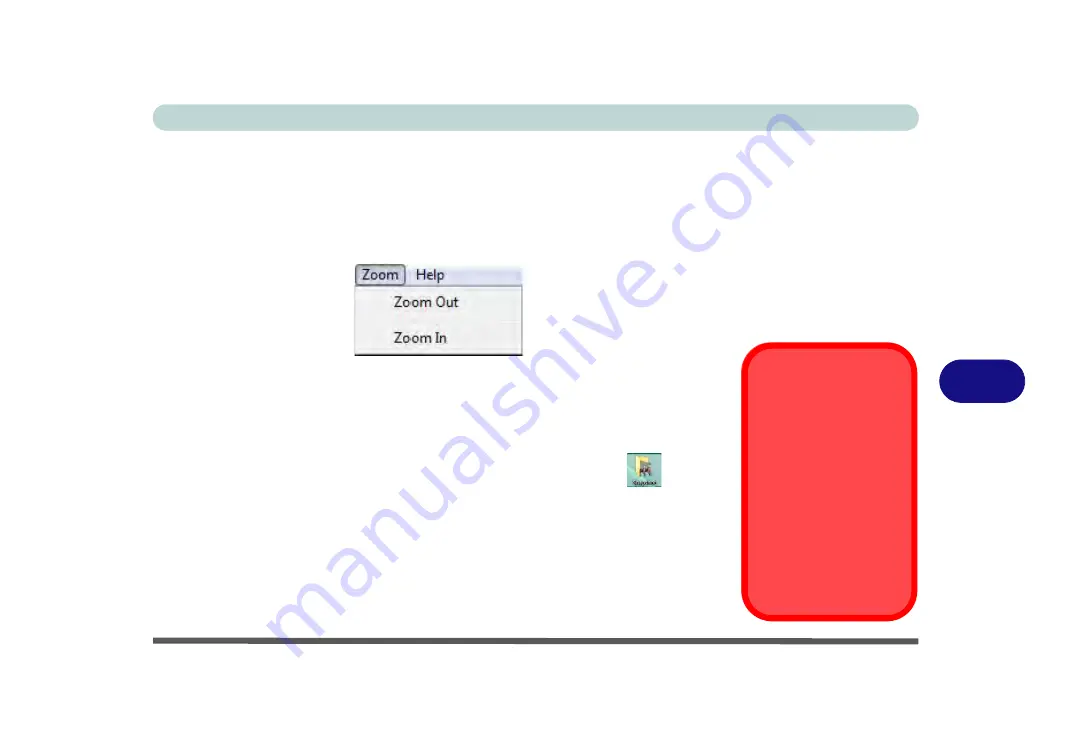
Modules & Options
PC Camera Module 7 - 57
7
Zoom
The camera
application allows you to zoom the camera in and out (
note the zoom
function is not available in all camera model applications
).
1.
Run the camera application from the desktop shortcut.
2.
Go to
Zoom
and select
Zoom Out/Zoom In
.
Taking Still Pictures
The camera
application allows you to take still pictures.
1.
Run the camera application from the desktop shortcut.
2.
Go to
Options
and select
Take Picture
.
3.
The picture (in JPEG format) will be placed in the
Snapshot
folder
on the
desktop (see sidebar).
Figure 7 - 49
Zoom/Setting
Snapshot Folder
The Snapshot folder’s de-
fault location is on the desk-
top. Do not move this folder
or an error may appear
when you try to take a still
picture.
If you accidentally delete or
move the folder, you can
create a new Snapshot
folder on the desktop in or-
der to capture the files.
Содержание E4120
Страница 1: ...V10 1 00 ...
Страница 2: ......
Страница 18: ...XVI Preface ...
Страница 24: ...XXII Preface ...
Страница 41: ...Video Features 1 17 Quick Start Guide 1 Figure 1 8 Screen Resolution Intel GMA Driver for Mobile 1 2 3 4 ...
Страница 44: ...Quick Start Guide 1 20 1 ...
Страница 66: ...Features Components 2 22 2 ...
Страница 175: ...Modules Options PC Camera Module 7 53 7 Figure 7 47 Audio Setup for PC Camera Right click ...
Страница 212: ...Interface Ports Jacks A 4 A ...
Страница 226: ...Intel Video Driver Controls B 14 B ...
Страница 232: ...Specifications C 6 C ...






























