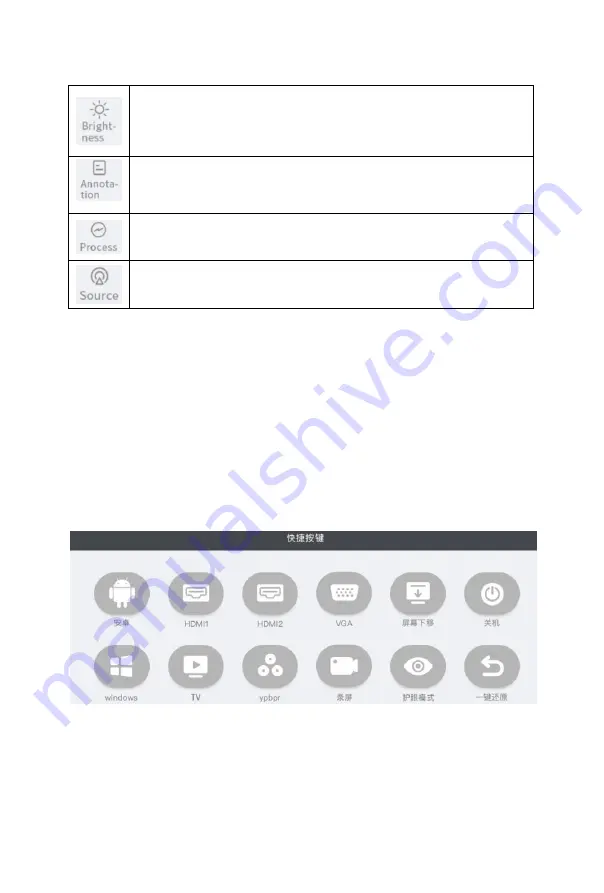
11
(6) OSD touch menu introduction (some product menus are slightly
different)
Description: Pull up the bottom edge of the touch screen by gesture touch,
and a shortcut button window will automatically pop up, which can
perform operations such as switching the signal source, lo the height of
the signal interface, eye protection mode, closing the screen recording of
the machine, and restoring. (Note: The Android switching menu is only
designed for dual-system products.)
Tap to open the brightness control panel and adjust the screen
brightness
Tap to open the annotation function, which allows real-time
annotation under the all-channel signal
Tap to open a list of recently used apps
Tap to open a list of recently used apps











































