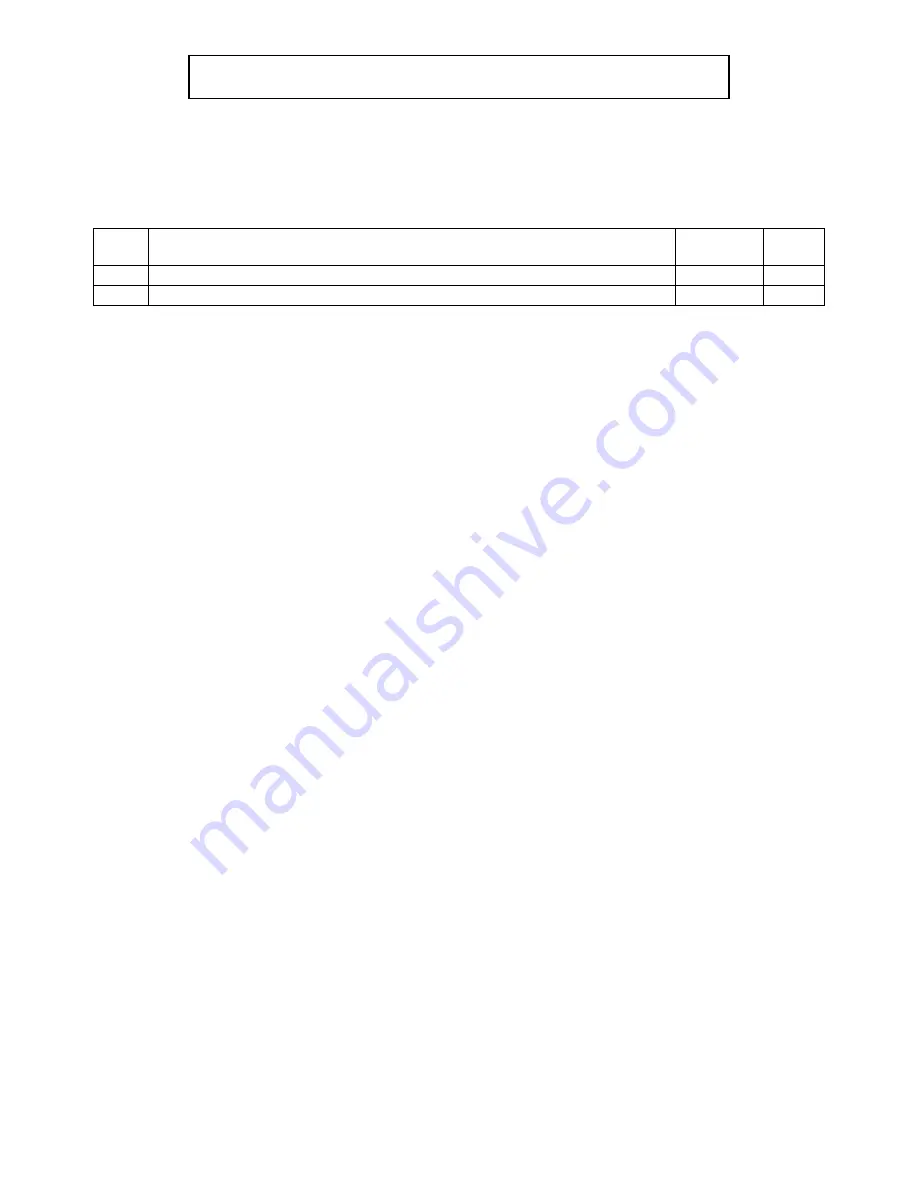
260AZH REV. B
Rev Page
116 March 2006
This Page for Internal Record Only, Not for Printing
Cleveland Range, LLC
1333 East 179
th
St, Cleveland, Ohio 44110
Drawing No. 260AZH
Revision Index Page
REV
REVISION HISTORY
DATE BY
A
260AZH Production Release Per EO # C-6947
12-12-05
ERB
B
Added new part number for HACCP instruction PER EO # C-7022
04-16-06
ERB
Содержание Convotherm HACCP
Страница 18: ...18 Select install from a list of specific location advanced Ignore this screen if it appears...
Страница 19: ...19 Uncheck Include this location in the search Click Next Let search...
Страница 20: ...20 The Hardware wizard will appear a second time...
Страница 21: ...21 Follow the directions in each screen...
Страница 22: ...22 Allow search for CD...
Страница 24: ...24 Expand the Ports COM LPT device...

































