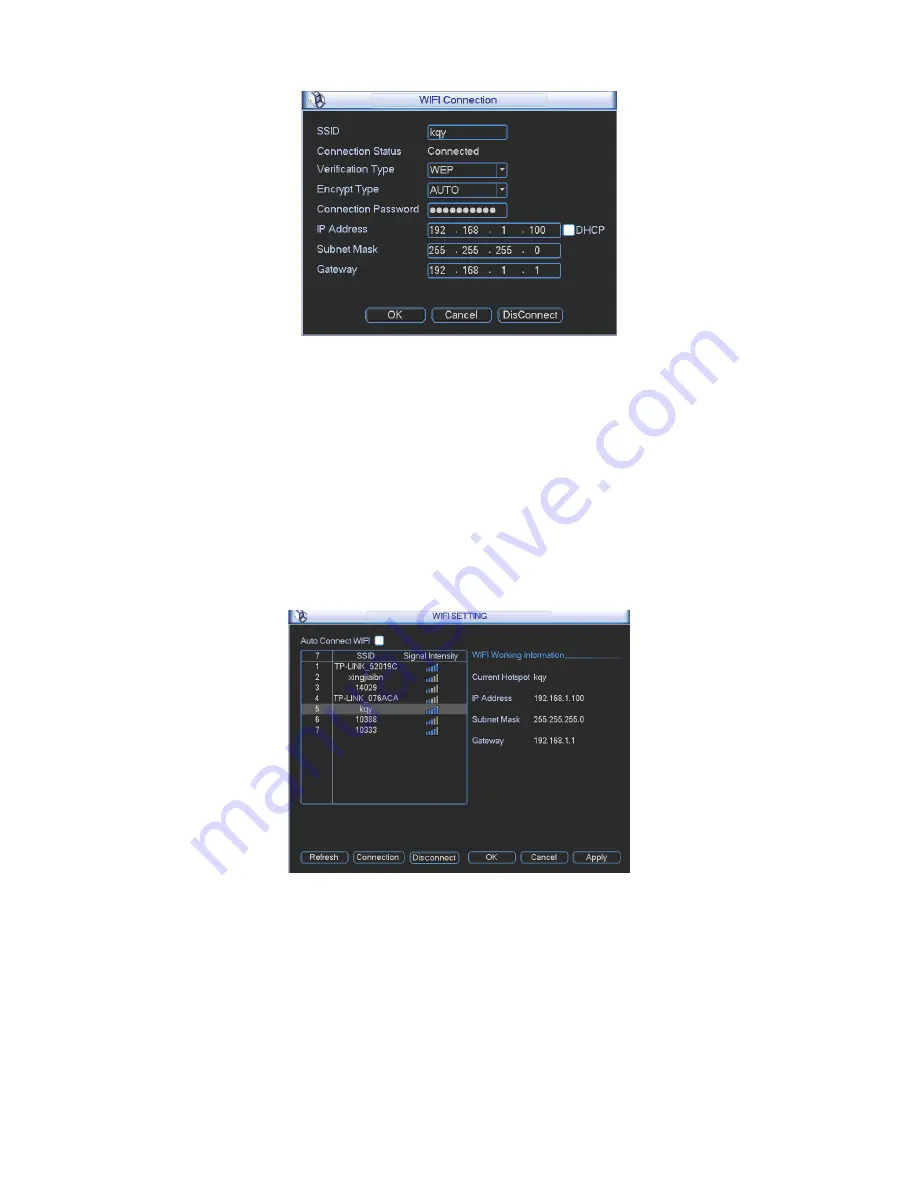
126
Figure 5-25
z
WIFI working status: Here you can view current connection status.
Please note:
z
After successful connection, you can see WIFI connection icon at the top right corner of the
preview interface.
z
When the hotspot verification type is WEP, system displays as AUTO since the device can
not detect its encryption type.
z
System does not support verification type WPA and WPA2. The display may become
abnormal for the verification type and encryption type.
After device successfully connected to the WIFI, you can view the hotspot name, IP address,
subnet mask, default gateway and etc. See Figure 5-26.
Figure 5-26
5.3.5.9 Email
The email interface is shown as below. See Figure 5-27.
z
SMTP server: Please input your email SMTP server IP here.
z
Port: Please input corresponding port value here.
z
User name: Please input the user name to login the sender email box.
z
Password: Please input the corresponding password here.
z
Sender: Please input sender email box here.
Содержание N6 1U Series
Страница 1: ... N6 1U Series DVR Quick Start Guide Version 5 1 1 ...
Страница 34: ... N6 Series Standalone DVR User s Manual Version 5 1 1 ...
Страница 98: ... 55 Figure 2 21 2 3 3 General 1 5U series Please refer to Figure 2 22 for connection sample ...
Страница 123: ... 80 1 5U Series 2U Series Figure 3 12 ...
Страница 144: ... 101 Figure 4 28 Figure 4 29 Figure 4 30 ...
Страница 152: ... 109 Figure 4 46 ...
Страница 192: ... 149 Figure 5 66 ...
Страница 197: ... 154 Figure 6 11 ...
Страница 217: ... 174 Figure 7 32 Figure 7 33 Figure 7 34 ...
Страница 272: ...S o tware ...






























