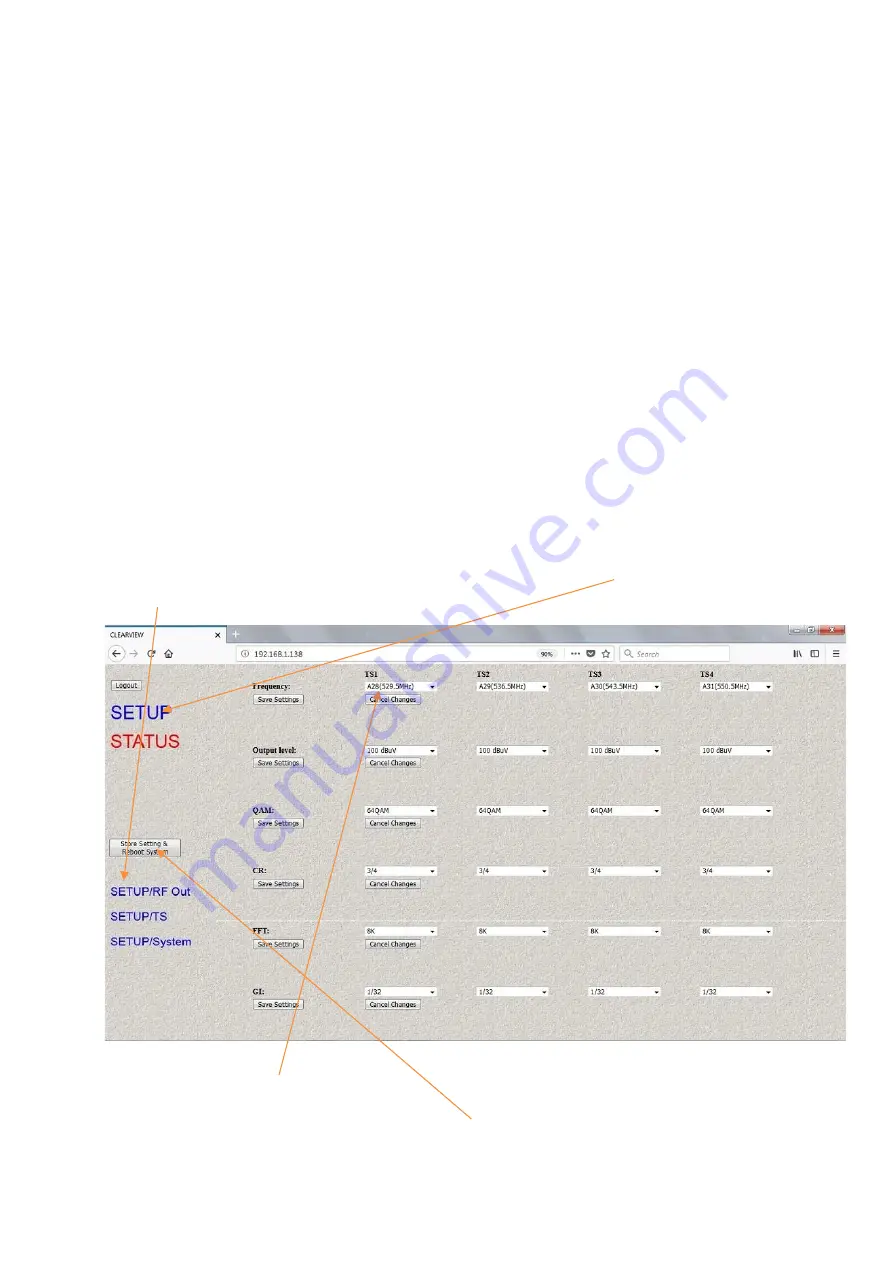
3.2 Starting
3.2.1 Beginning Setup
DEVICE Programming and Setup
1. Apply power.
2. Connect Audio / Video source
Connecting to the GUI Interface:
1. Connect an Ethernet cable directly to the Ethernet port on the rear panel of the encoder
and then connect the Ethernet cable to an Ethernet switch /router or connect an
Ethernet Cable to your PC.
2. Using a Windows-based PC Select Windows Icon
3. The default IP address is
192.168.1.138
Make sure your PC has the same 3 first section IP
range.
4. Key in the IP address in web browser 1 9 2 . 1 6 8 . 1 . 1 3 8
3.2.2 Step 1: Login and Adjust RF and Stream Settings
Login Password:
Default Password: 1 2 3 4
Encoder Programming and Setup via GUI Interface and click on
SETUP
then on
SETUP/RF Out
:
Set your channel
here
for each channel. Once set press the
Save Settings
button to the left.
It is the same with Output Level, QAM, LCNs, CN, FFT and GI. After setting parameters and
Saving, make sure you press ‘
Save Setting & Reboot System
’ so settings are
permanently
stored.
Содержание HD4112
Страница 1: ...HD4112 Manual Rev 2 HD4112 Quad HDMI MPEG2 HD DVBT Encoder Modulator U S E R M A N U A L ...
Страница 9: ...4 Flow Chart ...
Страница 10: ...5 Quick Menu Guide ...
Страница 11: ...5 1 Sub Menu ...
Страница 12: ...6 Operation Via Front Buttons 6 1 System Info 6 2 Modulation Setting ...














