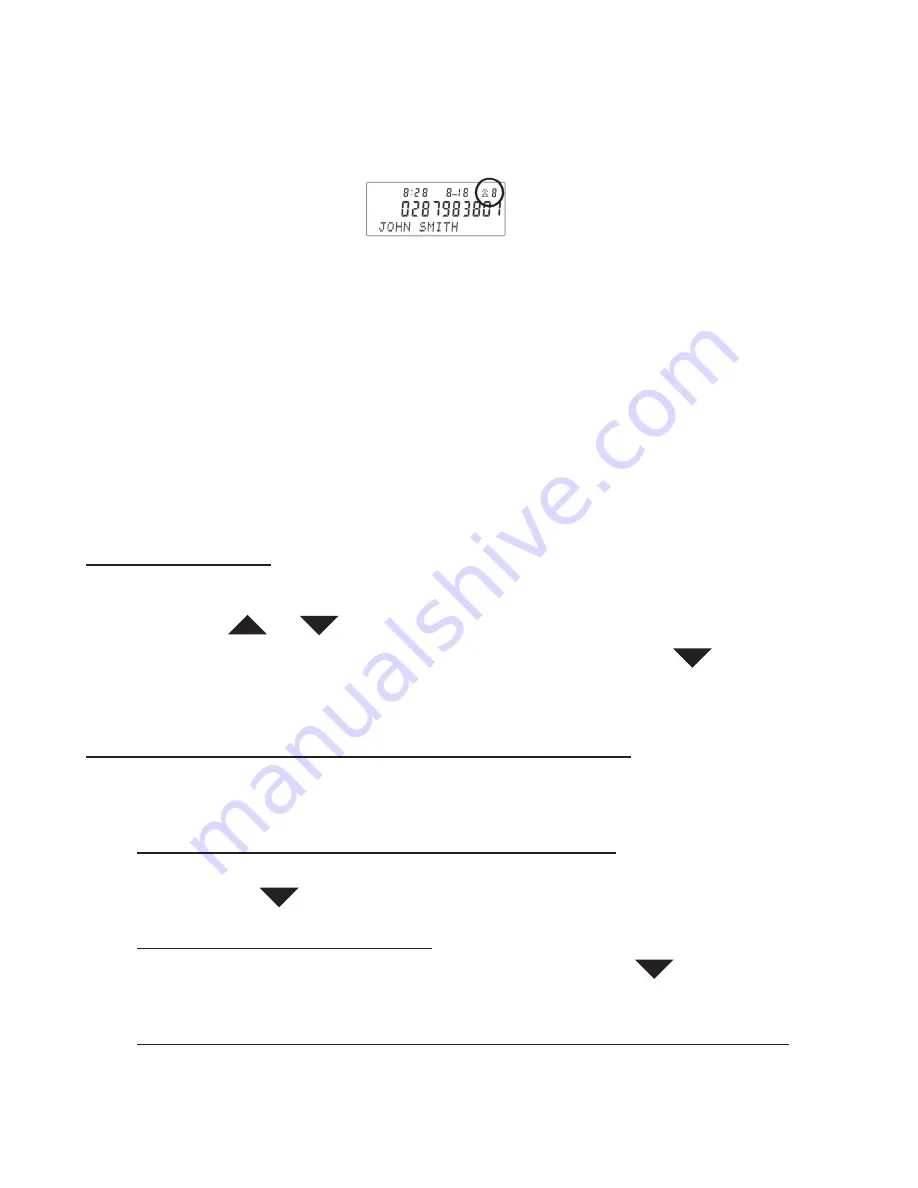
24
NOTE
: Those numbers can also be saved to your Phone Book
(See pages 29-31 for instruc-
tions on setting up your phone book).
NOTE
: Your 40XLC stores up to 99 call records before the memory becomes full. When
the next call comes in, the oldest record is automatically deleted.
If you answer a call before information appears on the screen, it will not be stored in the
call history. Between the
fi
rst and second rings the screen displays:
• Your caller’s name (15 letters are sent by your phone company).
• The caller’s area code and telephone number (area code is not display if it is pro-
grammed as the Home Area Code).
• The time and date of the call.
• The call’s position in call history.
NOTE
: Call information is displayed for about 30 seconds.
Review Call History
To review earlier calls
In the hook position,
1. Using the
or
arrow buttons to scroll through the caller list.
2. To advance through call history from an earlier call, press the
DOWN arrow
button. When you have reach the end of the call history, the screen displays
<<END
OF LIST>>.
Turn OFF the New Calls / Message Waiting Indicator Light
This red light
(See
fi
gure #35)
will remain lit unless you do one of the following in the hook
position:
1. If you do not have Caller ID or Message Waiting Service, your 40XLC will alert you
that you have missed a call by causing the red indicator light to
fl
ash. To turn
OFF
,
simply tap the
down arrow button once or until the light turns off.
2. If you only have Caller ID Service, your 40XLC will continue to
fl
ash unless you
review all new calls. To turn
OFF
, simply continue to tap the
down arrow button
to scroll through the Caller ID until the light turns off.
3. If you have Message Waiting Service through your local telephone company, your
40XLC will alert you that you have a message waiting after you have reviewed your
Caller ID or missed calls. To turn
OFF
, you will need to retrieve your message(s)
before the red light will go off.
Figure
#35 – Caller ID Display
Call Counter
Содержание 40XLC
Страница 36: ......



























