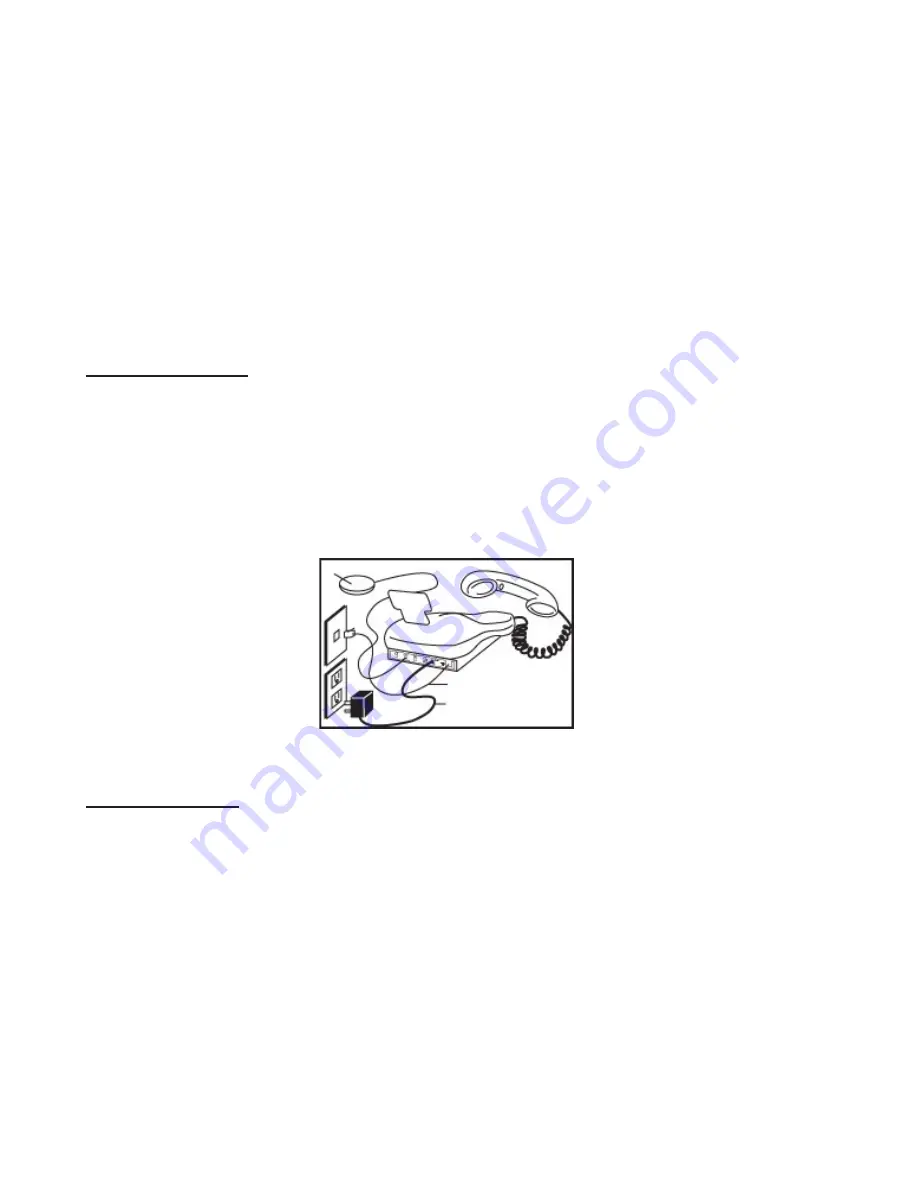
15
PHONE MOUNTING INSTALLATIONS
The telephone may be placed on a shelf or table, or may be
fi
xed to a wall using the
mounting bracket.
Plug the AC Adapter into the AC power back on the back of your phone, then into an
electrical outlet or surge protector, if you are using one.
NOTE
: The adapter is required
for the telephone to work correctly. If the adapter is accidentally unplugged (or in case
of power failure) and if the batteries are dead or not installed, minimal restricted phone
features only will work on the phone (make a call or answer incoming call).
IMPORTANT:
Please remove the clear plastic Caller ID tab. This
fi
lm tab is only for display
and to protect your Caller ID display during shipping.
Desk / Table Use
1. Connect one end of the 6ft telephone cord to the line jack on the back of your 40XLC
Phone and connect the other end to a modular phone jack (RJ11C).
2. Connect the handset coil cord (curly cord) to the handset and to the telephone
(See
fi
gure #17)
.
3. Lift the handset and listen for a dial tone. If you hear a dial tone, your phone is ready
to use. If there is no dial tone, check all your cords to make sure they are plugged in
securely.
Wall Mount Use
1. Slide the handset hanger tab out and reverse its position (rotate it 180 degrees).
Slide it back into place so that the hook points up
(See
fi
gure #18)
. This will keep the
handset from falling out of the cradle when it is mounted on the wall.
2. Plug the 8in short phone cord into the telephone jack on the 40XLC, run phone cord
underneath wall plate adapter and through the opening.
3. Insert the Wall Plate adapter. Hold the wall plate adapter so that the raised mounting
pins line up with the phone’s keyholes on the 40XLC. Once the holes are lined up,
push the wall plate adapter in towards the 40XLC and then slide the plate upwards
until it is securely seated on the phone.
(See
fi
gure #19)
4. With the Wall Plate adapter installed, plug the 8in short phone cord into the jack on
the wall.
5. Holding the phone slightly above the mounting screws on the wall jack, push the
phone against the mounting screws so they are hooked into upper and lower key-
Figure #17
– Desk Installation
Содержание 40XLC
Страница 36: ......






























