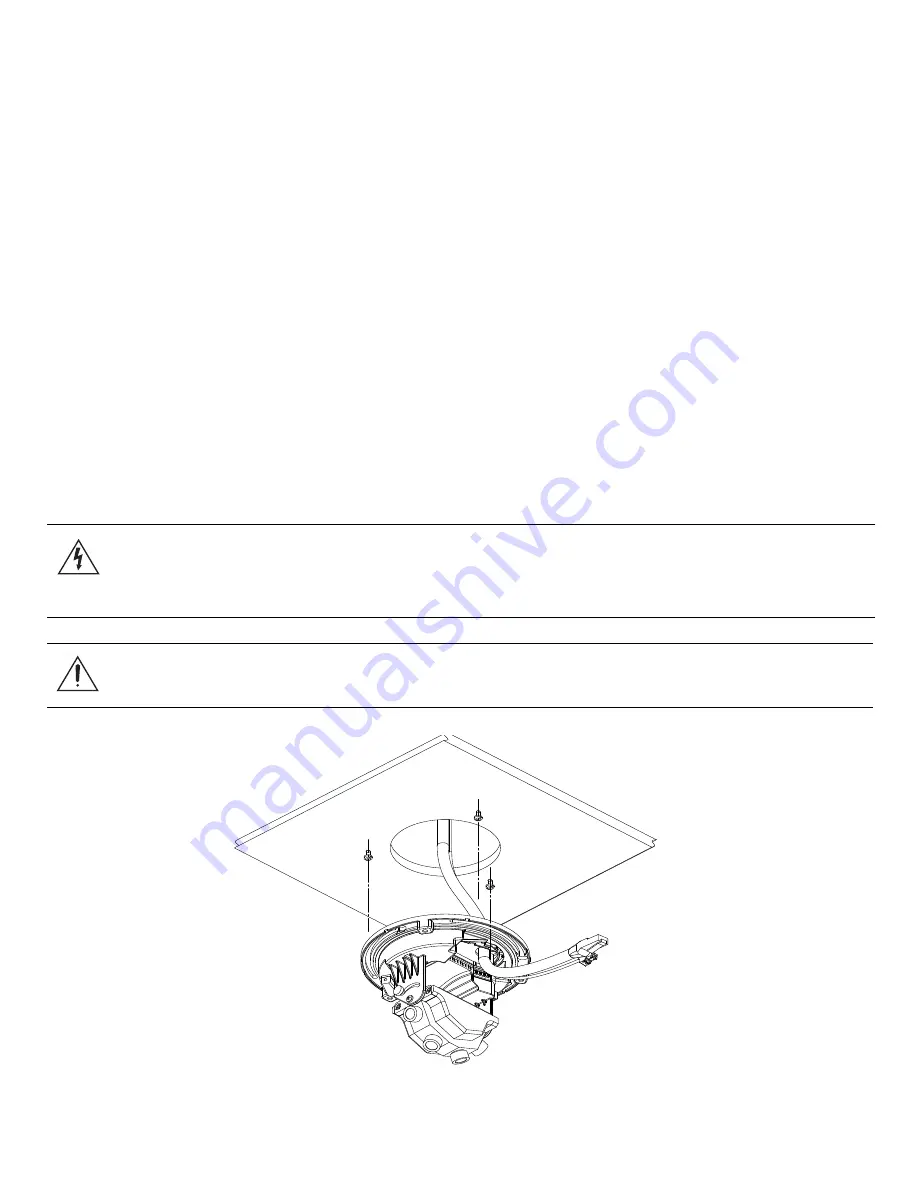
7
Mounting the Dome Camera
The dome camera can be mounted to a surface on its own or using one of the four dome
camera mounting accessories: indoor electrical box mounting plate, indoor in-ceiling
mount, indoor/outdoor mounting base, and indoor/outdoor pendant mount.
To mount the dome camera, complete the following steps:
1. Using the drill template, drill three mounting holes and one cable entry hole
in the ceiling/ wall. If using a dome camera mounting accessory, this step is
not necessary.
2. Drive three screws into mounting holes and leave 6 mm (1/4”) between the
screw head and the ceiling/wall surface.
3. Pull the cables through the cable entry hole in the ceiling/wall and the cable
entry hole in the dome camera.
4. Place the dome base on the screws using the keyed mounting slots and
rotate it clockwise.
5. Tighten the screws to hold the dome camera in place
For outdoor use, an outdoor mounting accessory is required.
Figure A:
Dome camera installation.
Warning —
Only use UL listed mounting brackets suitable for the mounting
surface and can sustain a minimum 0.53 kg (1.2 lbs), plus the weight of the
attached lens.
Caution —
This camera is designed for indoor use only.








































