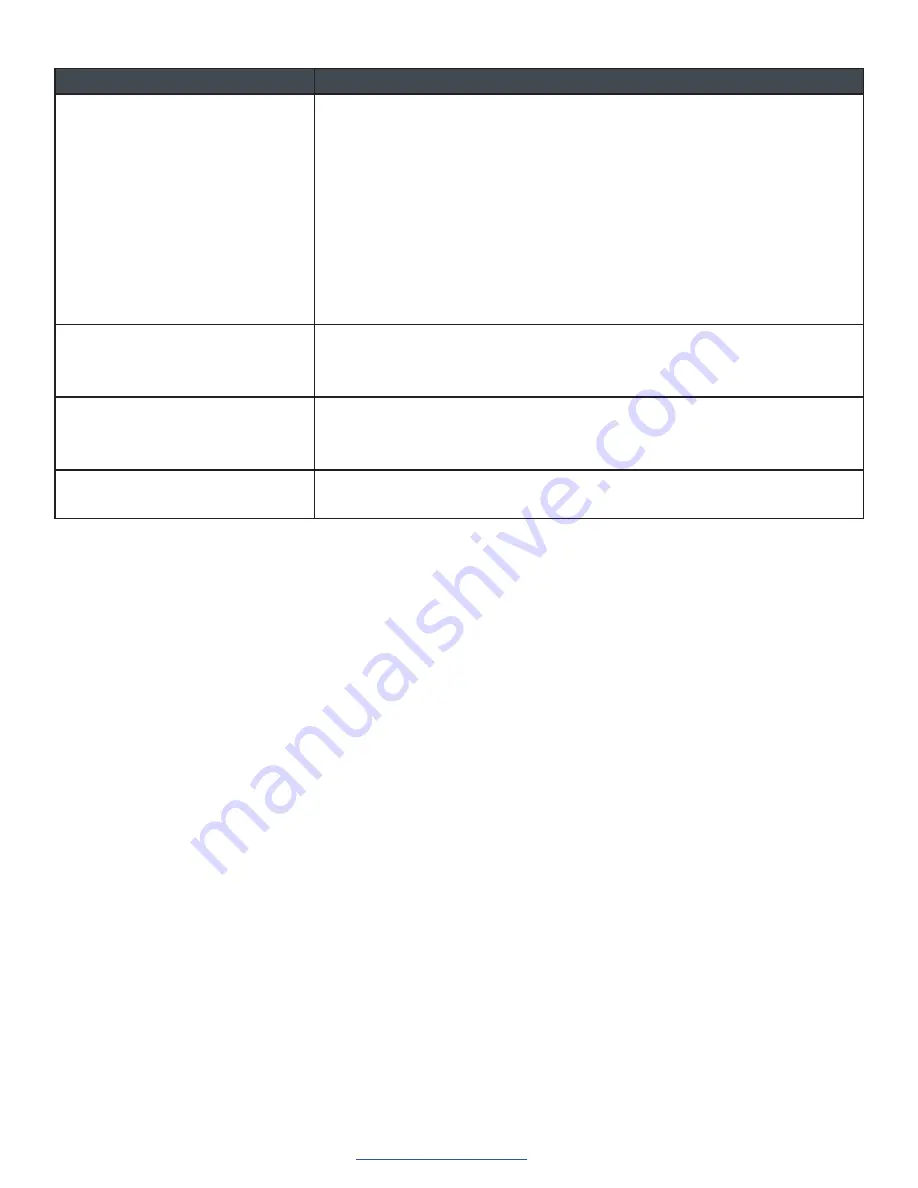
UNITE 200 PTZ HD Camera
25
DOC-0263-001v1.6
User Manual
August 2021
Trouble
Solution
Unable to access IP Camera by
browser
• To rule out cable failure or network failure caused by a virus, make sure your
computer is connected to the network, Make sure you can ping the computer
from another computer and that computer can ping other computers on the
local network or the gateway.
• Disconnect the camera from the network, ensure that the camera and PC are
connected (either directly, with a crossover cable, or with a router or switch),
and then follow the directions earlier in this guide to reset the IP address.
• Check the server’s IP address and subnet mask and gateway address.
• Check for MAC address conflicts.
• Make sure the HTTP port is not occupied by other devices, or that routing
rules are not sending the traffic to a different address or port.
IP address modified incorrectly or
forgot Web interface password
• You can recover access to the camera with use of the IR remote control.
Press “[*] + [#] + [Manual]” to restore the default values (default IP:
192.168.100.88, default username: admin, default password: admin).
The IR remote control cannot control
the camera
• Change the remote control battery.
• Check the camera working mode.
• Check that the IR address of the Remote Commander is set correctly.
Serial communication cannot control
the camera
• Check the camera working mode.
• Check that the control cable is connected correctly.
Содержание UNITE 200 PTZ
Страница 1: ...User Manual UNITE 200 PTZ HD Camera...

































