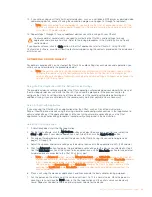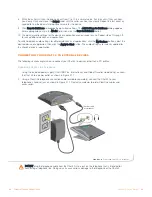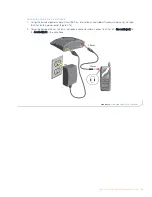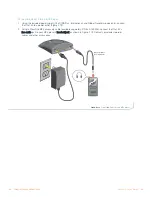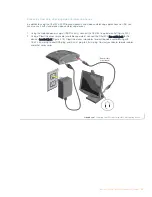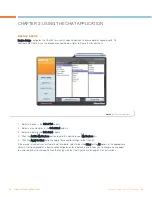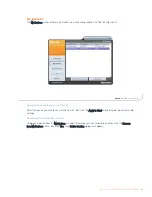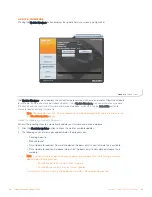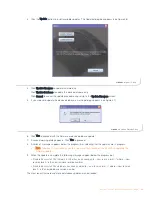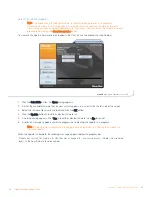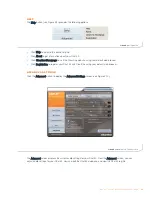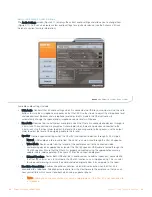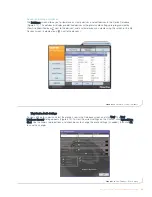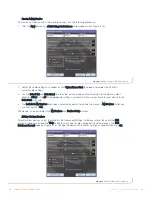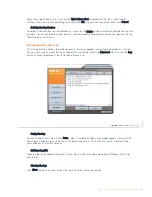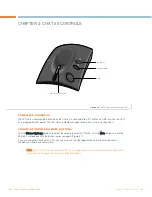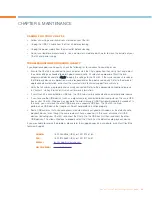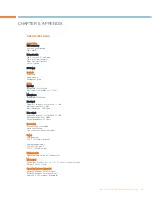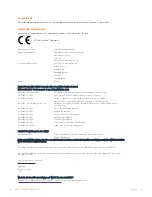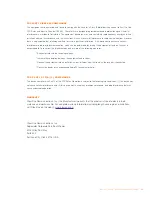Chapter 3: Using Chat 50 Configuration Software
27
Adjust the audio settings as you wish or click Upload from Chat to upload the Chat 50’s current audio
settings. When you are finished editing the record, click OK. If you wish to cancel your edits, click Cancel.
Deleting Custom Devices
To delete custom devices from the database, simply click the Delete button after selecting the device you wish
to delete. You can only delete custom devices; you cannot delete pre-programmed devices (devices with the
ClearOne icon next to them).
ADVANCED SETTINGS: LOG
The Chat application keeps a log of device events, firmware upgrades, and software upgrades in a text file.
You can view, save, and print the log as needed. To view the log, select the Advanced tab, then click the Log
button. The log is displayed in the center pane (Figure 3.16).
Saving the Log
To save the log to a text file, click the Save button. A standard Windows save dialog appears. Name the file
and choose a directory to save the file in. The default directory is the
Chat 50 Log
, which is located in the
same directory as the Chat software.
Printing a Log File
Open the log file by double-clicking on it’s icon, then use the text editor application in Windows or OS X to
print the file.
Clearing the Log
Click Clear to clear the events listed in the log. This action cannot be undone.
FIGURE 3.16
Advanced Screen: Log
Содержание Chat 50
Страница 1: ...CHAT 50 Personal Speaker Phone USER MANUAL ...
Страница 4: ......
Страница 38: ......