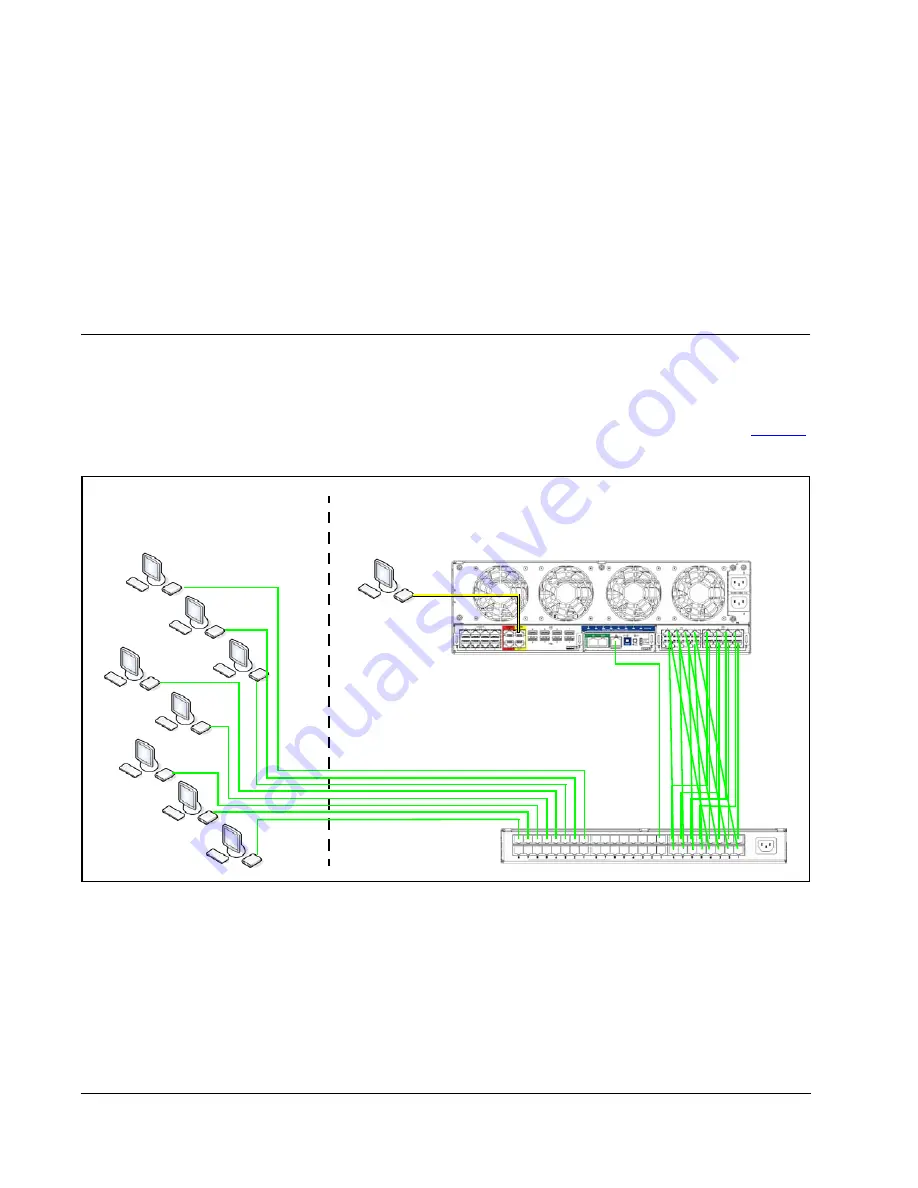
8
•
Power Sources
•
To ensure regulatory compliance, use only the power supply included in the shipping
carton with the I/Port, or a ClearCube-approved equivalent.
•
Surge protectors for electrical devices are recommended in areas of frequent lightning.
However, when lightning is occurring, your equipment should be properly shut down and
unplugged from AC power until the storm has passed.
•
Be careful to not interrupt power while the I/Port is receiving a software update.
Cable Requirements
For I/Port installations, you need 16 CAT5 cables per chassis to connect the hosts to your
network switch. You will not need to connect any cables to the C/Port connections. With
I/Ports, the cables going to the desktop are connected directly to your network switch.
Figure 3
on this page provides schematics of the cabling required to connect your R–Series chassis to
I/Ports and your Ethernet network.
Figure 3. R–Series Chassis Cabling Diagram
Chassis
Data Center
User Desktops
with I/Ports
Network
Switch
Admin C/Port
and Terminal
Ethernet
Cables
Содержание I9420
Страница 1: ...I Port User s Guide ...
Страница 10: ...x ...
Страница 44: ...34 ...
Страница 50: ...40 ...
Страница 51: ......
Страница 52: ...Revision G P N G020043 ...
















































