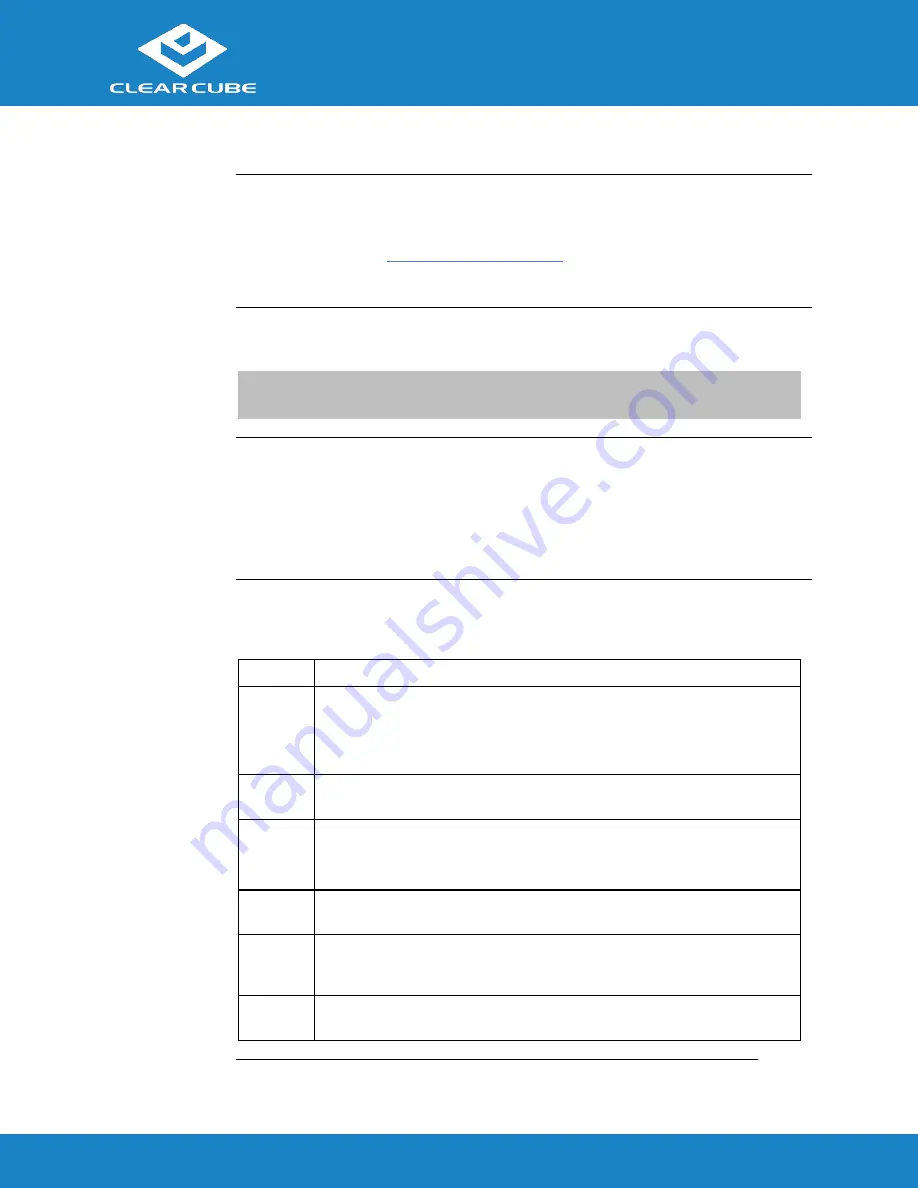
C3Pi Thin Client Quick Start Guide
ClearCube Technology, Inc.
www.clearcube.com
(866) 652-3500
4
of
8
Cloud Desktop OS Setup (First-Time Wizard)
About
Cloud Desktop OS
Cloud Desktop OS is the operating system included with ClearCube C3P1 thin clients. See
the
Cloud Desktop Quick Start Guide
, included in your shipment, for details about setting up
and configuring Cloud Desktop OS. The quick start guide is also available from the
ClearCube Support site (
www.clearcube.com/support/
). From the Software drop-down menu,
click
Cloud Desktop OS
.
Cloud Desktop
OS Accounts
The C3Pi Thin Client boots to the user account and displays the configuration wizard the first
time you power on the thin client. The default password is
admin
(case-sensitive).
NOTE:
Change administrator password immediately after logging in. You can specify a
new password using the configuration wizard (First-Time Wizard).
The First-Time
Wizard
Cloud Desktop OS displays the First-Time Wizard the first time you power on a client or
after a factory reset. This wizard lets administrators create connections quickly by specifying
a minimum number of Connection attributes. After creating a Connection, administrators can
edit and create additional Connections using the OS’s Configuration application.
The section below shows each step in the First-Time Wizard.
First
Connection
This section assumes you are powering on a client for the first time. The table below shows
how to create a simple Connection and specify the administrator password.
Step
Action
1
Power on the thin client.
Result:
The thin client displays the BIOS splash screen then boots to the
desktop. The First-Time Wizard starts and displays the
Step 1 - Location and
keyboard
screen.
2
From the drop-down menus, select values for the
Time zone
,
Country
,
System
locale
, and
Keyboard layout
fields.
3
Click
Next
.
Result:
The First-Time Wizard displays the
Step 2 - Create a
connection
screen.
4
Click
Mode
to display a list of connection modes. Select the mode or
protocol for the connection you are creating.
5
In the
Target
field, type the host name, URL, or IP address of the connection
host or connection broker for the thin client. For example, if you are using
VMware Horizon View, specify the connection server or security server.
6
Optionally, specify a group name in the
Resource
field if the host target is
part of a resource group.
Continued on next page








