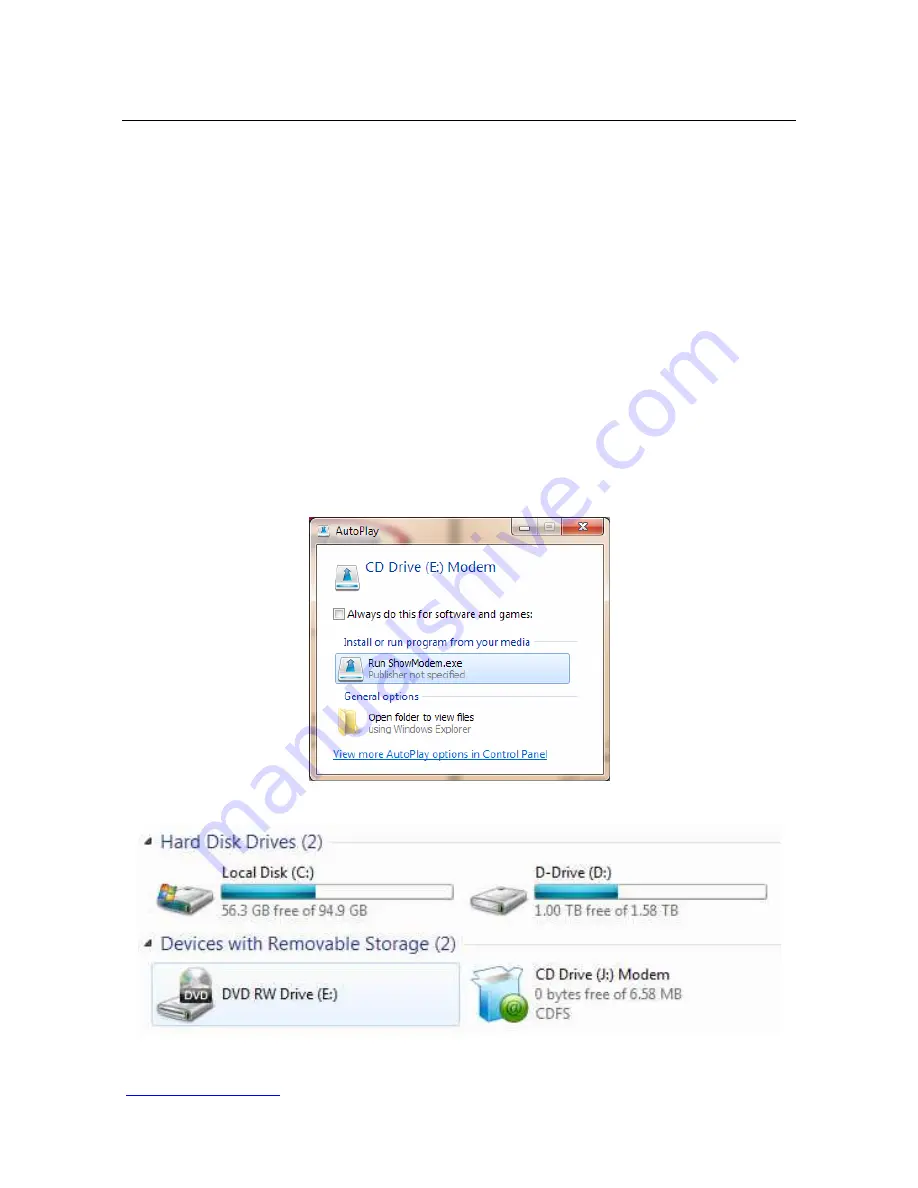
7. GPRS/UMTS/HSDPA installation
This section explains how to use the WF105 Phone to access the internet from a PC.
PC Requirement: The USB Modem software is supported by all versions of Win XP,
Win Vista and Win 7.
1) Insert the data-enabled SIM in the compartment underneath the battery
compartment in the bottom of the phone.
2) Connect the antenna to the connector on the side of the phone.
3) Connect the battery, and replace the battery cover.
4) Connect the power supply.
5) Press the Power button on the phone to power up the phone. (Enter the pin
number of the SIM on the phone keypad if requested)
6) Disable Anti-Virus software on the PC for the duration of the installation.
7) Connect the USB cable to the phone and PC
8) A) On the PC, Run the “ShowModem.exe” to install the application and drivers.
B) If the “autorun” is not enabled on the PC, the popup would not occur
automatically. In this case the installer needs to run it manually for the virtual CD
drive. Use the “Computer” or “My Computer shortcut to view the new drive, then
click on the “Modem” icon
A) Autorun
Pop-Up
B) Example of Virtual CD (Drive J:) drive as seen in “My Computer”
If this step cannot be executed, try to download the application and drivers from the
www.telkomphones
.co.za website and do the installation manually.
22





















