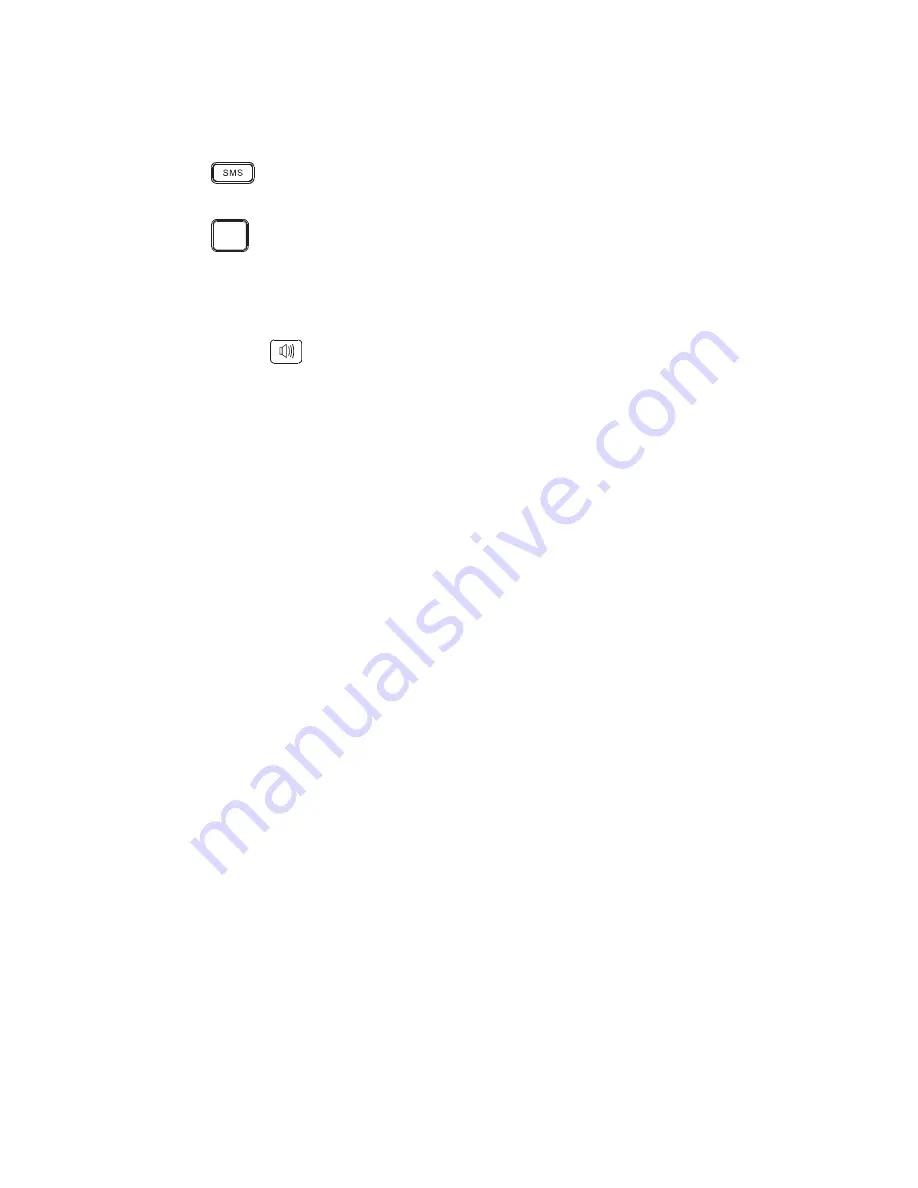
¾
During a call, you can press the
◄
/
►
key to adjust the volume.
¾
In standby mode, press the
▲
/
▼
key to enter the call log.
6. SMS
In standby mode, press this key to enter the message menu.
7. SET
SET
In standby mode, press this key to enter the M1/M2/M3/M4 settings menu.
8. Redial
Press to redial the last dialed number.
9. Hands-free
In standby mode, press this key and dial the number. Hands-free allows you to have
a conversation without lifting the handset. (The
◄
/
►
keys are used in hands-free to
adjust the volume during the call.) Press this key again to end the call.
10. M1/M2/M3/M4 keys
In the off-hook or hands-free state, press either M1/M2/M3/M4 to dial the
corresponding number.
(Must set the M1/M2/M3/M4 number before using it)
11.
Digit keys
[0-9]
¾
In the off-hook or hands-free state, enter the calling number using these keys.
¾
Enter corresponding characters in all input modes and select the character you
want to input. In the English input state, “1” can be used to input special
characters.
(except 123 state)
¾
In the off-hook or hands-free state, press and hold the “1” key to startup voice
mail server.
(You must set the number in Menu
→
Messages
→
Voice mail
before using it)
¾
Press and hold any
[2-9]
key to dial the associated speed dial number in the
off-hook or hands-free state.
(You can set speed dial numbers in: Menu
→
Contacts
→
Select anyone menu
→
Select a contact
→
Settings
→
Speed dial.)
12. * key
¾
Used in standby mode, to get “*”/“+”/“P”/“W” respectively.
¾
In the edit state, press this key to switch to the Symbol Input Interface.
13. # key
¾
In the on-hook state, it is equivalent to a number key when you enter a number.
¾
In the edit state, press this key to switch between different input modes.
10


























