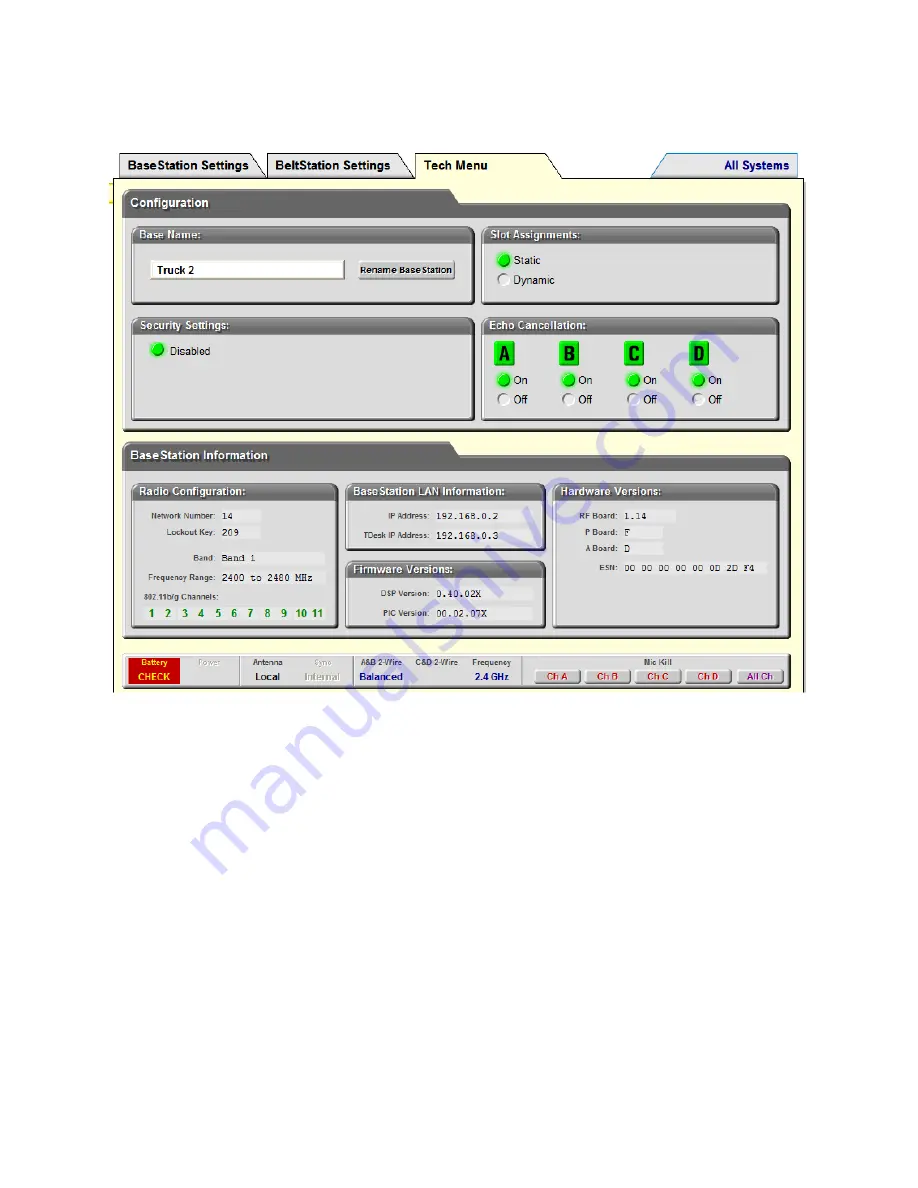
Clear-Com
Communication
Systems Page
14
of
16
Tempest 2400 T-Desk Software User Guide
Tech Menu Tab
The Tech Menu Tab provides an opportunity to change the BaseStation name, to select “Static” or
“Dynamic” slot assignment, and provides “display only” information regarding for the radio, local area
network, hardware version, and firmware version. “Display only” information cannot be adjusted from T-
Desk, but some of the parameters are configurable in the Tech Menu of the BaseStation.
Proper configuration of the radio is critical for best performance of the Tempest system. Failure to
operate in the proper frequency band has significant legal implications. The Radio Configuration
information should never be changed during normal operation, but is quickly available to confirm setup.
The information relating to the Local Area Network (LAN Settings) is normally obtained automatically.
The BaseStation LAN Information allows confirmation of proper operation.
The “Hardware Versions” and “Firmware Versions” information is not usually important to a user but may
be requested if there is ever a call for Technical support.
Note that the Dashboard Status Bar appears along the bottom of the T-Desk display in the Tech Menu
tab just as it does in the BaseStation Settings tab.


































