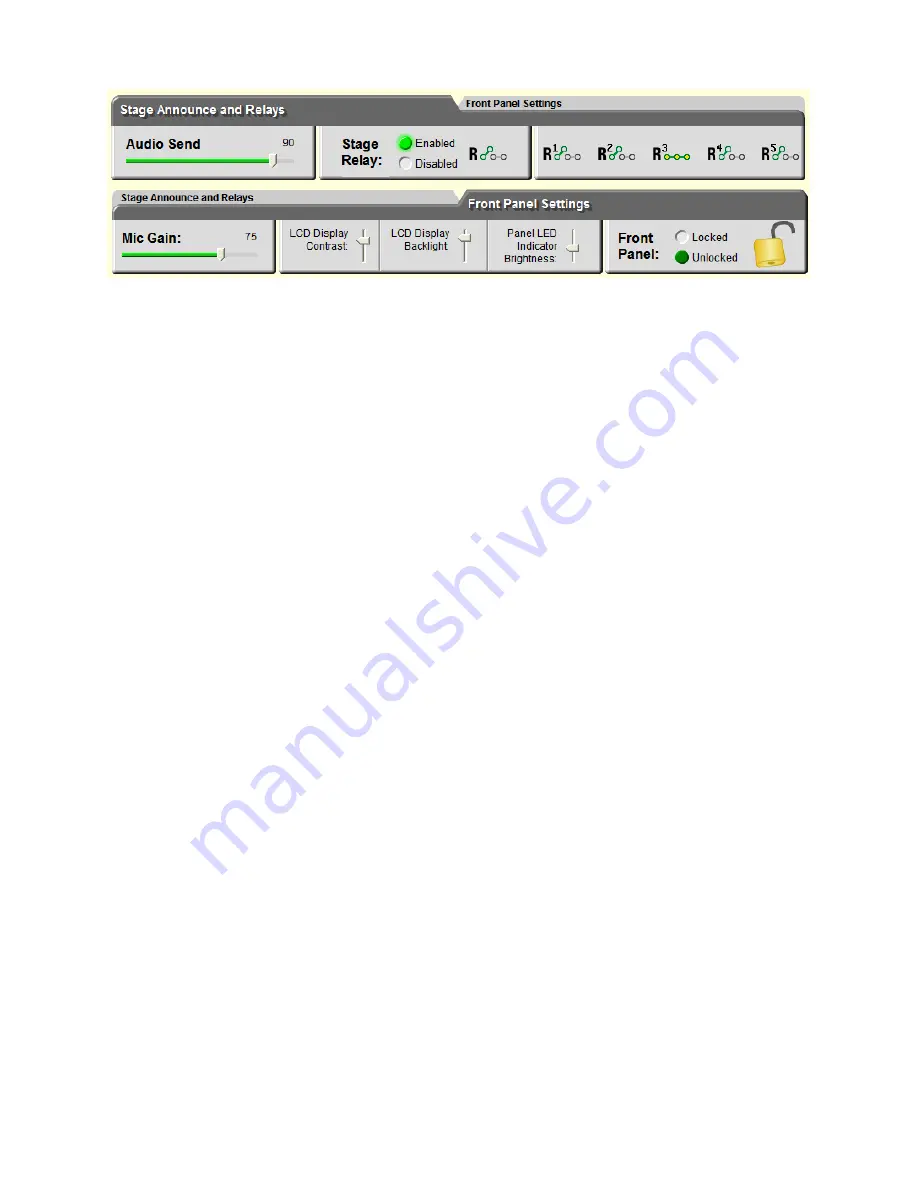
Clear-Com
Communication
Systems Page
10
of
16
Tempest 2400 T-Desk Software User Guide
The BaseStation Functions area controls settings relating to BaseStation specific functionality and has
two tabs.
The left tab or
Stage Announce and Relays
tab controls and displays the volume of the Stage Announce
audio out from the Tempest BaseStation, and allows the Stage Announce relay to be enabled or disabled.
The “Relay” portion of the display indicates the condition of the 5 BaseStation relays – open or closed.
The right tab or
Front Panel Settings
tab controls and displays features found on the front of the
BaseStation.
Mic Gain
controls sensitivity of the microphone that may be connected to the BaseStation. Headset
microphones may be of
Electret
or
Dynamic
type and the BaseStation automatically detects which type is
connected. The Mic gain for each type will require significantly different settings. The BaseStation will
remember the last setting for both types of microphone. A T-Desk user must have an awareness and
appreciation for the type of headset being used before attempting to adjust Mic gain.
LCD Display Contrast
controls how or light or dark the text appears on the background.
LCD Display Backlight
controls the brightness of the backlight.
Panel LED Indicator Brightness
controls the brightness of the blue LEDs on the front of the BaseStation.
If the all of the lights on the front of the BaseStation are turned off there is no impact in T-Desk but it may
be impossible to read the display and so it may be impossible to make adjustments from the BaseStation
itself.
Front Panel Lock
allows locking the BaseStation front panel buttons and knobs to minimize the probability
of inadvertent adjustments. The front panel can be unlocked by pressing MENU + ENT on the
BaseStation as well as from T-Desk..


































