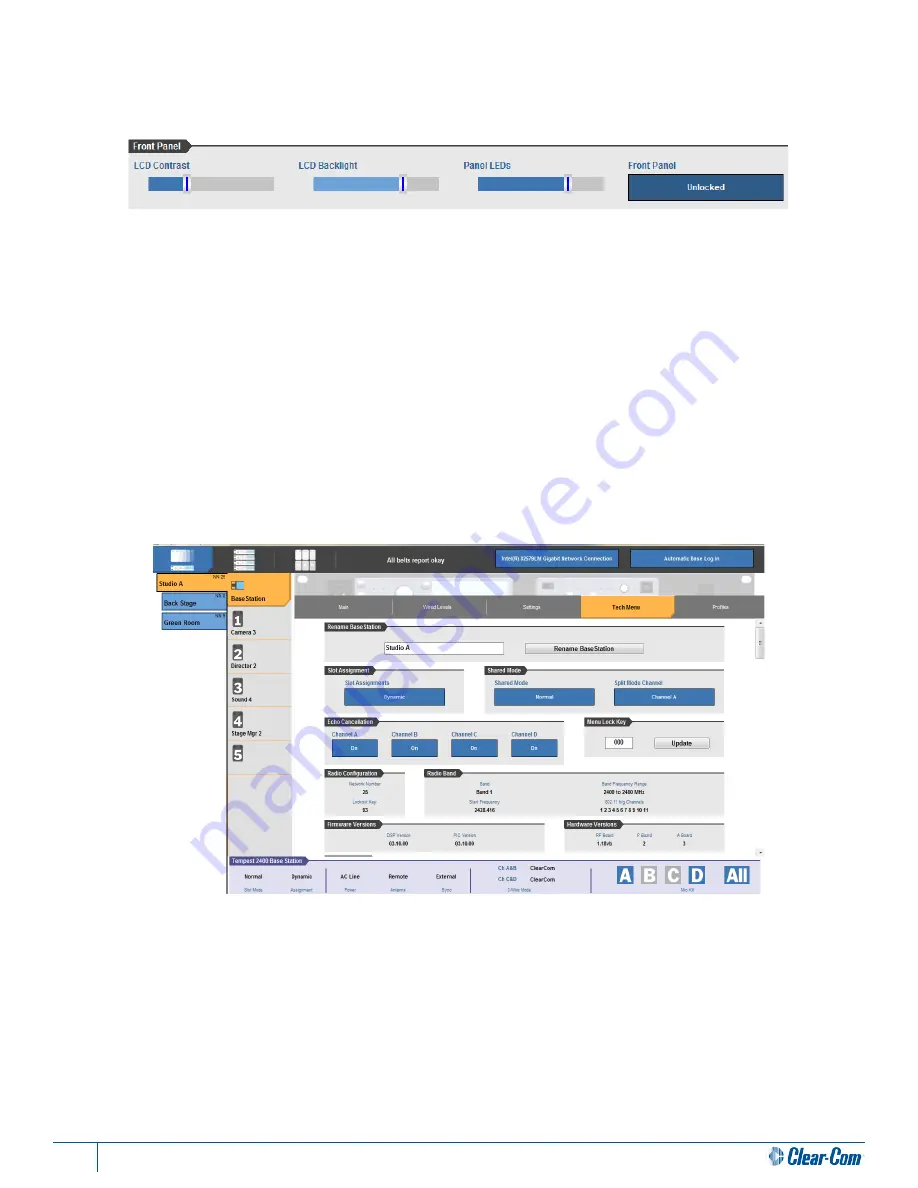
10
T-Desk Reference Manual
Front Panel
This can be accessed on the Settings tab and is used for the Front Panel Settings of the BaseStation.
The Front Panel Settings control the viewability of the display and LEDs as well as the lock feature on the BaseStation. Use the
slider bars to adjust the following:
y
LCD Contrast
- controls how light or dark the text appears on the display screen.
y
LCD Backlight
- controls the brightness of the display screen’s backlight.
y
Panel LEDs
- controls the brightness of the blue LEDs on the front of the BaseStation.
The
Front Panel
button allows you to lock or unlock the BaseStation front panel buttons and knobs to minimize the probability
of inadvertent adjustments. The front panel can be unlocked by pressing
MENU + ENT on the BaseStation as well as from T-
Desk.
BaseStation Tech Menu Tab
Rename BaseStation
Type the new BaseStation name and click <Rename BaseStation>.
Slot Assignment
T
his option is related to how the BeltStations will be displayed on the BaseStation LCD screen.
y
Dynamic
- in this mode, the BeltStations ignore the slot assignment and register in the slots alphabetically by BeltStation
name. Generally speaking, this is the preferred mode of operation, and is required for Seamless Roaming.
y
Static
- the BeltStations register in the slot that has been assigned to it. If two or more BeltStations have the same slot
assignment, only the first BeltStation to be powered ON will secure the slot. Slot numbers are assigned directly at the
BeltStation.
Содержание T-Desk
Страница 1: ...T Desk Desktop Software Reference Manual 399G115 Rev A 8 July 2014...
Страница 2: ...This page intentionally left blank...
Страница 22: ......
Страница 23: ...www clearcom com...























