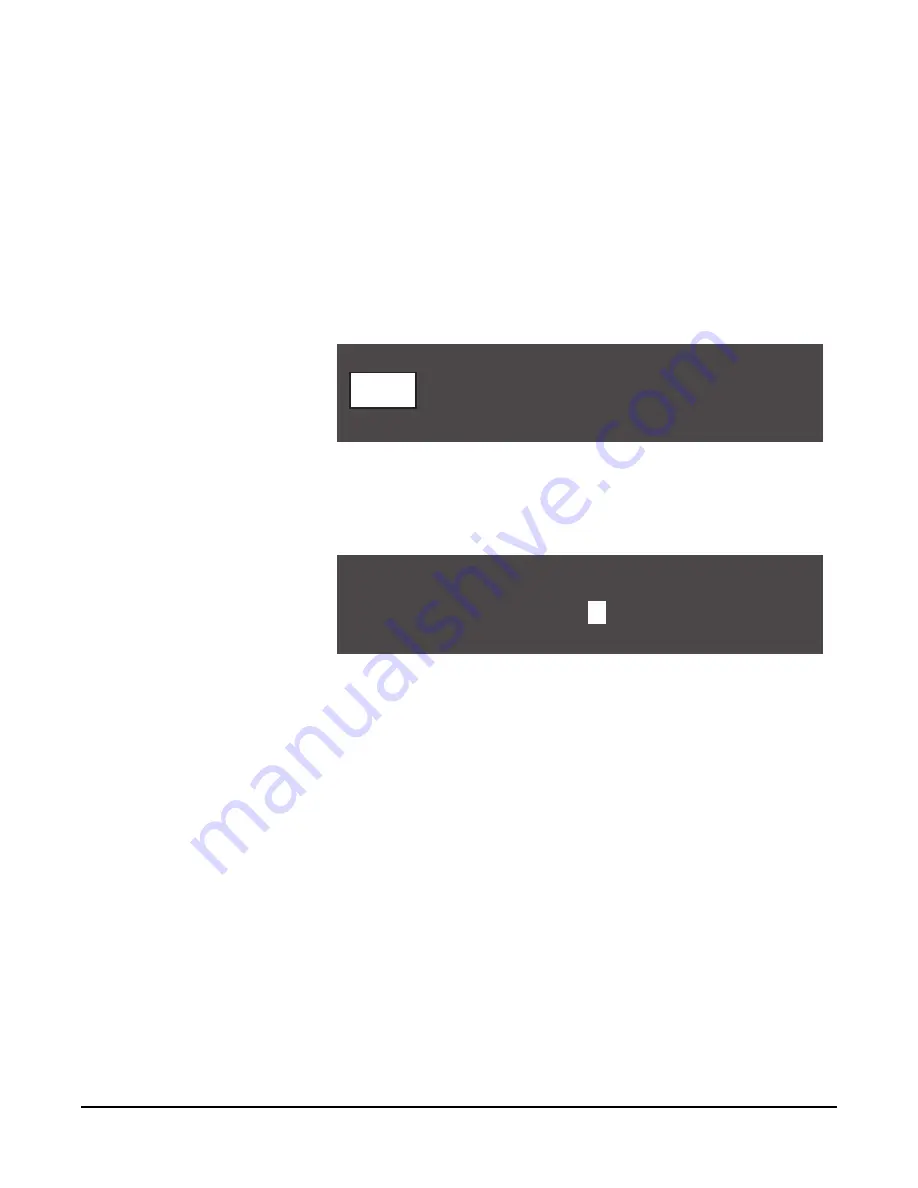
Vitec Group Communications
CellCom-10 Instruction Manual
5 - 5
The first page of the menu shows the first 5 ports, starting with
HDSTA (front-panel headset A) and continuing through 4WIR3 (the
third 4-wire connector on the rear panel), as shown in Figure 5-6.
By scrolling all the way to the right, and then continuing to scroll,
4WIR4 through STGAN (stage announce) will appear.
Note: The upper character of the pair is a generic label, while the
lower character is editable.
2. Select an audio port from the menu. A screen appears that gives the
options for programming the selected port, as shown in Figure 5-7.
Figure 5-7: Select LABEL from the PROGRAMMING OPTIONS menu
3. Select LABEL from the menu.
A menu to edit that port’s label appears as shown in Figure 5-8.
Figure 5-8: Editing a Port’s Label
4. Scroll to and select the alphanumeric character to be changed. A
box appears around the character.
5. Rotate the setup/enter knob. As the knob is rotated the entire range
of available characters appears, starting with upper-case
characters, proceeding to lower-case characters, then to digits, and
finally to punctuation characters.
6. When the desired new character appears, press the setup/enter
knob to select it. The box disappears, and is replaced by the solid
highlight.
7. Repeat steps 4 through 6 for all the characters in the label that are
to be changed.
8. When editing the label is completed select and then de-select the
fifth character to return to the PROGRAMMING OPTIONS menu.
Note: The user must select the fifth character, even if it is blank,
as in a label with less than five characters.
9. The changes are saved and applied automatically five seconds after
the last time the setup/enter knob was pressed or turned. The
SELECTED HDSTA - HDSTA
LVLS
KEYS
RGSTR
LABEL
GRPS
HDSTA
V I D E
O
First create a group label,
and then add members to the
group.
Содержание CELLCOM 10
Страница 1: ...INSTRUCTION MANUAL CELLCOM 10 DIGITAL WIRELESS Version 1 5 7...
Страница 10: ...Vitec Group Communications CellCom 10 Instruction Manual iv...
Страница 14: ...Vitec Group Communications CellCom 10 Instruction Manual iv...
Страница 16: ...Vitec Group Communications CellCom 10 Instruction Manual ii...
Страница 20: ...Vitec Group Communications CellCom 10 Instruction Manual i v...
Страница 26: ...Vitec Group Communications CellCom 10 Instruction Manual 1 6...
Страница 55: ...Vitec Group Communications CellCom 10 Instruction Manual 4 1 7 Figure 4 3 Powering an Antenna Splitter...
Страница 56: ...Vitec Group Communications CellCom 10 Instruction Manual 4 1 8...
Страница 74: ...Vitec Group Communications CellCom 10 Instruction Manual 5 1 8...
Страница 91: ...Vitec Group Communications CellCom 10 Instruction Manual 6 1 7...
Страница 92: ...Vitec Group Communications CellCom 10 Instruction Manual 6 1 8...
Страница 112: ...Vitec Group Communications CellCom 10 Instruction Manual 7 2 0...
Страница 120: ...Vitec Group Communications CellCom 10 Instruction Manual 8 8...
Страница 128: ...Vitec Group Communications CellCom 10 Instruction Manual 9 8...
Страница 140: ...Vitec Group Communications CellCom 10 Instruction Manual 1 0 1 2...
Страница 156: ...Vitec Group Communications CellCom 10 Instruction Manual 1 1 1 6...
Страница 162: ...Vitec Group Communications CellCom 10 Instruction Manual A 2...
Страница 164: ...Vitec Group Communications CellCom 10 Instruction Manual B 2...






























