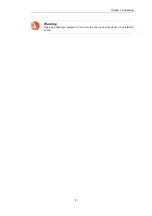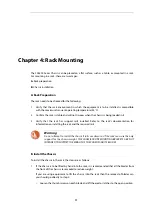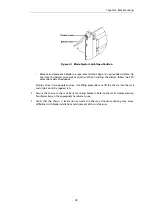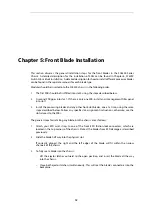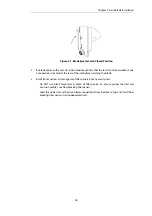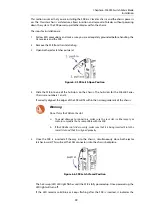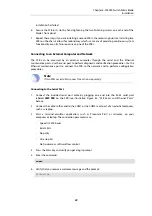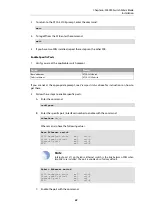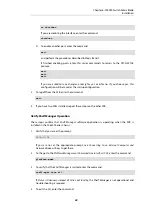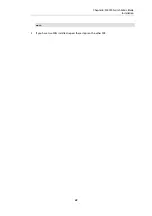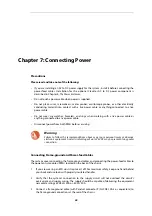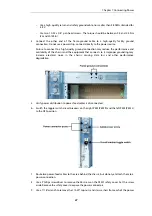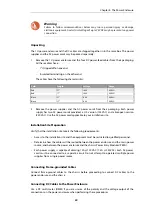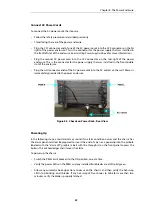3.
To return to the ATCA-2210# prompt, enter the command:
exit
4.
To log off from the SFB, enter the command:
exit
5.
If you have two SFBs installed, repeat these steps on the other SFB.
Enable Specific Ports
1.
Verify you are at the applicable switch prompt.
Switch
Prompt
Base eithernet
ATCA-2210-Base#
Fabric ethernet
ATCA-2210-Fabric#
If you are not at the appropriate prompt, see
View port status
above for instructions on how to
get there.
2.
Follow these steps to enable specific ports:
A.
Enter the command:
configure
B.
Enter the specific port (interface) number to enable with the command:
interface <m/n>
Where
m
and
n
have the following values:
Base Ethernet switch
6300 backplane slots
m=0
n=3-6
Front panel optical
m=1
n=5-9
Internal ports
m=2
n=1-4
RTM
m=3
n=5-8
Note
Internal port 2/1 on the Base Ethernet switch is the link between SFBs when
two SFBs are installed. The port is enabled as a factory default.
Fabric Ethernet switch
6300 backplane slots
m=0
n=3-6
Front panel optical
m=1
n=1-4
Internal ports
m=2
n=3
RTM
m=3
n=1-4
C.
Enable the port with the command:
Chapter 6: SF6090 Switch Fabric Blade
Installation
23