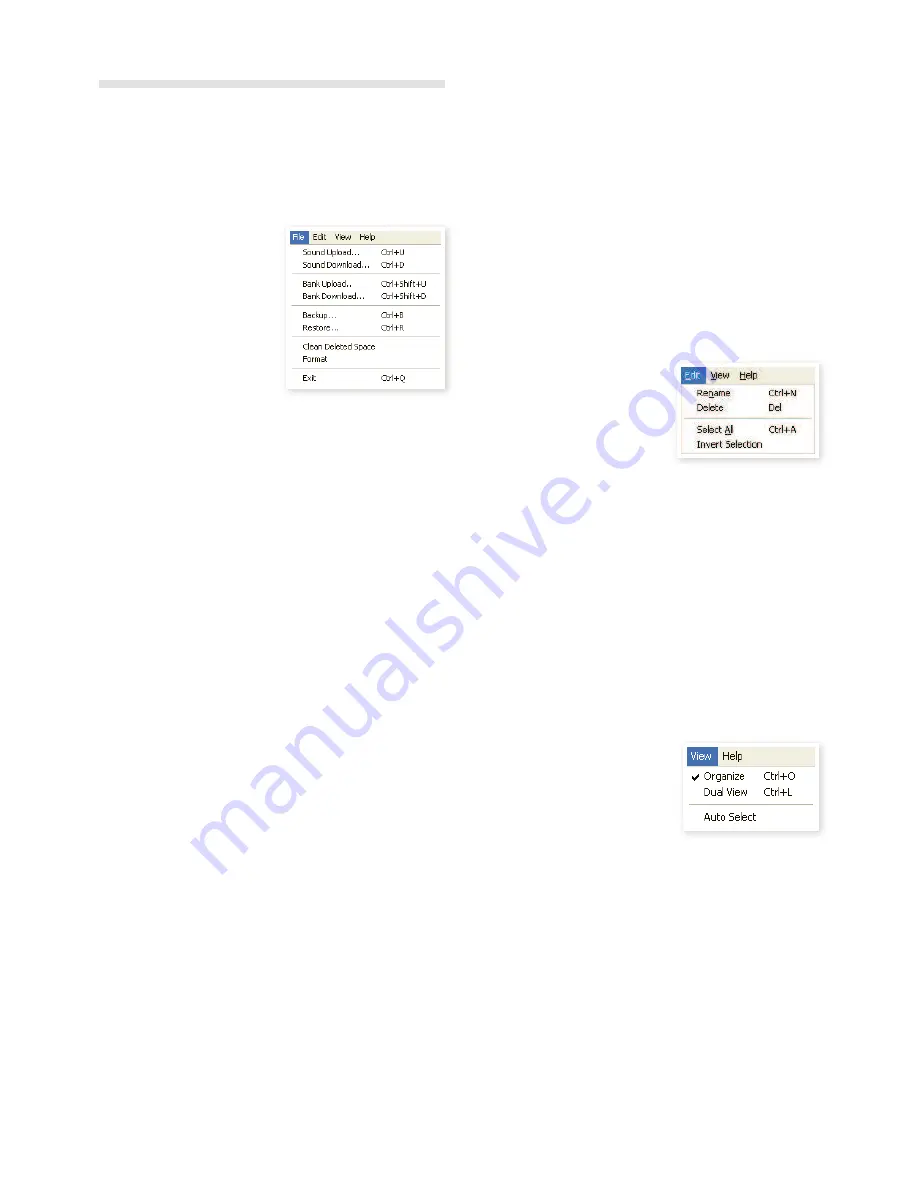
8 Nord soUNd MaNaGer
| 23
Menus
In the Nord Sound Manager, the usual Windows and Mac OSX key-
board commands can be used. The menus can be accessed by press-
ing the Alt key and the underlined letter in the menu bar.
Most of the commands can also be accessed by pressing the Ctrl (on
the Mac - Command) key together with the letter shown next to the
command name in the menus.
File
Sound Upload (Ctrl+U)
Use this function to upload one or
several sounds from the Nord Piano
memory to a folder on the computer
hard drive.
Sound Download (Ctrl+D)
Use this function to download one or several sounds from the com-
puter hard drive to the next available location in the selected partition.
Bank Upload (Ctrl+Shift+U)
This allows you to upload an entire bank or partition (pianos or
programs) to a folder on the computer hard drive. Select the desired
source (partition and bank) and the destination folder.
If you select All, all the banks in the partition will be uploaded. The hier-
archical folder structure of the chosen partition - partition/bank/sounds
- will be automatically created in the destination folder.
Bank Download (Ctrl+Shift+D)
Use this function to download an entire bank (or all banks) from the
hard drive to the Nord Piano.
Please note that you need to match the format of the source and the
destination, it is e.g. not possible to download a set of programs to any
of the piano banks.
M
The content of the source folder will replace the selected bank in
the Nord Piano.
Backup (Ctrl+B)
This will make a backup of all the pianos, programs, the Live programs
and the menu settings in the Nord Piano.
The ile that is created on the hard drive will have the extension .npb.
Backing up the entire memory content in this manner will take some
time, depending on the sizes of the pianos.
Backing up from the Nord Sound Manager is done in an incre-
mental manner. Unless you change the name or the location of
the backup ile, only the pianos and/or programs that have been
changed since the previous backup will be saved.
Restore (Ctrl+R)
To restore a previously saved backup ile to the Nord Piano, select this
option and browse to a backup ile on the hard drive (ile extension
.npb) and click Open.
E
The restore function will begin after you have clicked Open and
conirmed your intentions in the dialogue. All the content of a
connected Nord Piano will then be irrevocably replaced by the
content of the backup ile.
Clean Deleted Space
This function will clean up the space where any previously deleted pia-
nos or programs have been. This is done in order to make this deleted
memory space available to new additions.
M
Cleaning is automatically done if you download a new piano or
program to the Nord Piano, but this menu command makes it
possible to manually start the cleaning process.
Format
This is a radical function; it will format the entire partition that is in
focus. All the sounds in the partition will be deleted. You will be asked
to conirm your intentions.
Exit (Ctrl+Q)
Exits the Nord Sound Manager application.
Edit
Rename (Ctrl+N)
This allows you to rename a Program.
16 characters can be used, the sup-
ported characters are: a-z, A-Z, 0-9
and the hyphen (-). Any other charac-
ters will not be displayed in the Sound Manager lists.
M
Pianos cannot be renamed so this function is not available if you
have selected any of these.
Delete
Allows you to delete a selected item(s) from the Nord Piano memory.
You will be asked to conirm your intentions.
Select All (Ctrl+A)
Select all items in a bank/partition.
Invert Selection
This will deselect the original selection and then select all the other
items in the list.
View
Organize (Ctrl+O)
When this option is checked, the lists
will show all the available locations in
the selected partition/bank and not only
the occupied ones. This will for instance
make it easier to drag a ile to a speciic free location in the middle of
the list. If this is unchecked, only the occupied locations will be shown.
Dual View (Ctrl+L)
When this option is checked, the window will be divided in two lists.
The two lists makes it easy to move programs from one location to
another. You can make the lists show separate banks with the drop-
downs. Rearranging programs is simply a matter of drag and drop.
Drag a program from one bank/list to another bank/list in either direc-
tion.
Press the Ctrl-key on the computer keyboard to copy a selection
to the destination during a drag and drop operation.
Auto Select (Ctrl+K)
When this function is active, pianos or programs will be automatically
selected in the Nord Piano when you browse through the sounds in the
Manager list, with the computer keyboard arrow keys.





















