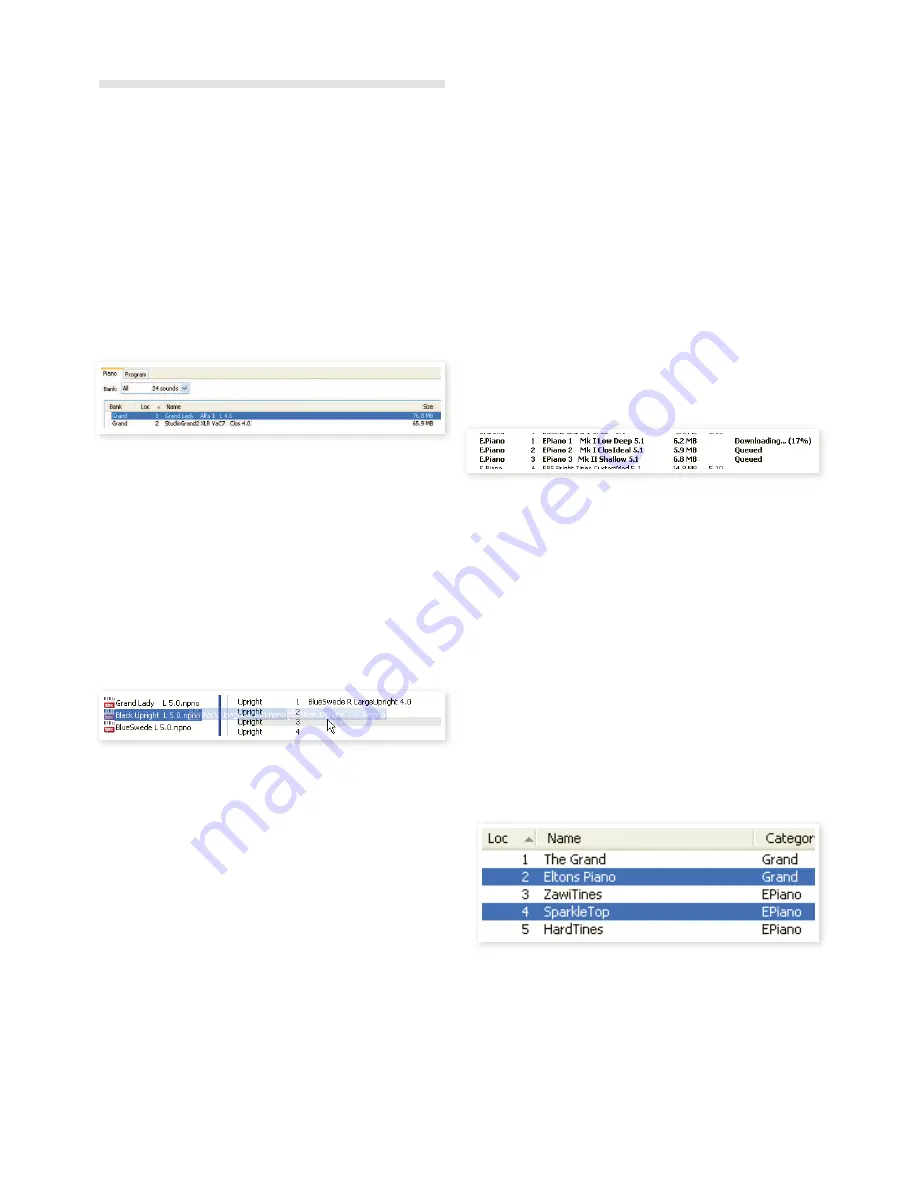
20 | Nord PiaNo User MaNUal os v1.X
The Quick Tour
Let’s get acquainted with some of the functions in the Nord Sound
Manager.
Transfer pianos to the Piano
When the Nord Piano leaves the factory, the Piano partition is illed with
sounds. In order to be able to download additional pianos, you may
have to delete some of the factory pianos. If you ever want to reload
any deleted pianos, they are available on the DVD that was included
with the Nord Piano, or available as a download from the
www.nordkeyboards.com web site, in the Libraries area.
Deleting a piano
3
Connect the Nord Piano to the computer and launch the Nord
Sound Manager.
4
The Piano tab will open and the current content of the piano parti-
tion in the Nord Piano will be displayed.
5
Select a piano to delete and press the Delete icon in the toolbar.
You can also right-click on the sound and choose the Delete option or
use the backspace or delete keys on the computer keyboard.
6
You will be asked to conirm your intentions and then the piano in
the Nord Piano will be deleted.
Download a new sound
1
Using drag and drop: Open the folder on the computer hard drive
where the new sound is located.
2
Make sure that the Sound Manager window and the folder are
visible on the screen.
3
Drag the new sound to the white area in the Sound Manager list.
When the destination location will turn gray, release the mouse
button.
4
The Clean Deleted Space process will start to prepare the
memory and then the new piano will be downloaded to the Nord
Piano. If there isn’t enough free space, a message will appear in
the lower left text area in the Nord Sound Manager.
If the Organize option is active in the View menu, you can drop
a sound on any free location in the bank. If this function is not
active, the new sound will be automatically placed at the irst free
location in the bank. The various locations are selected using the
Model selector on the Nord Piano.
M
The pianos are categorized and can only be added to the correct
bank; electric pianos can not be added to the grand bank, the
grand’s cannot be dropped in the clavinet bank etc.
1
Using the Toolbar or Menu command: Click on the Sound Down
icon in the toolbar. The same command is also available in the File
menu: Sound Download (Ctrl-D).
2
Browse to the folder on the hard drive where the desired sound is
located, select it and click Open. The sound will now be added to
its bank.
Download Queue
You can add several sounds, one by one, using the drop method, or
with the Toolbar or Menu commands. These sounds will be put in the
download queue. The memory will be cleaned if needed and the iles
will be downloaded to the unit in the order they were added.
1
Select the desired partition that holds the type of sounds that you
wish to load.
2
Drag a sound from the computer hard drive to the white area in
the Sound Manager list.
3
Drag another sound to the white area in the Sound Manager list.
Files that are placed in the queue will be displayed in bold.
4
If you wish to cancel an ongoing queue, you can either delete all
iles that are queued or press the Cancel button. During the Clean
process the Cancel option is not available.
Files waiting in the queue can be deleted from the queue if you change
your mind. Right-click on the queued sound or use the Toolbar or
Menu Delete command.
Files already in the unit can be moved or deleted during the pro-
cessing of the queue.
Upload sounds from the Nord Piano
1
Select the desired partition that holds the sounds that you wish to
store on the computer hard drive.
2
Select the bank and the sound. Shift-click will allow you to select
several consecutive sounds; Ctrl-click will allow you to select
nonconsecutive sounds. Here we have selected a few of the
programs:
3
Click on the Sound Up tool or right-click on the selected sound(s)
and select Upload. The dialogue will prompt you to browse to the
desired destination folder on the hard drive. The upload process
may take a few moments depending on the size of the sounds.
Upload a complete partition
1
Make sure that the desired partition (and bank) is focused in
the Nord Sound Manager. You will also have the opportunity to
change the source bank in an upcoming dialogue.
























