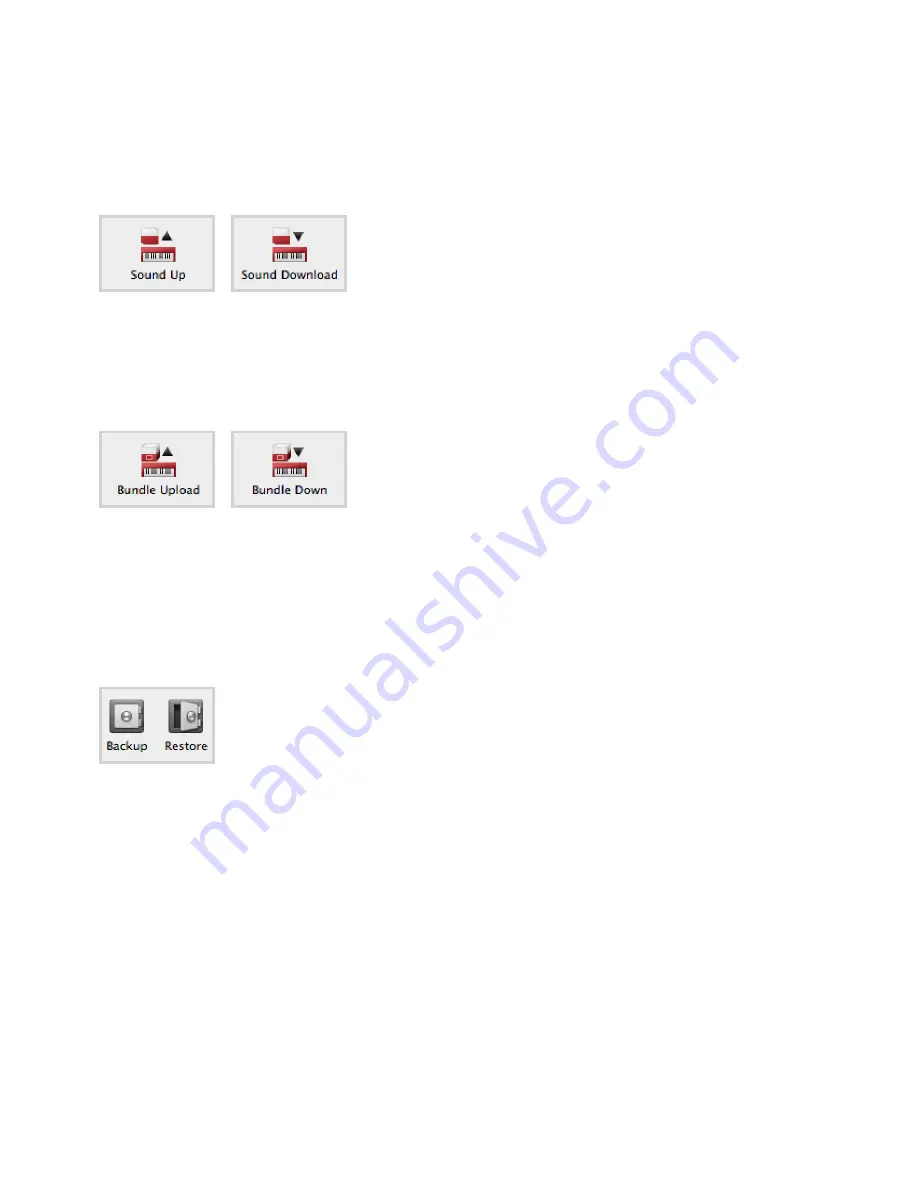
18 | Nord PiaNo 3 User MaNUal os v1.X
UPloadiNG ProGraMs
Programs from your Nord Piano 3 can be backed up to a computer. They can be uploaded
individually as
.np3p
files, or be bundled together in the
.np3pb
format, which also in-
cludes all sounds and samples used by the Programs.
soUNd UP aNd soUNd doWN
To upload as individual files, select the Programs, Pianos or samples from the list of their
respective tabs and click
Sound Up
in the toolbar and a dialog will open. Choose whether
to upload the current selection, or an entire bank and browse to the folder where the selec-
tion should be stored.
To download pianos, samples or Programs to the Nord Piano 3 select the relevant tab and
click the
Sound Down
button of the toolbar. The
source
area within the following dialog
presents the option to browse for files or a folder containing files of the appropriate type.
The
destination
area is used to decide whether to add the downloaded files to an existing
bank or replace the entire content of a bank.
BUNdle UPload aNd BUNdle doWN
To upload a Bundle make a selection of Programs for upload and click
Bundle Upload
in the toolbar. The following dialog gives the choice of uploading either the selected Pro-
gram(s) or a full Program bank. select one of the two options and then browse to the folder
where the Bundle should be stored.
in order to transfer a Bundle to the Nord Piano 3, select the Program tab and use the
dropdown menu at the top of the tab view to select the bank to which the Bundle content
should be added. Press the
Bundle Down
button of the toolbar and a dialogue will ask
for the location of a Bundle file. once a file is selected, Nord sound Manager will verify that
it contains valid Programs and sounds. lastly, choose whether to
add
the content of the
Bundle to a particular bank, or to
replace
the content of an entire bank.
FUll BaCKUP aNd resTore
on occasion it may be useful to have a complete backup of the entire instrument, including
its Programs, all pianos and all samples. To perform a full backup click the
Backup
button
of the toolbar, select a location for storing the backup file and optionally give it a different
name. By default it will be named ”Backup
YYYY-MM-DD.
np3b”. Click
Save
to begin the
backup process, which will take a little while to complete.
To restore the Nord Piano 3 from a backup file, click
Restore
in the toolbar. Browse to the
backup (.np3b) file from which to restore and click open. a dialog will appear requesting
confirmation of the restore operation. The show details button in the confirmation dialog
can be used to see the exact content of the backup. Click
Restore
to go through with the
restore operation.
M
The backup/restore file only includes the data content of the instrument and will not
change the OS version of the instrument it is used to restore.
For restoring the instrument to the state it was in when shipped from the factory, a Factory
restore file is available for download from the Nord Piano 3 section at www.nordkey-
boards.com.





















