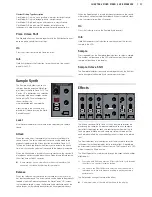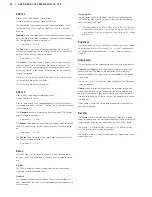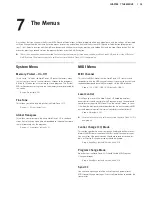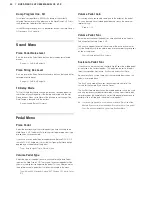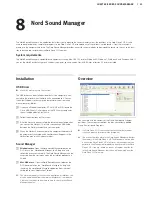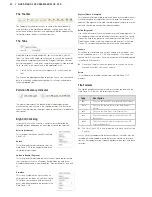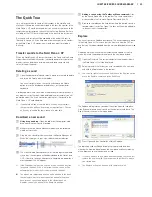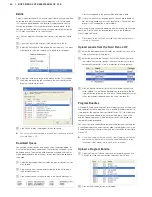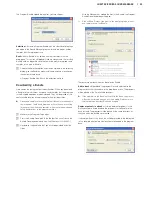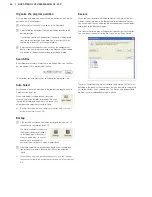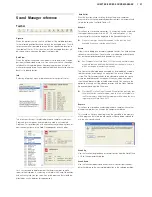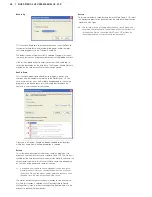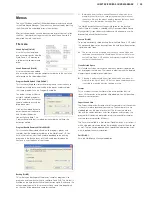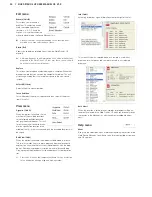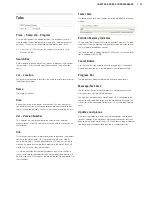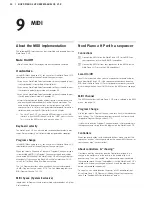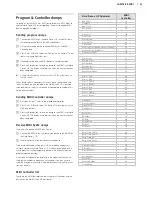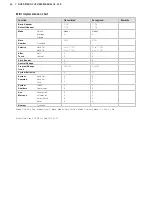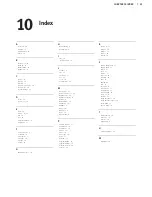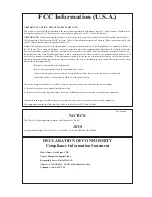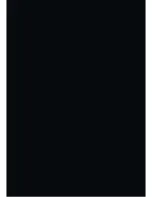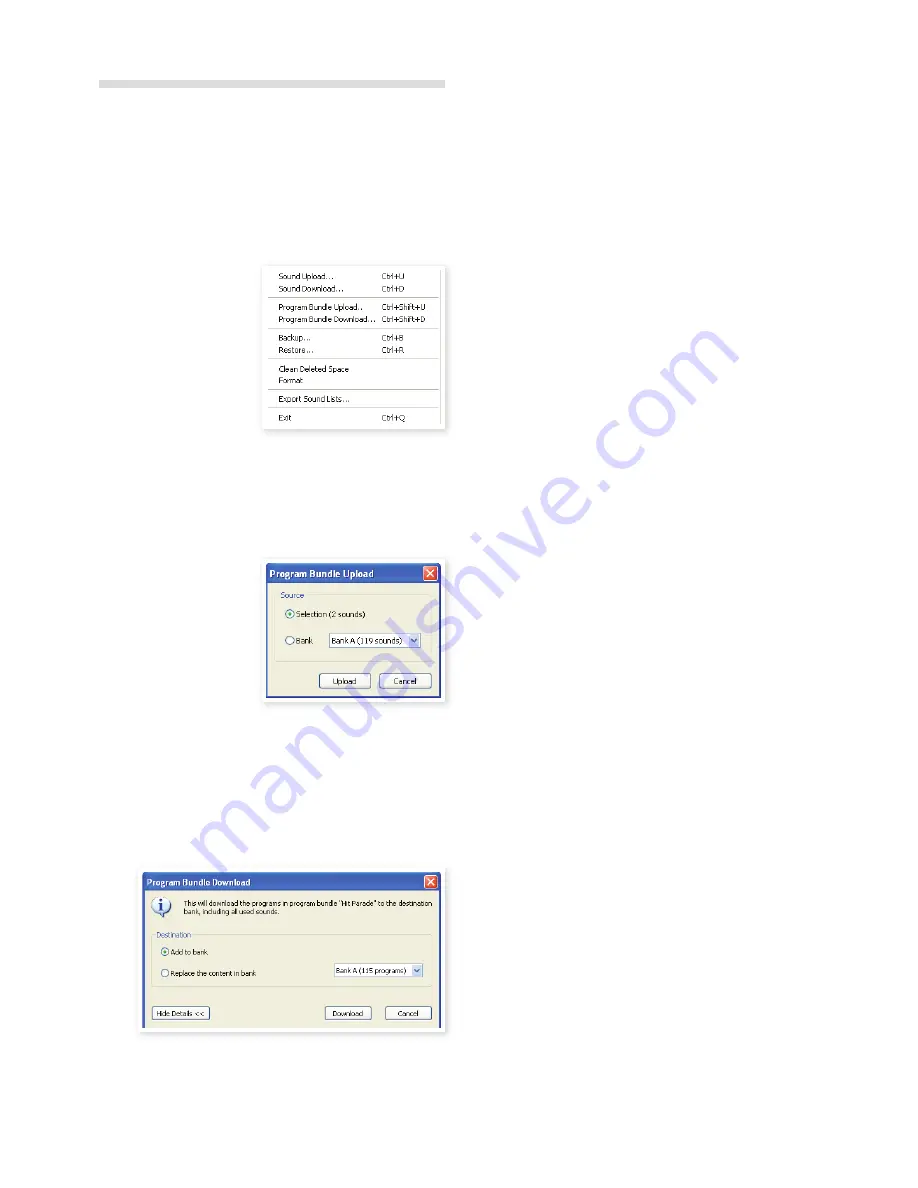
CHaPter8NordsoUNdMaNaGer | 29
Menus
The usual Windows and Mac OSX keyboard commands can be used
in the Nord Sound Manager . The menus can be accessed by pressing
the Alt key and the underlined letter in the menu bar .
Most of the commands can also be accessed by pressing the Ctrl (on
the Mac - Command) key together with the letter shown next to the
command name in the menus .
File menu
Sound Upload (Ctrl+U)
Use this function to upload
one or several sounds from the
Nord Piano 2 HP memory to
a folder on the computer hard
drive .
Sound Download (Ctrl+D)
Use this function to download
one or several sounds from the computer hard drive to the next avail-
able location in the selected partition .
Program Bundle Upload (Ctrl+Shift+U)
This function will upload a selection of programs or an entire Bank to
the computer hard drive, and include all the pianos and/or samples
that these programs use in a Program Bundle file .
The default source will be the
currently selected program(s)
or the active bank, but you can
choose another bank with the
drop down menu .
Click on the Upload button to
enter the name of the Bundle
and to select the destina-
tion on the hard drive
.
The
Program Bundle file that is created on the hard drive will have the
extension .np2pb .
Program Bundle Download (Ctrl+Shift+D)
This function will download a Bundle with programs, pianos and
samples from the computer hard drive to the Nord Piano 2 HP . You
have a choice if you want the Bundle to be added to the existing
programs in the bank in focus or if the Bundle should replace the
contents in an entire bank of your choice .
Backup (Ctrl+B)
This will make a backup of all the pianos, samples, programs, Live
programs and the menu settings in the Nord Piano 2 HP . The file that is
created on the hard drive will have the extension .np2b . Backing up the
entire memory content in this manner will take some time, depending
on the sizes of the pianos and samples installed .
Backing up from the Nord Sound Manager is done in an incre-
mental manner. Unless you change the name or the location of
the backup file, only the pianos and/or programs that have been
changed since the previous backup will be saved.
The Nord Sound Manager will suggest a location for the backup,
the first time this function is selected (in My Documents/Nord Sound
Manager files/) . If you rather save the backup file elsewhere, use the
browser to pick another destination .
Restore (Ctrl+R)
To restore a previously saved backup file to the Nord Piano 2 HP, select
this option and browse to a backup file on the hard drive (file extension
.np2b) and click Open .
E
The restore process will begin after you have clicked Open and
confirmed your intentions in the dialogue. All the content of a con-
nected Nord Piano 2 HP will then be irrevocably replaced by the
content of the backup file.
Clean Deleted Space
This function will clean up the space where any previously deleted pia-
nos or programs have been . This is done in order to make this deleted
memory space available to new additions .
M
Cleaning is automatically done if you download a new piano or
program to the Nord Piano 2 HP, but this menu command makes
it possible to manually start the cleaning process.
Format
This is a radical function; it will format the entire partition that is in
focus . All the sounds in the partition will be deleted . You will be asked
to confirm your intentions .
Export Sound Lists
The Export command will create a set of text-based lists of the content
in the unit, saved to location of your choice . The number of lists cre-
ated depends on the type of instrument . The lists contain informa-
tion with the names, locations and sizes of pianos and samples, the
program list also contain information of which piano and/or samples
are used for every program in the unit .
The lists are formatted in a .html format . Double-click on a list to view it
with a web browser, an application that probably can print them for you
as well . The lists can be opened with a spreadsheet application, if you
wish to perform further manipulation .
Exit (Ctrl+Q)
Exits the Nord Sound Manager application .