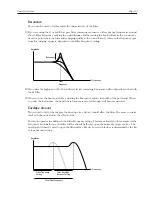Shift Functions
Page 55
9. Shift Functions
Accessing The Shift Functions
Some functions do not have dedicated buttons, but share buttons with other functions and settings. These
are called the
Shift Functions
and are printed in blue on the front panel.
Selecting a Shift Function
1. Hold down the Shift button.
2. Press any of the buttons labelled “Tune” to “System”.
Most of the front panel LEDS go out and the program display now shows the selected function.
3. If the Function button you pressed is used for more than one parameter, press it repeatedly until the display
shows the desired function.
If you for example selected the “Prg.Ctrl” button, the left digit in the display switches between “P” (Pro-
gram) and “C” (Controllers) when you press it.
TUNE
LOCAL
OUT MODE
PRG.CTRL.
DUMP ALL
DUMP ONE
MIDI CH
SPECIAL
SHIFT
A
B
C
D
MONO
UNISON
OCT SHIFT
Pitch bend
FILTER
FM AMT
OSC 2
LFO 1
MORPH
SYSTEM
AUTO
... and press one of these seven buttons.
Hold down the Shift button....
Program
TUNE
LOCAL
OUT MODE
PRG.CTRL.
A
B
C
D
STORE
Program
Program
TUNE
LOCAL
OUT MODE
PRG.CTRL.
A
B
C
D
STORE
Program
Press the function button to switch between the possibilities. In this picture the Program
(P) and Controller (C) functions.
When a Function button is used for more than one param-
eter, the two digits are separated by a dot. The first digit
then indicates the parameter, and the second the value.
Содержание nord lead
Страница 1: ...Owners Manual Software Version 2 x English Clavia DMI AB 1996...
Страница 6: ...Page 4 Table Of Contents...
Страница 8: ...Page 6 Introduction...
Страница 22: ...Page 20 Basic Operations...
Страница 74: ...Page 72 MIDI...
Страница 90: ...Page 88 About Subtractive Synthesis...
Страница 110: ...Page 108 MIDI Implementation Chart...
Страница 114: ...112 Index...