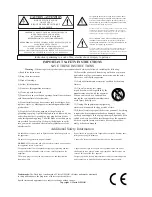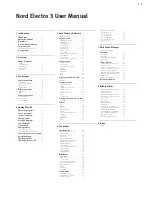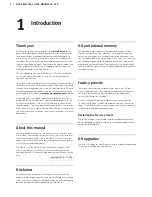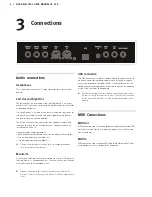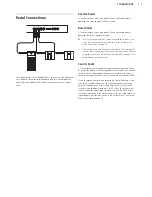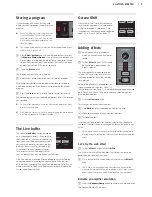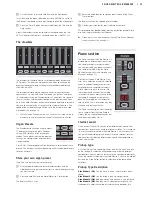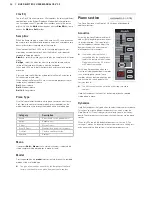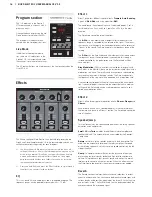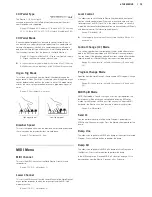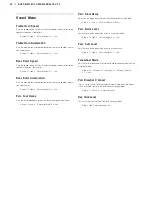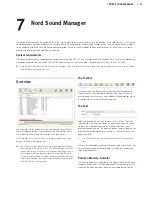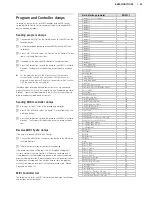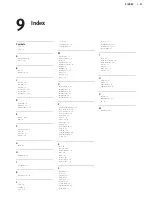5 NORD ELECTRO 3 REFERENCE
| 15
Program section
The Program section is where
you select the program,
where the Store functions are
activated and where you enter
the system, MIDI and sound
menus.
Up/Down buttons
The Up/Down buttons to the
left of the display have several
functions in the Nord Electro
3. Press repeatedly to select
one of the 128 programs; the
number and sub-letter of the
program will be presented
in the display. Press Shift
together with Up/Down to
scroll through every location
(1A, 1B, 2A etc).
If you have activated any of
the three menus, the System,
MIDI or Sound menu, these
buttons are then used to se-
lect a function, and together with the Shift button to change the value
of a selected function. Read more about the menus on page 18.
Display
The LED display will show the active program number. If you edit a
program, a dot will appear next to the program number, at the bottom
right of the display.
If you have activated any of the three menus, the System, MIDI or
Sound menu, the setting for each menu item is shown with the LEDs.
Store/Store Org. Preset
The red
Store
button is used when storing Programs and Organ
Presets.
1
Press the Store button once and the current program number will
start to flash.
2
Select the desired location with the Up/Down buttons and press
Store again to confirm your intentions and to store the current set-
tings to the selected location.
3
Press any button to abort the store procedure.
4
Press Shift + Store.
The display will flash O. pr.
5
Select a desired location to store by pressing one of the Organ
Preset buttons.
The display will show the selected preset number.
6
Confirm your intentions by pressing Store once more.
This procedure may be aborted by pressing the Shift button.
!
In order to be able to store settings the Memory Protection must
be turned off. Read more about this on “Memory Protect – On,
Off” on page 18.
Prog A - Prog B
After you have selected a program number, you can quickly switch
between program number A and B by using the Prog A and Prog B
buttons.
Live
If you press the
Live
button, all changes to panel settings you make
will be continuously saved in the “Live Buffer”. If you switch the power
off, or select another program, the settings are still stored in the
Live memory, so when you power up next time (or return to the Live
memory) all settings will be exactly as you left them.
If the Live memory is selected and you decide you wish to store the
settings permanently as a program you can do so using the stan-
dard methods (see above). You can also store programs into the Live
memory location, in which case the program settings will replace the
current Live memory settings.
Instrument selectors
Press one of the Instrument Selectors to play either the organ or the
piano/sample sounds.
!
Only the active section will have its corresponding functions lit
and active. It is however possible to e.g. play with the pianos,
and adjust the organ settings, and then quickly activate these by
pressing the organ instrument selector.
Shift
Many buttons have a second function, printed in darker text just below
the button or knob. You access these additional functions and param-
eters by holding
Shift
while pressing a button.
Octave Shift
The two Octave Shift buttons can be used to transpose the keyboard
two octaves up or down (if the selected instrument supports this). Two
Octave Shift LEDs that are lit at the right or left position ind/- 2
octaves shift.
Each instrument in Nord Electro 3 has a finite note range:
• The Organ extends one octave below and one octave above an 88
note keyboard range.
• The Piano and Samples extends one octave below an 88 key range,
but not above.