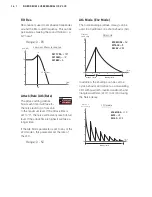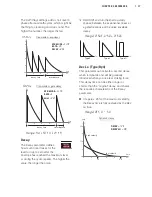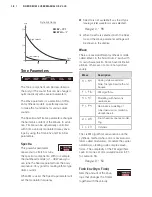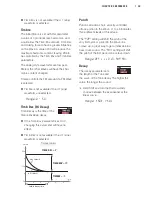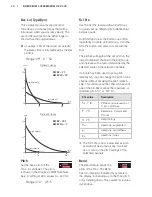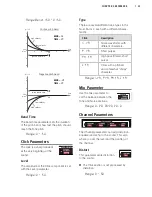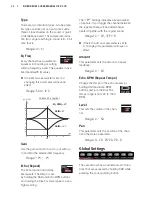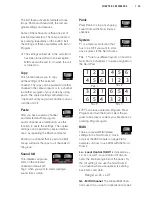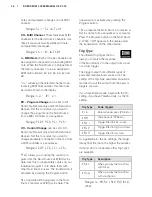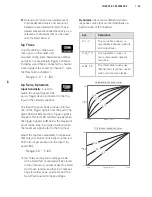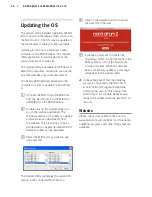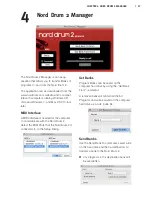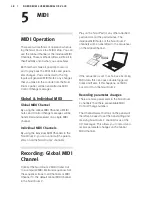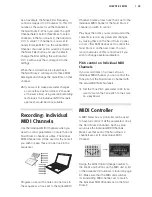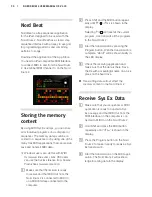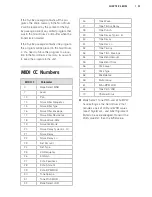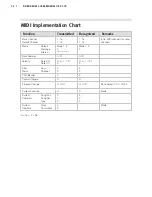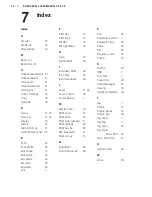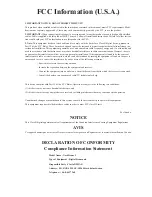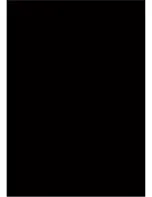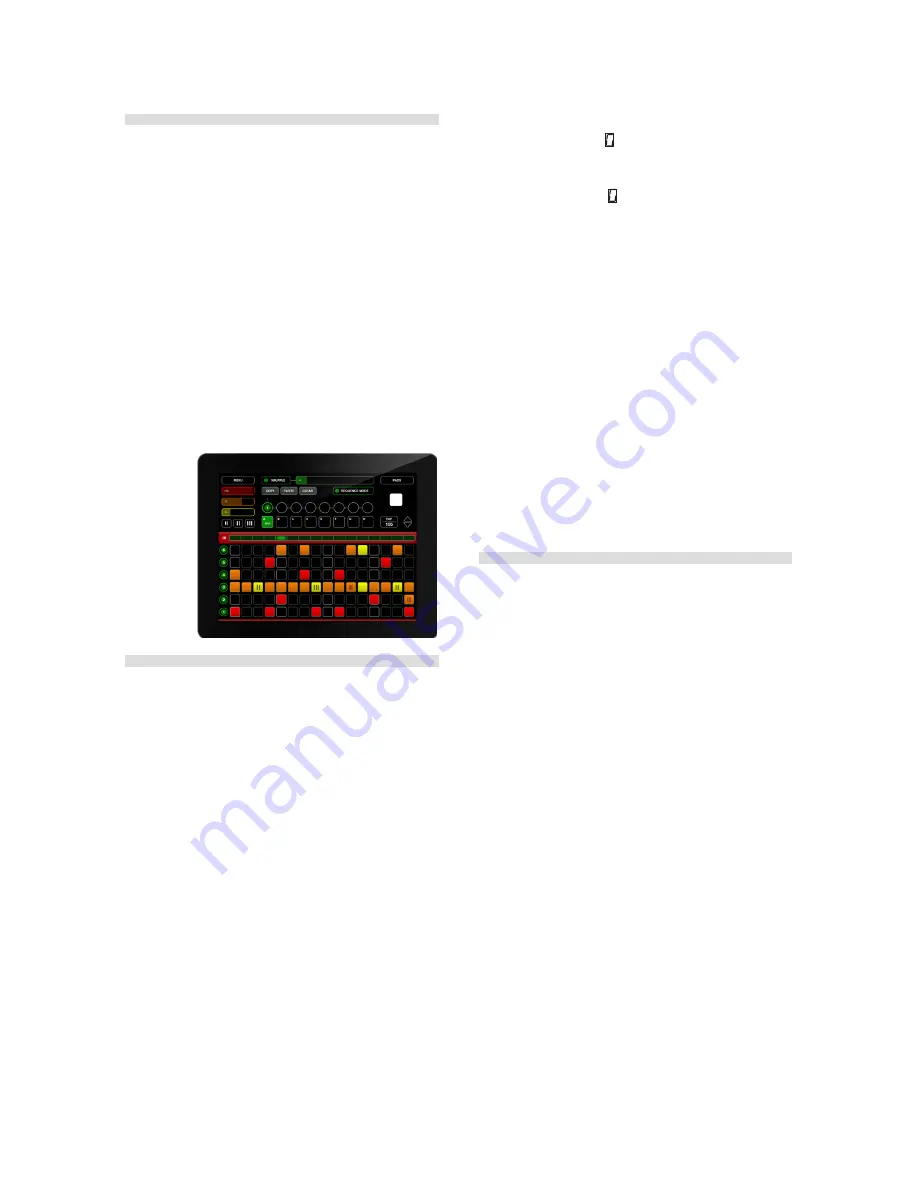
30 |
Nord drum 2 user maNual os v2.1x
Chapter 5 midi
| 31
Nord Beat
Nord Beat is a free sequencer application
for the iPad, designed to be used with the
Nord Drum 2 . Nord Beat has a classic step
sequencer interface with an easy to use grid
for programming patterns and combining
patterns to songs .
Download the application at the App Store .
You need an iPad compatible MIDI Interface
to connect MIDI to and from the Nord Drum
2 . Use Global MIDI Channel 10 on the Nord
Drum 2 .
Storing the memory
content
By using MIDI Sys Ex dumps, you can store
all or individual programs on a computer or
sequencer . The memory dumps can be re-
corded to a sequencer or by using one of the
many, free MIDI applications that can receive,
save and transmit MIDI data .
Windows users can do this with MIDI
Ox (www.midiox.com), Mac OSX users
can use the SysEx Librarian from Snoize
Productions (www.snoize.com).
1
Make sure that the receiver is ready
to receive and that MIDI Out from the
Nord Drum 2 is connected to MIDI In
on a MIDI interface connected to the
computer .
2
Press Shift and the MIDI button repeat-
edly until
PRo
or
ALL
is shown in the
display .
Selecting
PRo
will transmit the current
program, ALL transmits all the programs
in the Nord Drum 2 .
3
Start the transmission by pressing the
Program button . Wen the transmission is
complete, “
doNE
” will be shown briefly in
the LED display .
4
Check the receiving application and
make sure that the data is there . Save
the file with a meaningful name on a nice
place on the hard drive .
M
Transmitting data will not affect the
memory content in the Nord Drum 2.
Receive Sys Ex Data
1
Make sure that your sequencer or MIDI
application is ready to transmit a Sys
Ex package and that MIDI Out from the
MIDI interface on the computer is con-
nected to MIDI In on the Nord Drum 2 .
2
Hold Shift and press the MIDI button
repeatedly until “
recv
” is shown in the
display .
3
Press the Program button on the Nord
Drum 2 to make it ready to receive a Sys
Ex transmission .
4
Start the transmission on the MIDI appli-
cation . The Nord Drum 2 will acknow-
ledge incoming data in the display .