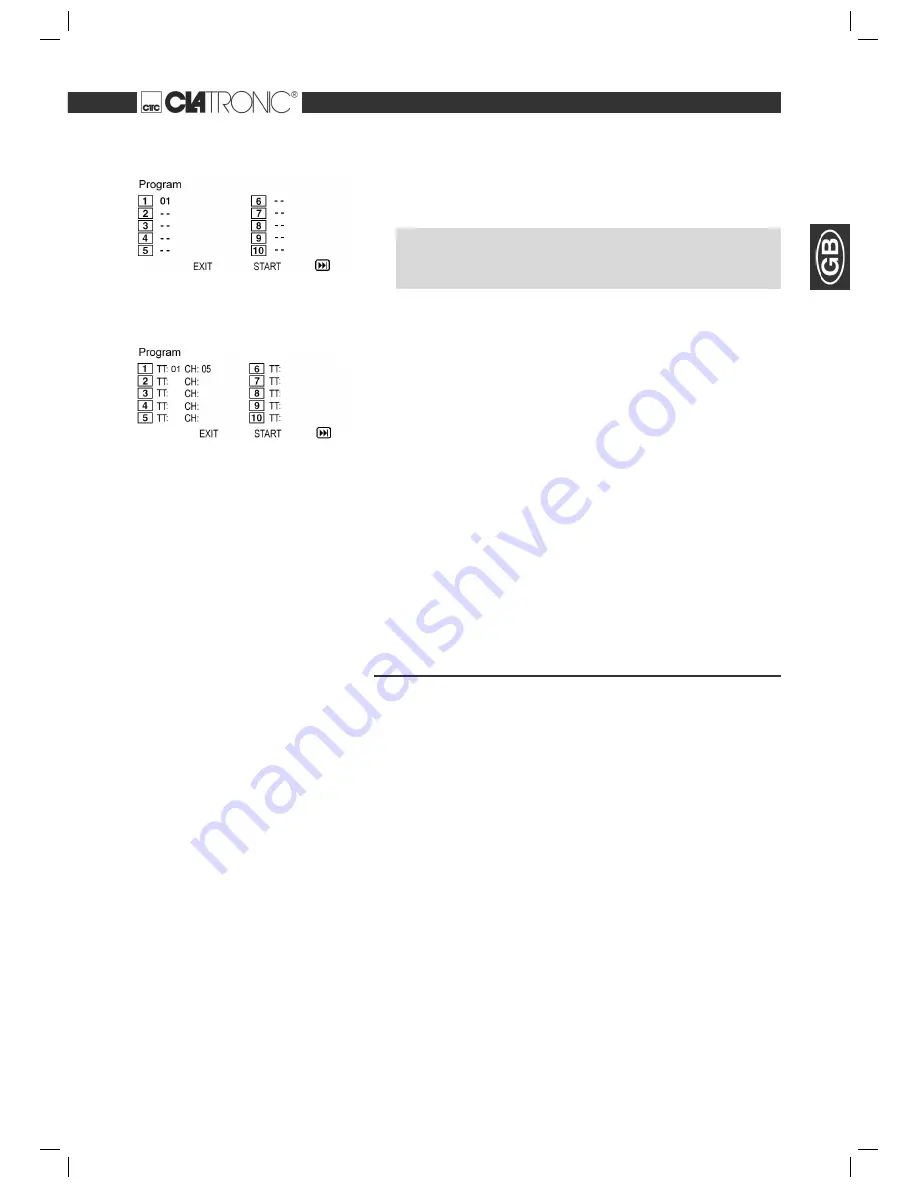
Themen
61
CD:
DVD:
Deleting a playlist (CD/DVD)
Using CD/DVD
Using a memory card
To do this, proceed as follows:
1.
Press the
PROG
-button (Fig. 3/13). A table is displayed. Here you can
enter the desired order of the tracks (in the case of CDs) or chapters/titles
(for DVDs).
NOTE:
However, your playlist will be lost when switching off the DVD-Players or
when inserting a new CD/DVD.
2.
Use the
Cursor Buttons
(Fig. 3/9) to navigate in the table.
3.
Enter the desired track (in the case of CDs) or the desired title and chapter
(for DVDs) at the appropriate position in the table. Use the
Numerical
Buttons
(Fig. 3/20) for this purpose.
4.
Use the
Cursor Buttons
(Fig. 3/9) to select the command “Start” at the
bottom of the screen to save the input.
5.
Press the
ENTER
-button (Fig. 3/27) on the remote control to confi rm this
command.
1.
Press the
PROG
-button. You will now see a table (Fig. CD or Fig. DVD).
2.
Use the
Cursor Buttons
(Fig. 3/9) to manoeuvre to the command “Stop”
at the bottom of the table.
3.
Press the
ENTER
-button (Fig. 3/27) on the remote control to confi rm this
command.
4.
Press
the
PROG
button to terminate this procedure.
Working in fi le mode
As well as being able to play back „normal“ fi lms or music from CDs/DVDs, this
DVD player is also able to play back video or audio fi les from CDs or DVDs
which are stored in the fi le system. Such media are frequently available if you
create CDs of digital photographs or MP3 music on your computer.
1.
Place the CD or DVD on the tray
➯
Page 57, „Loading a CD/DVD“
.
2.
Select the desired fi le(s) and start the replay
➯
Page 62, „Selecting fi le/
directory and starting replay“
.
The following memory cards can be used:
SD-Card
Multi Media Card
Memory-Stick
1.
Insert the memory card into the card reader (Fig. 1/9).
2.
Press
the
USB
button (Fig. 3/16) on the remote control in order to turn the
DVD player to the fi le mode.
Working in fi le mode
05-DVD 755 HC GB 61
05.04.2007, 12:37:13 Uhr






























