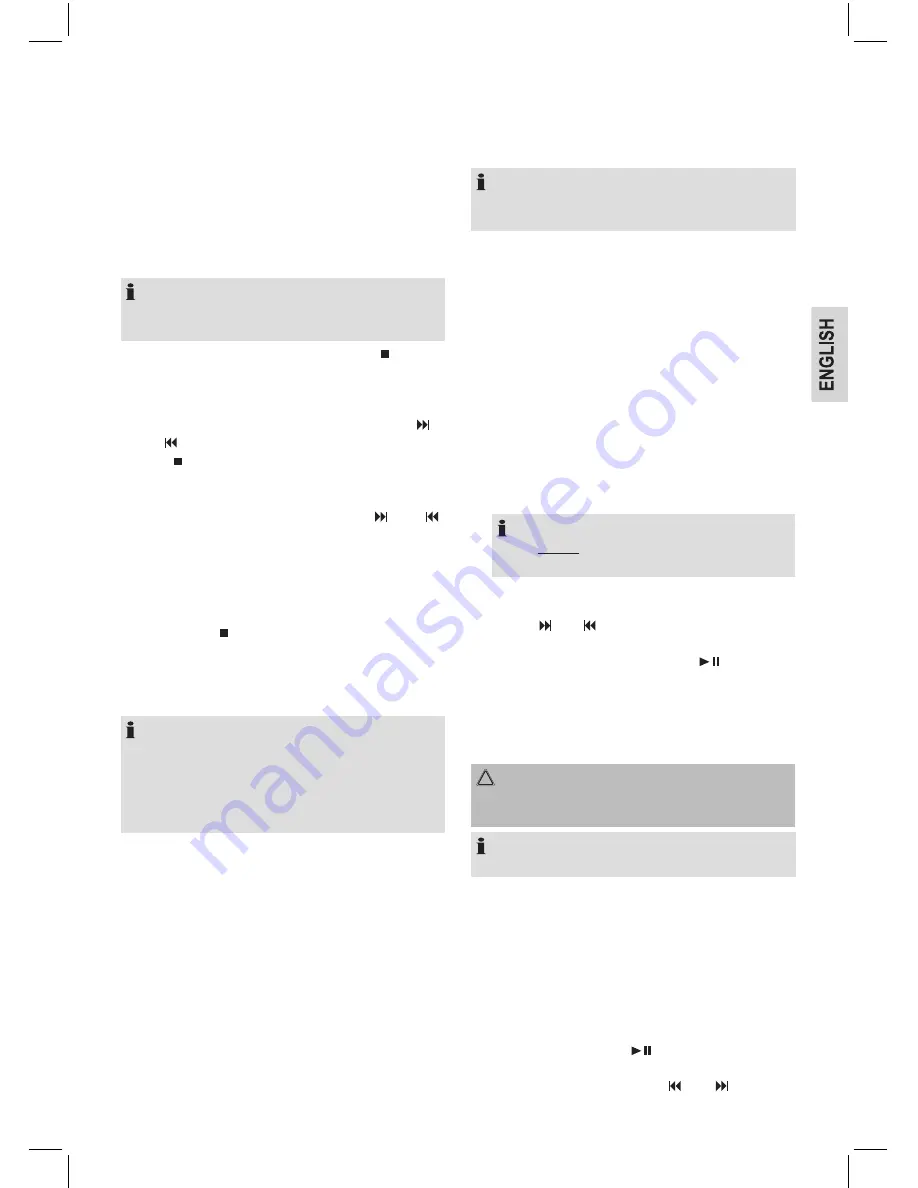
11
2. You have two options for tuning a station:
- Press the TUNE+/TUNE- buttons (6).
- Keep the TUNE+/TUNE- button (6) pressed. The
device scans to the next and the previous radio station
respectively.
3. If the reception is too weak, or if there is interference on
the station being received, try to improve the reception by
changing the position of the device.
Save station
NOTE:
The preset stations will be lost as soon as the power supply
has been interrupted.
1. If you have found the desired station, push the
/MEM/
TIME button (8). The memory location (e.g. 02) will be
shown in the display and the information “MEM” in the
display will blink.
2. For choosing the memory position, please press PR+/
/
PR-/
buttons (10).
3. Press /MEM/TIME to save the settings.
Select a preset station
To select the preset radio stations, press the PR+/
or PR-/
button (10).
Automatic station scan
You can also make the device automatically search for stations.
To do this, please proceed as follows:
1. If you keep the
/MEM/TIME (8) button pressed down for
approx. 3 seconds, the device will start its automatic station
scan. The entire frequency range is thereby automatically
scanned for channels. The stations found are thereby
stored in the preset locations 1 – 20 in ascending order.
NOTE:
• The scan will only stop, when all 20 preset locations have
been occupied. If you want to cancel the scan prema-
turely, press the TUNE+ or TUNE button (6).
• The order of the presets cannot be subsequently
changed.
Connection of external devices
AUX IN jack (16)
Connect analogue playback devices. When connecting to this
jack you may also listen to the audio of other devices, such as
MP3 or CD players etc., via the speakers.
1. Fold down the rubber flap.
2. Connect the external device to the AUX jack with a
3.5 mm mono jack plug. If necessary, use a suitable
adapter. (Adapter not included.)
3. Now use FUNCTION button (13) to select AUX mode.
4. Via the speakers you will listen to the audio of the external
device; use VOL+/- buttons (11) to adjust the volume.
5. For further functions please refer to the user manual of the
external audio device.
Always keep the flap closed when not in use.
NOTE:
Set the volume of the external device to a proper audible
level.
USB port
This device has been developed in line with the latest technical
advances in the USB field. The wide range of different USB
storage devices of all types which are currently on the market,
unfortunately do not allow us to guarantee full compatibility
with all USB storage devices. For this reason, in rare cases
there may be problems in playing back files from USB storage
devices. This is
not
a malfunction of the device.
1. Flip open the cover (17).
2. Press the FUNCTION button (13) until the message “REAd”
appears on the display.
3. Directly connect a USB storage medium to the respective
port. USB appears on the display. Playback then begins.
The number of the current title will be shown on the display.
NOTE:
Always
directly
connect a USB storage medium to the
USB port to prevent any malfunctions.
4.
Operation:
• Skip to the next, previous title respectively with the
PR+/
/ PR-/
buttons (10). If you keep the buttons
pressed down, a music search will start.
• You can interrupt the replay with the /AL.SET
button (7). The number of the current title will flash in
the display. If you push the button again, the replay will
start in the same location.
Always keep the cover closed when not using it.
CAUTION:
Before you remove the USB memory medium, switch the
device to Radio operation.
NOTE:
The USB operating voltage is only active in “USB mode”.
Alarm function
You have an option to set up to two alarms.
When the function is activated, a buzzer will sound when the
set alarm time has been reached. The volume of the buzzer
cannot be adjusted.
Setting the alarm time (in standby)
1. When in standby, keep the /AL.SET button (7) pressed
down. The message “AL1” and the hours will start flashing.
2. Make the adjustment with the PR-/
/ PR+/ buttons (10).
Содержание BR 834
Страница 3: ...Übersicht der Bedienelemente Overview of the Components 3 ...
Страница 13: ......
Страница 14: ...Stand 02 12 ...














