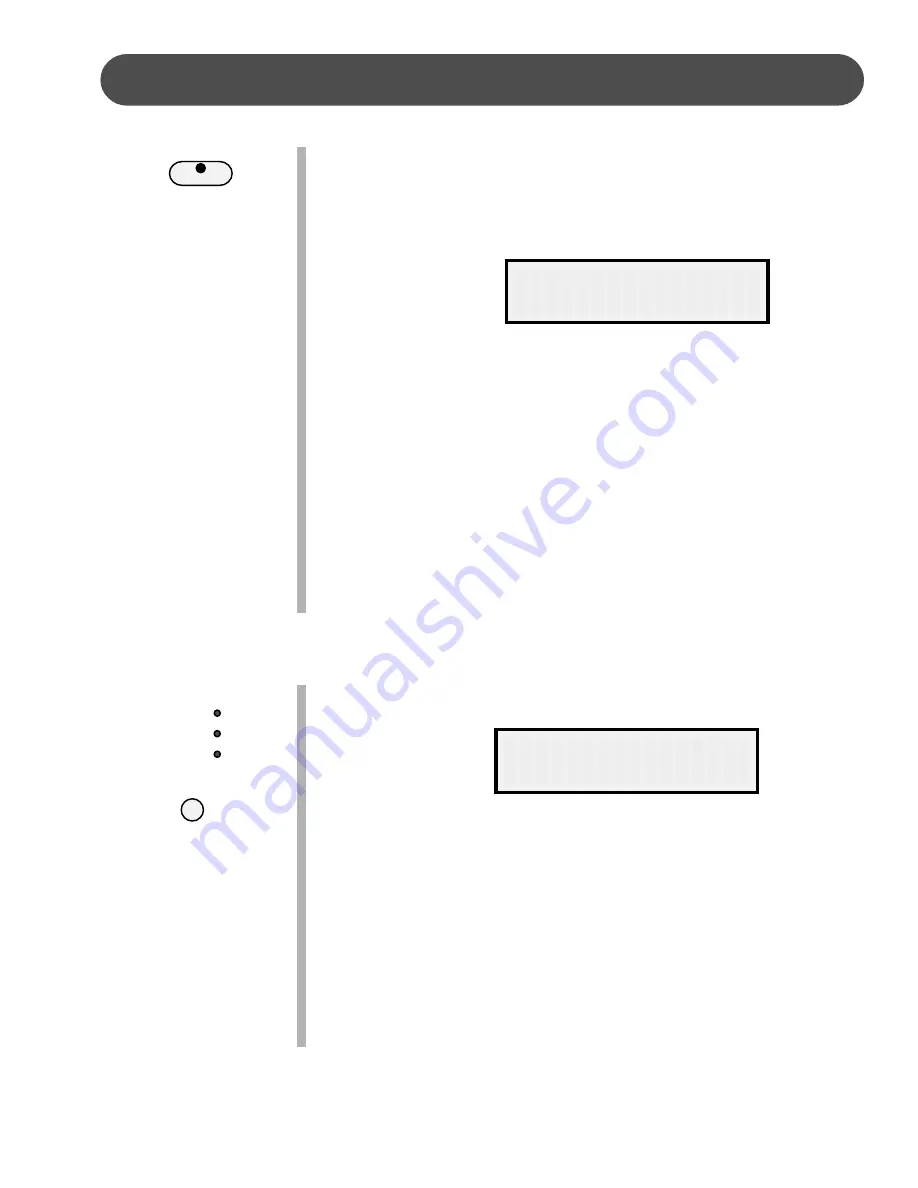
33
FUNCTION
CHANGING THE SPLIT POINT FOR LOWER VOICE
- When the lower
mode isn engaged the keyboard is divided into two parts at the
split point. In the right hand section the original or Upper voice will
sound. In the left hand section a new instrument voice can be
assigned, the lower voice.
The split point for the Lower section
can be changed in the Function feature.
1 .
Press the FUNCTION button.
2.
Press the PAGE
UP
or the PAGE
DOWN
buttons until the “Split
Point” menu appears.
3 .
Press the +/YES button to confirm your selection and the current
voice split point will be shown.
4 .
Use the +/YES button to shift the split point up the keyboard, to the
right, and the –/NO button to shift the split point down the
keyboard, to the left. The number pad can also be used to enter
the split point directly (by key number) from C3–C7. Press the +/
YES, –/NO buttons simultaneously to recover the default setting of
C3.
5 .
Press the FUNCTION button again to confirm your selection and
exit the function setting mode.
CHANGING THE SPLIT POINT FOR AUTO ACCOMPANIMENT
-
The split point that divides the keyboard can also be changed in
the function menu.
1 .
Press the FUNCTION button.
2.
Press the PAGE
UP
or the PAGE
DOWN
buttons until the “Auto A.
Split” menu appears.
3 .
Press the +/YES button to confirm your selection and the current
auto accompaniment split point will be shown.
4 .
Use the +/YES button to shift the split point up the keyboard, to the
right, and the –/NO button to shift the split point down the
keyboard, to the left, from AO–C3. Press the +/YES, –/NO buttons
simultaneously to recover the default setting of G1.
LOWER
Split Point
Auto A.Split
SINGLE
F I N -
G E R E D
P I A N O
ACCOMP






























